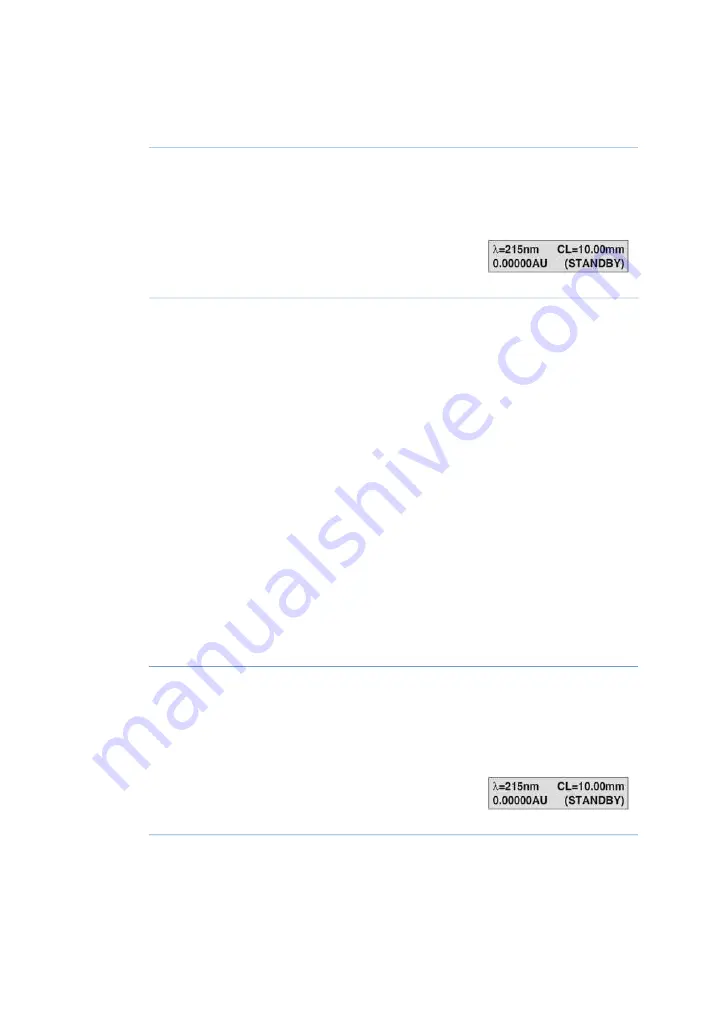
Display
Action
Step
At delivery a dummy filter is in place for protection.
Press
eject button
and remove the dummy filter
1
Insert a filter unit in the monitor.
2
The instrument reads the code tag of the inserted
filter unit and display its wavelength in the main
menu.
3
Empty filter holders for custom filters are available. When using a custom filter, its
wavelength can be stored in the instrument by the operator. See Setting wavelength for
custom filter.
5.5
Custom filters
If a wavelength not covered by available filter units is needed, the empty filter holder
together with a custom filter can be used. The filter should have a diameter of 12.5 mm
and a maximum thickness of 6.5 mm to fit in the holder. The transmission of the filter
must correspond with the working range of the monitor. This can be checked from the
light intensity menu where the R-value must be between 2000 and 4500 mV when using
the filter. If the value is too high, an aperture can be used. Custom filters are not provided
by GE.
Setting wavelength for custom
filter
If a custom filter is inserted, the wavelength can be set.
Display
Action
Step
Insert a custom filter. The display shows
Change
Wave Length
.
1
Select
yes
to set wavelength, press
OK
. Select
no
,
press
Esc
to return to main displau
2
If yes, enter the wavelength of custom filter in
nanometer. Press
OK
.
3
44
Monitor UVis-920 Operating Instructions 29055049 AD
5 Operation
5.4 Setting wavelength






























