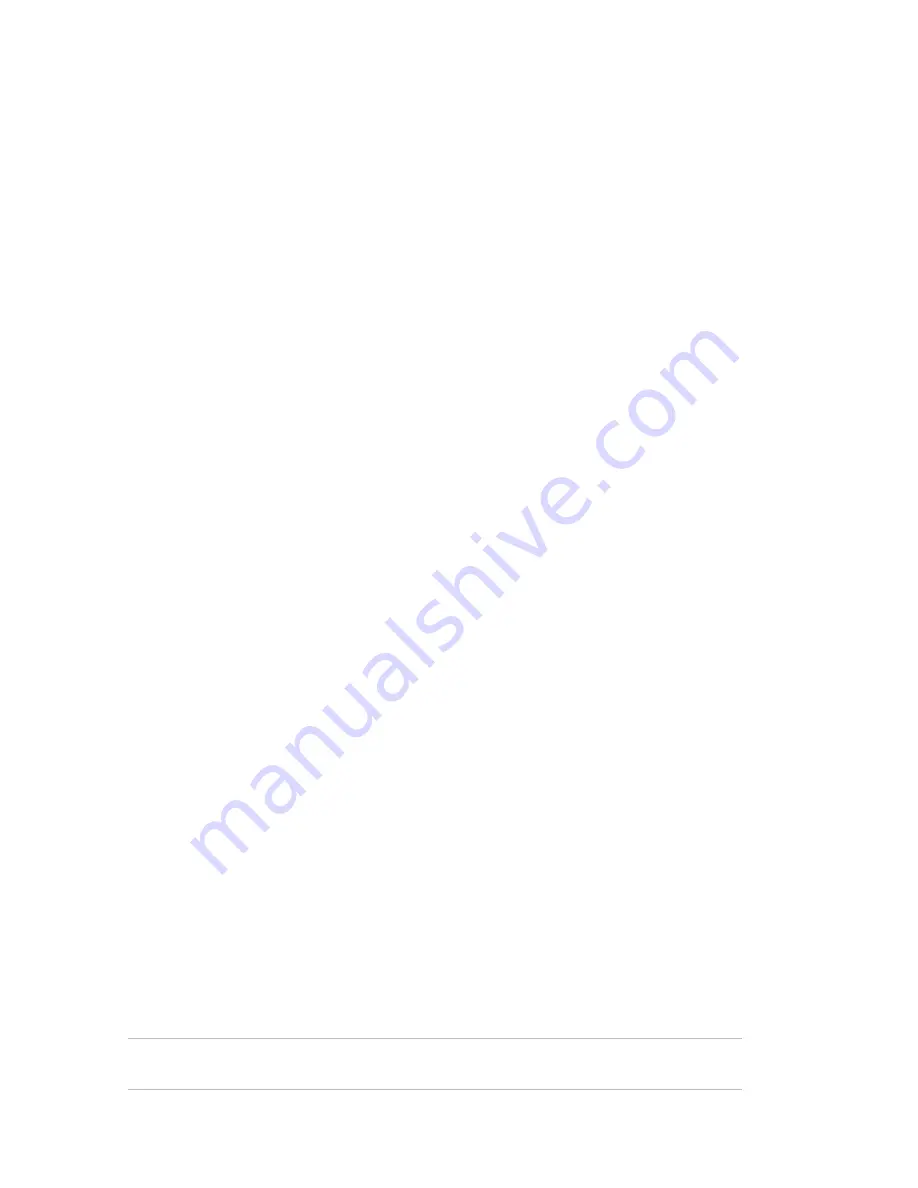
Product description
The UVD-EVRDNR color video camera uses a digital signal processor (DSP) to process
video signals. The video camera includes a microcontroller to provide high-quality
images with high-color reproduction and sharp pictures.
Features
Camera features include:
• Super HAD (hole accumulated diode) technology with 410,000 pixels NTSC
(470,000 PAL).
• Use of LSI (large scale integration) digital processors to produce 540 lines of
horizontal resolution.
• High-resolution picture production using digital signal processors for horizontal
and vertical aperture enhancement.
• Smart digital automatic BLC (back light control).
• Advanced autoexposure system for both fixed iris and autoiris lenses to optimize
the amount of light.
• Internal or line lock external synchronization.
• Long life and high reliability.
• OSD control allows eight masks to be shown on the screen for subjects requiring
special protection due to privacy concerns.
• Advanced OSD (onscreen display) control.
• Signal-to-noise ratio better than 48 dB.
• Isolated switching power 12 VDC or 24 VAC.
• Vandal-resistant
housing.
User guidelines
Use the following guidelines:
• Program as many camera settings as possible before mounting the camera. Take
appropriate safety precautions while completing programming after installation.
• Always use a 12 VDC or 24 VAC UL listed Class 2 power supply to power the
camera.
• Do not use the camera outside the temperature range specifications: - 22 to
122°F (-30 to +50°C)
• If the light source where the camera is installed experiences rapid, wide-
variations in lighting, the camera may not operate as intended.
WARNING:
To reduce the risk of fire or electronic shock, do not expose the camera to
rain or moisture and do not remove the cover or back.
4
UVD-EVRDNR(-P) Camera User Manual
Содержание UVD-EVRDNR(-P)
Страница 1: ...GE Security REV 01 00 ISS 02SEP09 UVD EVRDNR P Camera User Manual...
Страница 4: ......
Страница 20: ...Menu Map...




















