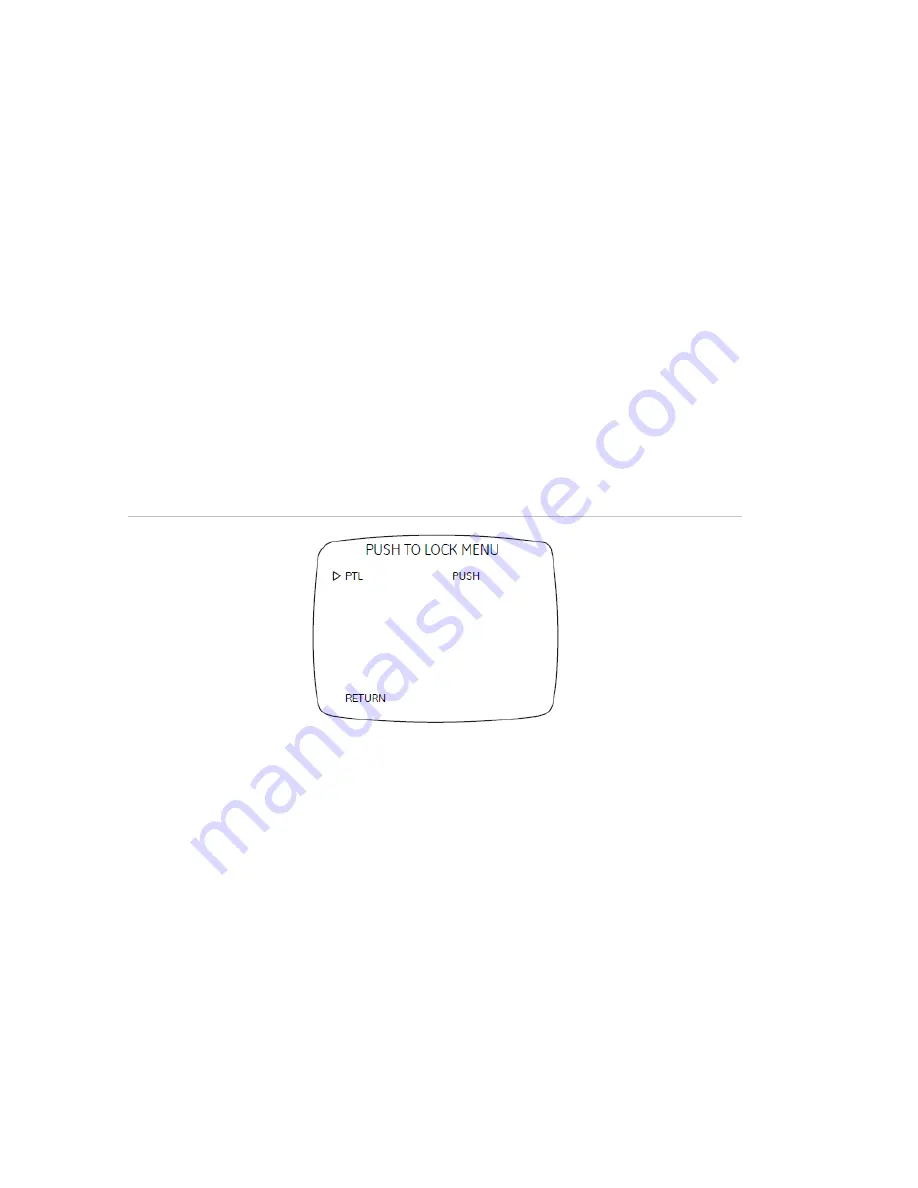
White balance
White balance (WB) tells the camera what the color white looks like. Based on this
information, the camera will then display all colors correctly.
There are 3 methods to determine the WB:
•
ATW
(auto tracking white balance). The value used depends on the lighting
condition selected. It ensures reliable color reproduction when lighting conditions
change frequently.
•
PTL
(push-to-lock)) white balance. WB is fixed at the moment the button is
pressed.
•
AWB
(autowhite balance). The camera adjusts the WB itself.
To adjust the white balance, do the following:
1. Move the cursor on the Setup menu (Figure 6 on page 9) to White Bal.
2. Press Left or Right to cycle between ATW, AWB and PTL.
3. To set PTL, press Enter when displaying the PTL (push to lock) menu (Figure 16
below).
Figure 16: Push to lock menu
The camera will process white balance. Observe that PTL push changes to PTL
setting. Wait until the character change back to PTL push to exit the menu
Picture control
To adjust the picture control, do the following:
1. Move the cursor on the Setup menu (Figure 6 on page 9) to Picture and press
Enter to display the Picture menu (Figure 17 on page 15).
14
UVD-EVRDNR(-P) Camera User Manual
Содержание UVD-EVRDNR(-P)
Страница 1: ...GE Security REV 01 00 ISS 02SEP09 UVD EVRDNR P Camera User Manual...
Страница 4: ......
Страница 20: ...Menu Map...



















