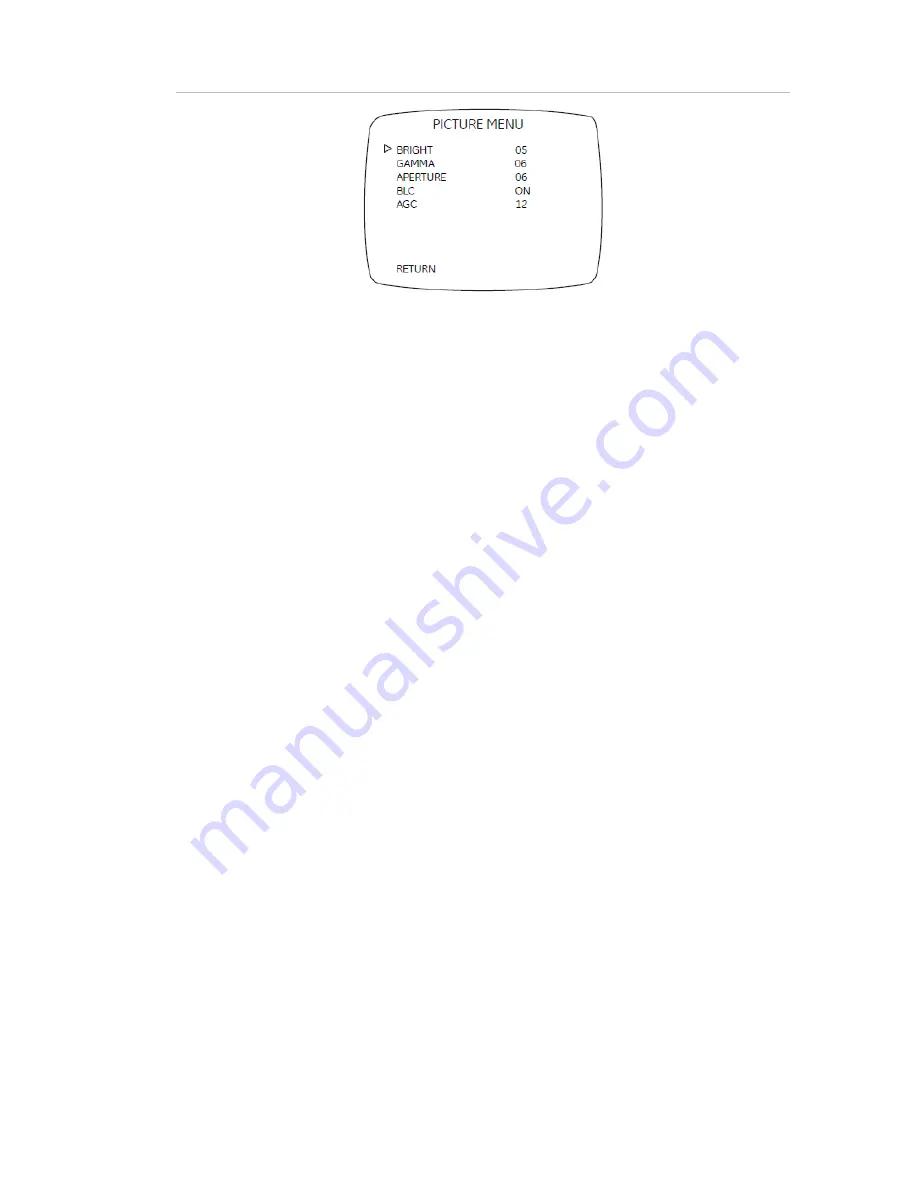
Figure 17: Picture menu
2. Move the cursor to the Bright position, while observing the color video monitor,
waveform monitor, or oscilloscope. Press Left or Right to adjust the brightness
level.
3. Move the cursor to the Gamma position. Press Left or Right to adjust gamma
correction to one of nine gamma curves.
4. Move the cursor to the Aperture position. Press Left or Right to adjust aperture
correction in the range 00 to 09 or automatic.
Note:
Set the aperture to automatic to avoid noise problems in a low light
environment.
5. Move the cursor to the BLC (back light compensation) position. BLC electronically
compensates for high background lighting to give detail which would normally be
silhouetted. Press Left or Right to select BLC on or BLC off.
6. Move the cursor to the AGC (automatic gain control) position. Increasing the AGC
level increases camera sensitive at lower light levels. Press Left or Right to
increase or decrease the bright level low light condition.
Focus adjustment
To adjust the focus, do the following
1. Move the cursor on the Setup menu (Figure 6 on page 9) to Focus adj.
2. Press Enter to display the Focus adj menu. This function is the automatic setting
for lens focus adjustment.
3. Press Enter when adjustment is complete to return to the Setup menu
Miscellaneous
Use the Miscellaneous (MISC) menu to adjust camera synchronization and lens
applications. To make these adjustments, do the following:
1. Move the cursor on the Setup menu (Figure 6 on page 9) to Misc
2. Press Enter to display the Misc menu (Figure 18 on page 16).
UVD-EVRDNR(-P) Camera User Manual
15
Содержание UVD-EVRDNR(-P)
Страница 1: ...GE Security REV 01 00 ISS 02SEP09 UVD EVRDNR P Camera User Manual...
Страница 4: ......
Страница 20: ...Menu Map...


















