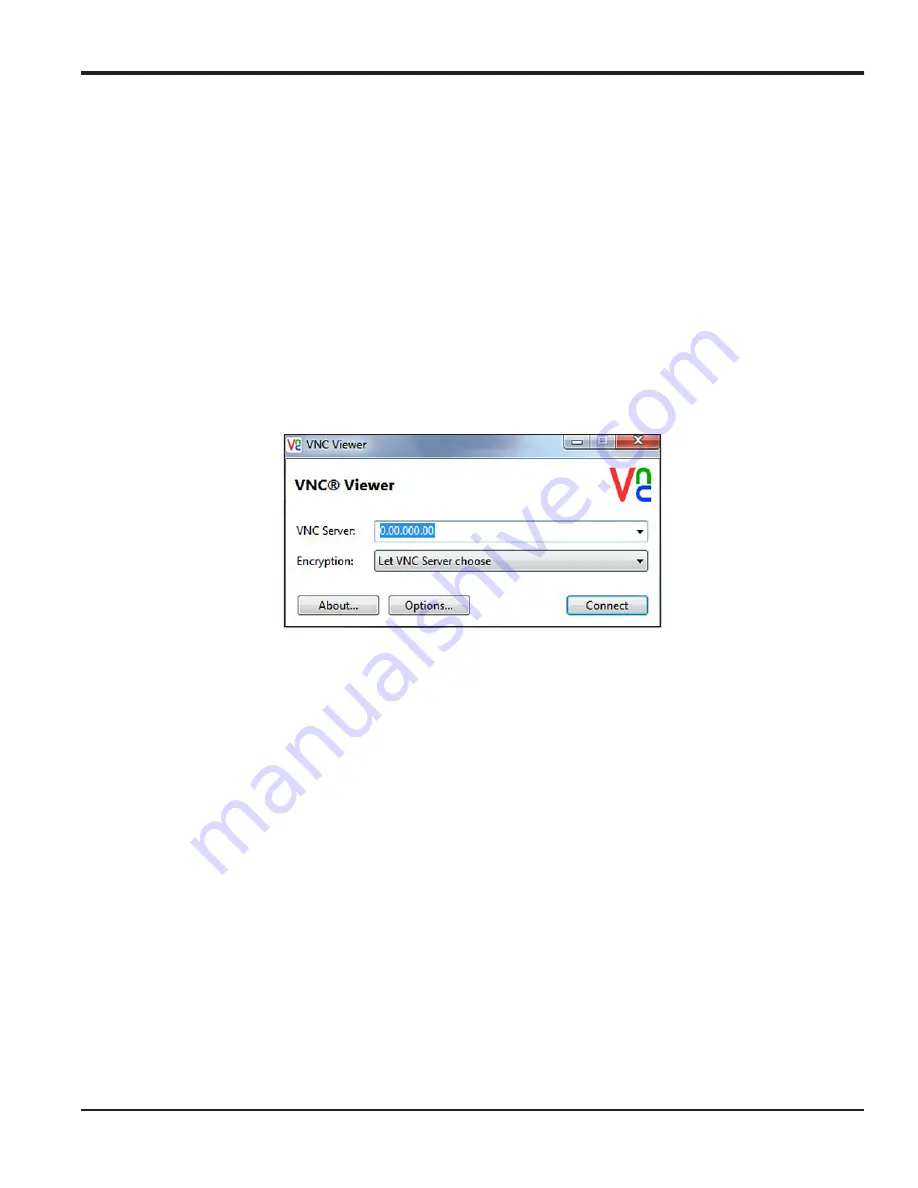
moisture.IQ User’s Manual
85
Chapter 6. Setting Up Communications
6.8 Setting Up a Remote Connection to a PC
As a practical example of using the communications features described in the previous sections, the procedure
for connecting the moisture.IQ to a remote
PC
via a
Local Area Network
(
LAN
) is described below.
1.
Ensure that the
PC
is properly connected to the
LAN
and that the user has logged in.
2.
Refer to
“Configuring the Ethernet TCP/IP Connection” on page 77
, and ensure that the
TCP/IP
connection is
Enable
d and that the
IP Address
is set to
Automatic
.
3.
Refer to
“Configuring a VNC Connection” on page 82
, and ensure that the
VNC Server
is
Enabled
.
4.
Use a standard
ethernet cable
to connect the
ethernet port
on the back of the moisture.IQ to the
LAN
.
Then, open the
TCP/IP Setup
screen and record the
IP Address
shown in the text box.
5.
From the
PC
, go to the
RealVNC
web site and download the
VNC Viewer
. Then, launch the
VNC Viewer
and enter the recorded moisture.IQ
IP Address
when prompted (see
below). Click the
Connect
button.
Figure 74: VNC Viewer Screen
6.
A
Log In
screen should now be open on the moisture.IQ. Enter your
Password
and
Log In
. The
moisture.IQ display should now be replicated on your PC monitor.
7.
You can now control the moisture.IQ remotely by using your
mouse
to
click
on the display buttons. Note
that
keyboard
input from the PC is not accepted by the moisture.IQ.
Содержание moisture.IQ
Страница 1: ...Moisture and Oxygen 910 298 Rev E September 2017 bhge com moisture IQ User s Manual ...
Страница 2: ......
Страница 4: ... no content intended for this page ...
Страница 12: ...Preface x moisture IQ User s Manual no content intended for this page ...
Страница 45: ...moisture IQ User s Manual 33 Chapter 2 Operation ...
Страница 49: ...moisture IQ User s Manual 37 Chapter 2 Operation ...
Страница 50: ...Chapter 2 Operation 38 moisture IQ User s Manual ...
Страница 98: ...Chapter 6 Setting Up Communications 86 moisture IQ User s Manual no content intended for this page ...
Страница 110: ...Chapter 8 Troubleshooting 98 moisture IQ User s Manual no content intended for this page ...
Страница 138: ...Appendix C Updating the moisture IQ Firmware 126 moisture IQ User s Manual no content intended for this page ...
Страница 180: ... no content intended for this page ...
Страница 181: ......






























