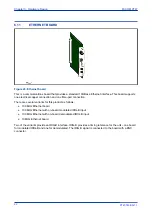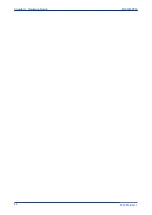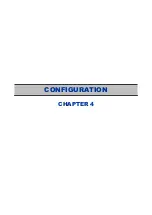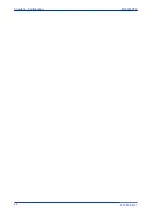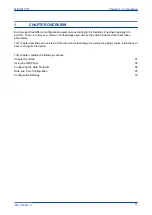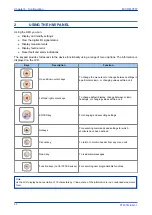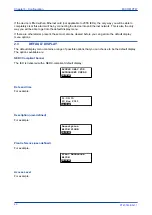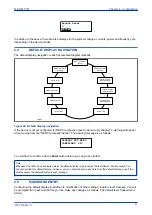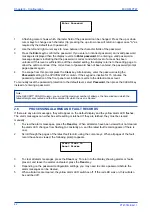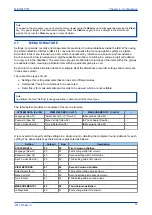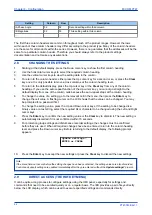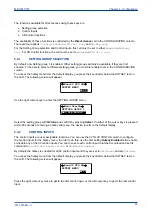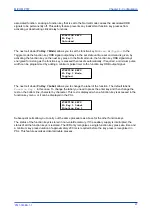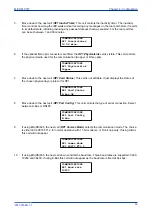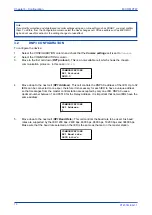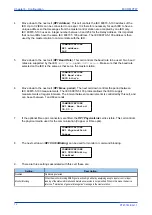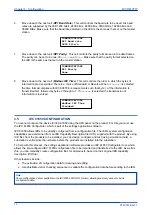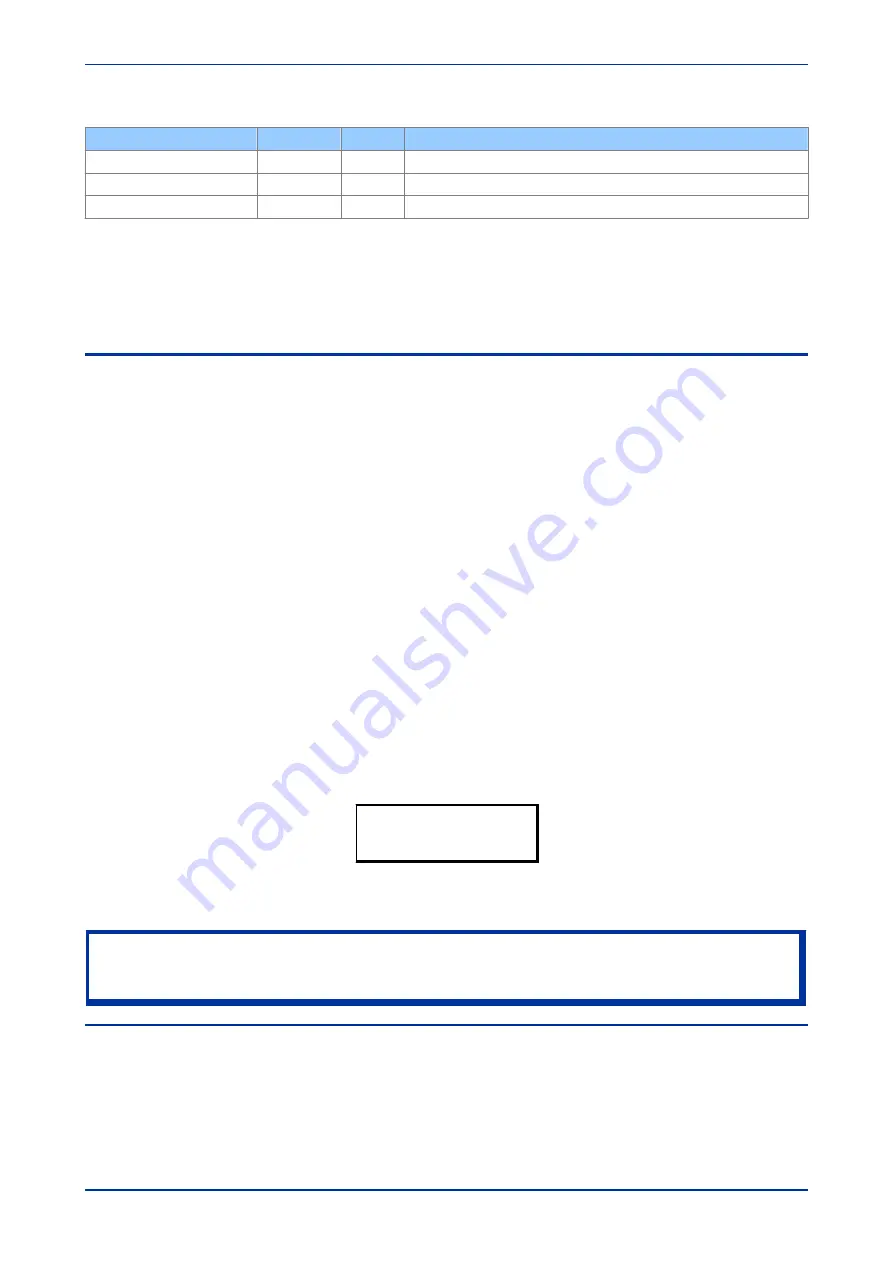
Setting
Column
Row
Description
IA Phase Angle
02
02
Second setting within third column
IB Magnitude
02
03
Third setting within third column
…
…
…
The first three column headers are common throughout much of the product ranges. However the rows
within each of these column headers may differ according to the product type. Many of the column headers
are the same for all products within the series. However, there is no guarantee that the addresses will be the
same for a particular column header. Therefore you should always refer to the product settings
documentation and not make any assumptions.
2.8
CHANGING THE SETTINGS
1.
Starting at the default display, press the Down cursor key to show the first column heading.
2.
Use the horizontal cursor keys to select the required column heading.
3.
Use the vertical cursor keys to view the setting data in the column.
4.
To return to the column header, either press the Up cursor key for a second or so, or press the
Clear
key once. It is only possible to move across columns at the column heading level.
5.
To return to the default display, press the Up cursor key or the
Clear
key from any of the column
headings. If you use the auto-repeat function of the Up cursor key, you cannot go straight to the
default display from one of the column cells because the auto-repeat stops at the column heading.
6.
To change the value of a setting, go to the relevant cell in the menu, then press the
Enter
key to
change the cell value. A flashing cursor on the LCD shows that the value can be changed. You may
be prompted for a password first.
7.
To change the setting value, press the Up and Down cursor keys. If the setting to be changed is a
binary value or a text string, select the required bit or character to be changed using the Left and Right
cursor keys.
8.
Press the
Enter
key to confirm the new setting value or the
Clear
key to discard it. The new setting is
automatically discarded if it is not confirmed within 15 seconds.
9.
For protection group settings and disturbance recorder settings, the changes must be confirmed
before they are used. When all required changes have been entered, return to the column heading
level and press the Down cursor key. Before returning to the default display, the following prompt
appears.
Update settings?
ENTER or CLEAR
10.
Press the
Enter
key to accept the new settings or press the
Clear
key to discard the new settings.
Note:
If the menu time-out occurs before the setting changes have been confirmed, the setting values are also discarded.
Control and support settings are updated immediately after they are entered, without the Update settings? prompt.
2.9
DIRECT ACCESS (THE HOTKEY MENU)
It can be quite a long process to configure settings using the HMI panel, especially for settings and
commands that need to be executed quickly or on a regular basis. The IED provides a pair of keys directly
below the LCD display, which can be used to execute specified settings and commands directly.
Chapter 4 - Configuration
MiCOM P747
64
P747-TM-EN-1
P747-TM-EN-1.1
Содержание MiCOM P747 Agile
Страница 2: ......
Страница 16: ...Contents MiCOM P747 xiv P747 TM EN 1 P747 TM EN 1 1...
Страница 20: ...Table of Figures MiCOM P747 xviii P747 TM EN 1 P747 TM EN 1 1...
Страница 21: ...INTRODUCTION CHAPTER 1...
Страница 22: ...Chapter 1 Introduction MiCOM P747 2 P747 TM EN 1 P747 TM EN 1 1...
Страница 31: ...SAFETY INFORMATION CHAPTER 2...
Страница 32: ...Chapter 2 Safety Information MiCOM P747 12 P747 TM EN 1 P747 TM EN 1 1...
Страница 42: ...Chapter 2 Safety Information MiCOM P747 22 P747 TM EN 1 P747 TM EN 1 1...
Страница 43: ...HARDWARE DESIGN CHAPTER 3...
Страница 44: ...Chapter 3 Hardware Design MiCOM P747 24 P747 TM EN 1 P747 TM EN 1 1...
Страница 74: ...Chapter 3 Hardware Design MiCOM P747 54 P747 TM EN 1 P747 TM EN 1 1...
Страница 75: ...CONFIGURATION CHAPTER 4...
Страница 76: ...Chapter 4 Configuration MiCOM P747 56 P747 TM EN 1 P747 TM EN 1 1...
Страница 117: ...PROTECTION FUNCTIONS CHAPTER 5...
Страница 118: ...Chapter 5 Protection Functions MiCOM P747 98 P747 TM EN 1 P747 TM EN 1 1...
Страница 160: ...Chapter 5 Protection Functions MiCOM P747 140 P747 TM EN 1 P747 TM EN 1 1...
Страница 161: ...MONITORING AND CONTROL CHAPTER 6...
Страница 162: ...Chapter 6 Monitoring and Control MiCOM P747 142 P747 TM EN 1 P747 TM EN 1 1...
Страница 211: ...SCADA COMMUNICATIONS CHAPTER 7...
Страница 212: ...Chapter 7 SCADA Communications MiCOM P747 192 P747 TM EN 1 P747 TM EN 1 1...
Страница 259: ...REDUNDANT ETHERNET CHAPTER 8...
Страница 260: ...Chapter 8 Redundant Ethernet MiCOM P747 240 P747 TM EN 1 P747 TM EN 1 1...
Страница 293: ...CYBER SECURITY CHAPTER 9...
Страница 294: ...Chapter 9 Cyber Security MiCOM P747 274 P747 TM EN 1 P747 TM EN 1 1...
Страница 313: ...SETTINGS APPLICATION SOFTWARE CHAPTER 10...
Страница 314: ...Chapter 10 Settings Application Software MiCOM P747 294 P747 TM EN 1 P747 TM EN 1 1...
Страница 322: ...Chapter 10 Settings Application Software MiCOM P747 302 P747 TM EN 1 P747 TM EN 1 1...
Страница 323: ...BUSBAR COMMISSIONING TOOL CHAPTER 11...
Страница 324: ...Chapter 11 Busbar Commissioning Tool MiCOM P747 304 P747 TM EN 1 P747 TM EN 1 1...
Страница 330: ...Chapter 11 Busbar Commissioning Tool MiCOM P747 310 P747 TM EN 1 P747 TM EN 1 1...
Страница 331: ...SCHEME LOGIC CHAPTER 12...
Страница 332: ...Chapter 12 Scheme Logic MiCOM P747 312 P747 TM EN 1 P747 TM EN 1 1...
Страница 348: ...Chapter 12 Scheme Logic MiCOM P747 328 P747 TM EN 1 P747 TM EN 1 1...
Страница 349: ...INSTALLATION CHAPTER 13...
Страница 350: ...Chapter 13 Installation MiCOM P747 330 P747 TM EN 1 P747 TM EN 1 1...
Страница 361: ...COMMISSIONING INSTRUCTIONS CHAPTER 14...
Страница 362: ...Chapter 14 Commissioning Instructions MiCOM P747 342 P747 TM EN 1 P747 TM EN 1 1...
Страница 387: ...MAINTENANCE AND TROUBLESHOOTING CHAPTER 15...
Страница 388: ...Chapter 15 Maintenance and Troubleshooting MiCOM P747 368 P747 TM EN 1 P747 TM EN 1 1...
Страница 403: ...TECHNICAL SPECIFICATIONS CHAPTER 16...
Страница 404: ...Chapter 16 Technical Specifications MiCOM P747 384 P747 TM EN 1 P747 TM EN 1 1...
Страница 425: ...SYMBOLS AND GLOSSARY APPENDIX A...
Страница 426: ...Appendix A Symbols and Glossary MiCOM P747 406 P747 TM EN 1 P747 TM EN 1 1...
Страница 443: ...COMMISSIONING RECORD APPENDIX B...
Страница 444: ...Appendix B Commissioning Record MiCOM P747 424 P747 TM EN 1 P747 TM EN 1 1...
Страница 448: ...Final Checks Result LEDs reset Yes No Appendix B Commissioning Record MiCOM P747 428 P747 TM EN 1 P747 TM EN 1 1...
Страница 449: ...WIRING DIAGRAMS APPENDIX C...
Страница 450: ...Appendix C Wiring Diagrams MiCOM P747 430 P747 TM EN 1 P747 TM EN 1 1...
Страница 456: ...Appendix C Wiring Diagrams MiCOM P747 436 P747 TM EN 1 P747 TM EN 1 1...
Страница 457: ......