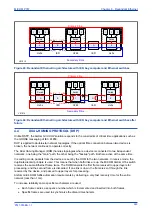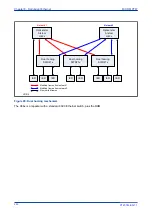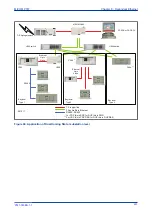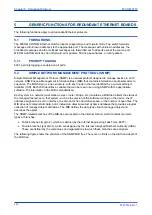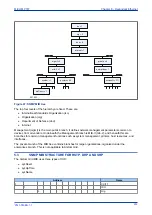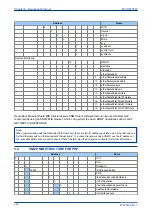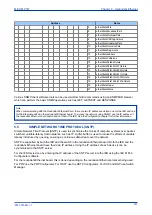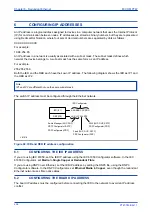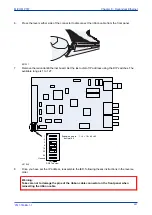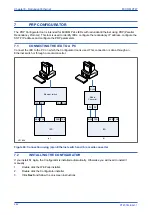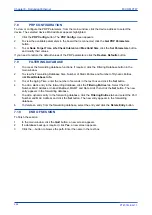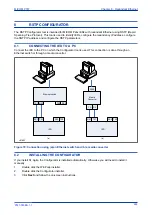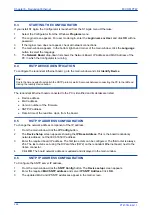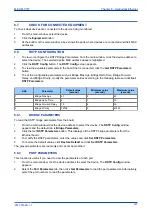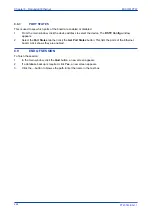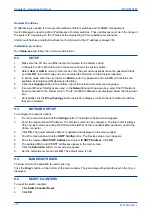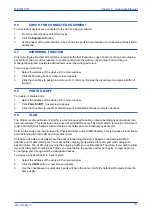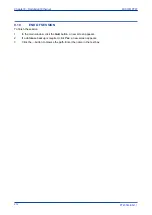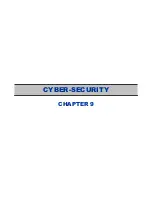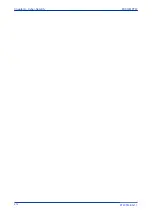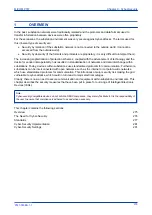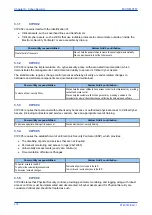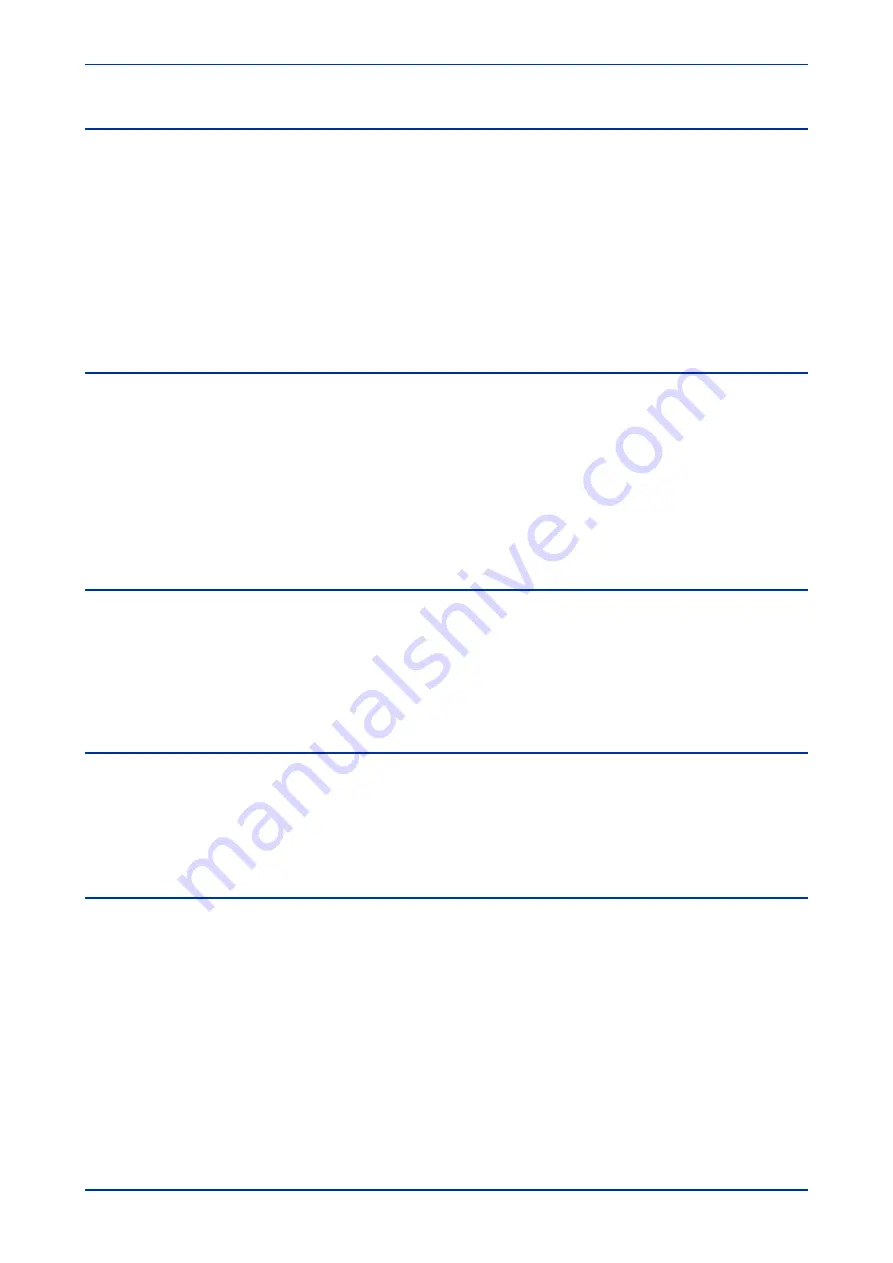
7.3
STARTING THE CONFIGURATOR
If you install S1 Agile, the Configurator is launched from the S1 Agile menu. Otherwise:
1.
Select the Configurator from the Windows
Programs
menu.
2.
The Login screen appears. For user mode login, enter the
Login name
as
User
and click
OK
with no
password.
3.
If the login screen does not appear, check all network connections.
4.
The main window appears. In the bottom right-hand corner of the main window, click the
Language
button to select the language.
5.
The
Network Board
drop-down list shows the Network Board, IP Address and MAC Address of the
PC in which the Configurator is running.
7.4
PRP DEVICE IDENTIFICATION
To configure the redundant Ethernet board, go to the main window and click
Identify Device
.
The redundant Ethernet board connected to the PC is identified and its details are listed.
●
Device address
●
MAC address
●
Version number of the firmware
●
SNTP IP address
●
Date & time of the real-time clock, from the board.
7.5
PRP IP ADDRESS CONFIGURATION
To change the network address component of the IP address,
1.
From the main window click the
IP Config
button. The
Device setup
screen appears.
2.
Enter the required board IP address and click
OK
. This is the redundancy network address, not the
IEC 61850 IP address.
3.
The board network address is updated and displayed in the main window.
7.6
SNTP IP ADDRESS CONFIGURATION
To Configure the SNTP server IP address,
1.
From the main window click the
SNTP Config
button. The
Device setup
screen appears.
2.
Enter the required
MAC SNTP address
and server
IP SNTP Address
. Click
OK
.
3.
The updated MAC and IP SNTP addresses appear in the main screen.
7.7
CHECK FOR CONNECTED EQUIPMENT
To check what devices are connected to the device being monitored:
1.
From the main window, select the device.
2.
Click the
Equipment
button.
3.
At the bottom of the main window, a box shows the ports where devices are connected and their MAC
addresses.
MiCOM P747
Chapter 8 - Redundant Ethernet
P747-TM-EN-1
263
P747-TM-EN-1.1
Содержание MiCOM P747 Agile
Страница 2: ......
Страница 16: ...Contents MiCOM P747 xiv P747 TM EN 1 P747 TM EN 1 1...
Страница 20: ...Table of Figures MiCOM P747 xviii P747 TM EN 1 P747 TM EN 1 1...
Страница 21: ...INTRODUCTION CHAPTER 1...
Страница 22: ...Chapter 1 Introduction MiCOM P747 2 P747 TM EN 1 P747 TM EN 1 1...
Страница 31: ...SAFETY INFORMATION CHAPTER 2...
Страница 32: ...Chapter 2 Safety Information MiCOM P747 12 P747 TM EN 1 P747 TM EN 1 1...
Страница 42: ...Chapter 2 Safety Information MiCOM P747 22 P747 TM EN 1 P747 TM EN 1 1...
Страница 43: ...HARDWARE DESIGN CHAPTER 3...
Страница 44: ...Chapter 3 Hardware Design MiCOM P747 24 P747 TM EN 1 P747 TM EN 1 1...
Страница 74: ...Chapter 3 Hardware Design MiCOM P747 54 P747 TM EN 1 P747 TM EN 1 1...
Страница 75: ...CONFIGURATION CHAPTER 4...
Страница 76: ...Chapter 4 Configuration MiCOM P747 56 P747 TM EN 1 P747 TM EN 1 1...
Страница 117: ...PROTECTION FUNCTIONS CHAPTER 5...
Страница 118: ...Chapter 5 Protection Functions MiCOM P747 98 P747 TM EN 1 P747 TM EN 1 1...
Страница 160: ...Chapter 5 Protection Functions MiCOM P747 140 P747 TM EN 1 P747 TM EN 1 1...
Страница 161: ...MONITORING AND CONTROL CHAPTER 6...
Страница 162: ...Chapter 6 Monitoring and Control MiCOM P747 142 P747 TM EN 1 P747 TM EN 1 1...
Страница 211: ...SCADA COMMUNICATIONS CHAPTER 7...
Страница 212: ...Chapter 7 SCADA Communications MiCOM P747 192 P747 TM EN 1 P747 TM EN 1 1...
Страница 259: ...REDUNDANT ETHERNET CHAPTER 8...
Страница 260: ...Chapter 8 Redundant Ethernet MiCOM P747 240 P747 TM EN 1 P747 TM EN 1 1...
Страница 293: ...CYBER SECURITY CHAPTER 9...
Страница 294: ...Chapter 9 Cyber Security MiCOM P747 274 P747 TM EN 1 P747 TM EN 1 1...
Страница 313: ...SETTINGS APPLICATION SOFTWARE CHAPTER 10...
Страница 314: ...Chapter 10 Settings Application Software MiCOM P747 294 P747 TM EN 1 P747 TM EN 1 1...
Страница 322: ...Chapter 10 Settings Application Software MiCOM P747 302 P747 TM EN 1 P747 TM EN 1 1...
Страница 323: ...BUSBAR COMMISSIONING TOOL CHAPTER 11...
Страница 324: ...Chapter 11 Busbar Commissioning Tool MiCOM P747 304 P747 TM EN 1 P747 TM EN 1 1...
Страница 330: ...Chapter 11 Busbar Commissioning Tool MiCOM P747 310 P747 TM EN 1 P747 TM EN 1 1...
Страница 331: ...SCHEME LOGIC CHAPTER 12...
Страница 332: ...Chapter 12 Scheme Logic MiCOM P747 312 P747 TM EN 1 P747 TM EN 1 1...
Страница 348: ...Chapter 12 Scheme Logic MiCOM P747 328 P747 TM EN 1 P747 TM EN 1 1...
Страница 349: ...INSTALLATION CHAPTER 13...
Страница 350: ...Chapter 13 Installation MiCOM P747 330 P747 TM EN 1 P747 TM EN 1 1...
Страница 361: ...COMMISSIONING INSTRUCTIONS CHAPTER 14...
Страница 362: ...Chapter 14 Commissioning Instructions MiCOM P747 342 P747 TM EN 1 P747 TM EN 1 1...
Страница 387: ...MAINTENANCE AND TROUBLESHOOTING CHAPTER 15...
Страница 388: ...Chapter 15 Maintenance and Troubleshooting MiCOM P747 368 P747 TM EN 1 P747 TM EN 1 1...
Страница 403: ...TECHNICAL SPECIFICATIONS CHAPTER 16...
Страница 404: ...Chapter 16 Technical Specifications MiCOM P747 384 P747 TM EN 1 P747 TM EN 1 1...
Страница 425: ...SYMBOLS AND GLOSSARY APPENDIX A...
Страница 426: ...Appendix A Symbols and Glossary MiCOM P747 406 P747 TM EN 1 P747 TM EN 1 1...
Страница 443: ...COMMISSIONING RECORD APPENDIX B...
Страница 444: ...Appendix B Commissioning Record MiCOM P747 424 P747 TM EN 1 P747 TM EN 1 1...
Страница 448: ...Final Checks Result LEDs reset Yes No Appendix B Commissioning Record MiCOM P747 428 P747 TM EN 1 P747 TM EN 1 1...
Страница 449: ...WIRING DIAGRAMS APPENDIX C...
Страница 450: ...Appendix C Wiring Diagrams MiCOM P747 430 P747 TM EN 1 P747 TM EN 1 1...
Страница 456: ...Appendix C Wiring Diagrams MiCOM P747 436 P747 TM EN 1 P747 TM EN 1 1...
Страница 457: ......