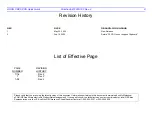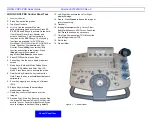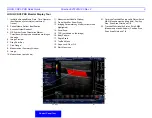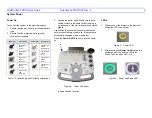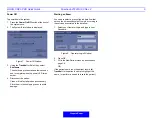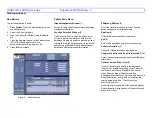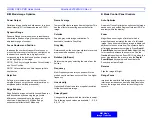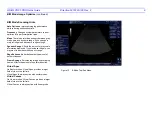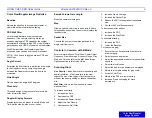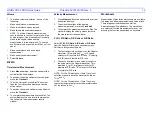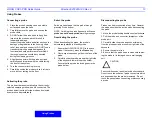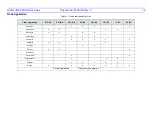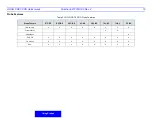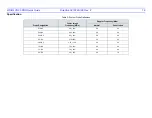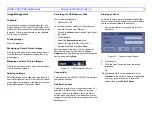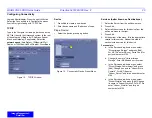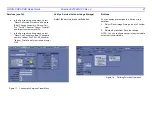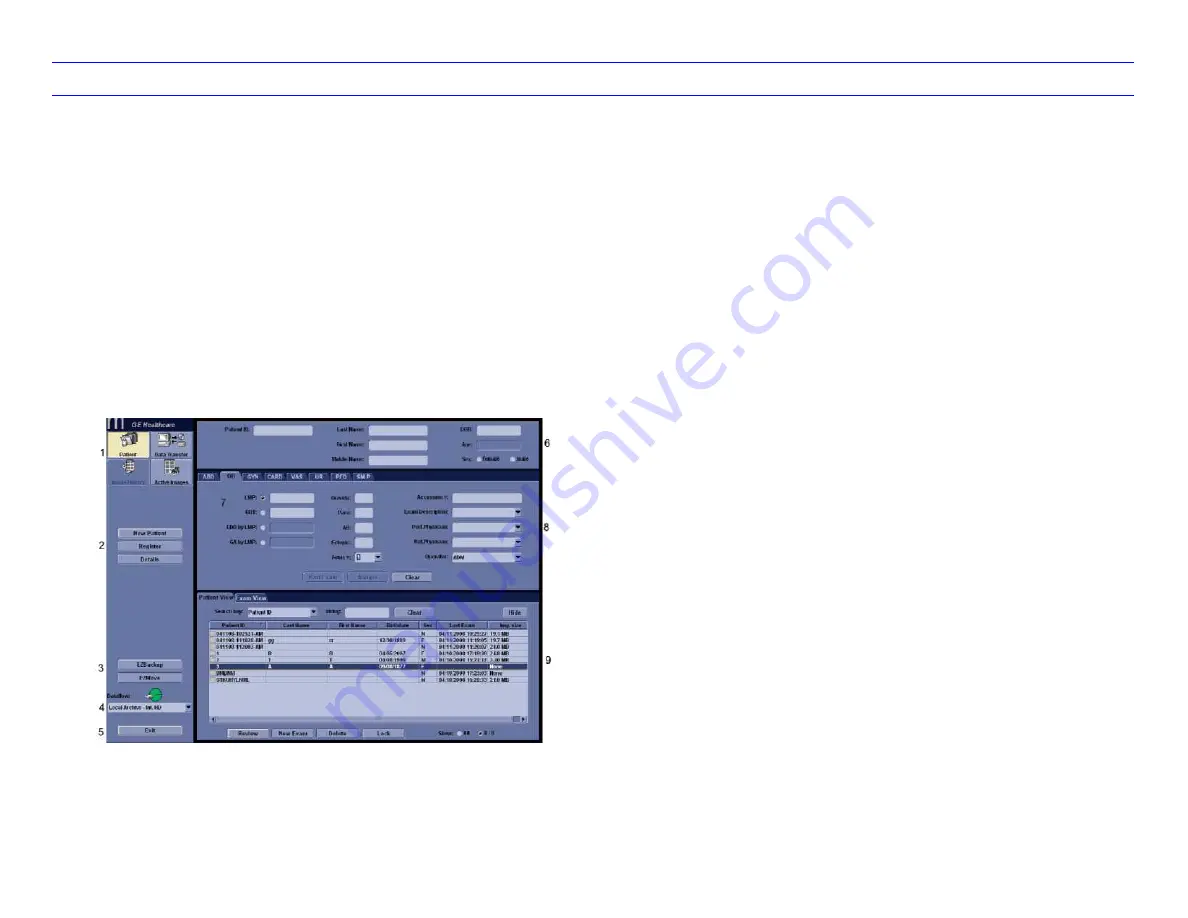
LOGIQ C5/C5 PRO Quick Guide
Direction 5272220-100 Rev. 2
6
Starting an Exam
New Patient
To start a new patient’s exam,
1. Press
Patient
. Press the New Patient button on
the Patient menu.
2. Select the Exam Category.
3. Type the Patient ID, Patient Name, Birthdate,
etc.
4. Press the Register button on the Patient menu
(DO NOT press Register if you are
automatically generating a patient ID).
5. Press
B
,
Esc
, or
Exit
.
Figure 9. Paitent Screen
Patient Entry Menu
Image Management Window
[1]
Access to this patient’s exam history and image
management features.
Function Selection Window
[2]
New Patient
is used to clear the patient entry
screen to input a new patient’s data into the
database.
Register
is used to enter new patient
information into the database prior to the actual
exam being performed.
Details
displays exam
details and additional patient information.
EZBackup, EZMove
[3]
One-step method to backup (move and delete
patient images) to an external media.
Dataflow
[4]
Selects this exam’s dataflow preference.
Exit
[5]
Exits the Patient Menu and returns to scanning.
Patient Information
[6]
Patient ID, Name, Birthdate, Age and Sex.
Category Selection and Exam Information
[7&8]
Select the appropriate category and enter the exam
information.
Patient View and Exam View
[9]
Patient View
lists the patients in the database.
“Search key” enables searching list by Patient ID,
Last Name, First Name, Birthdate, Sex, Exam
today, Exam between, Exam date before,
Examdate, Examdate after, Accession Number and
Exam Description. “string” field helps define the
search parameters, and “Clear“ clears the
searching condition.
Exam View lists the exams of the selected patient.
Select the patient or the exam in Patient View and
press “Exam View”.