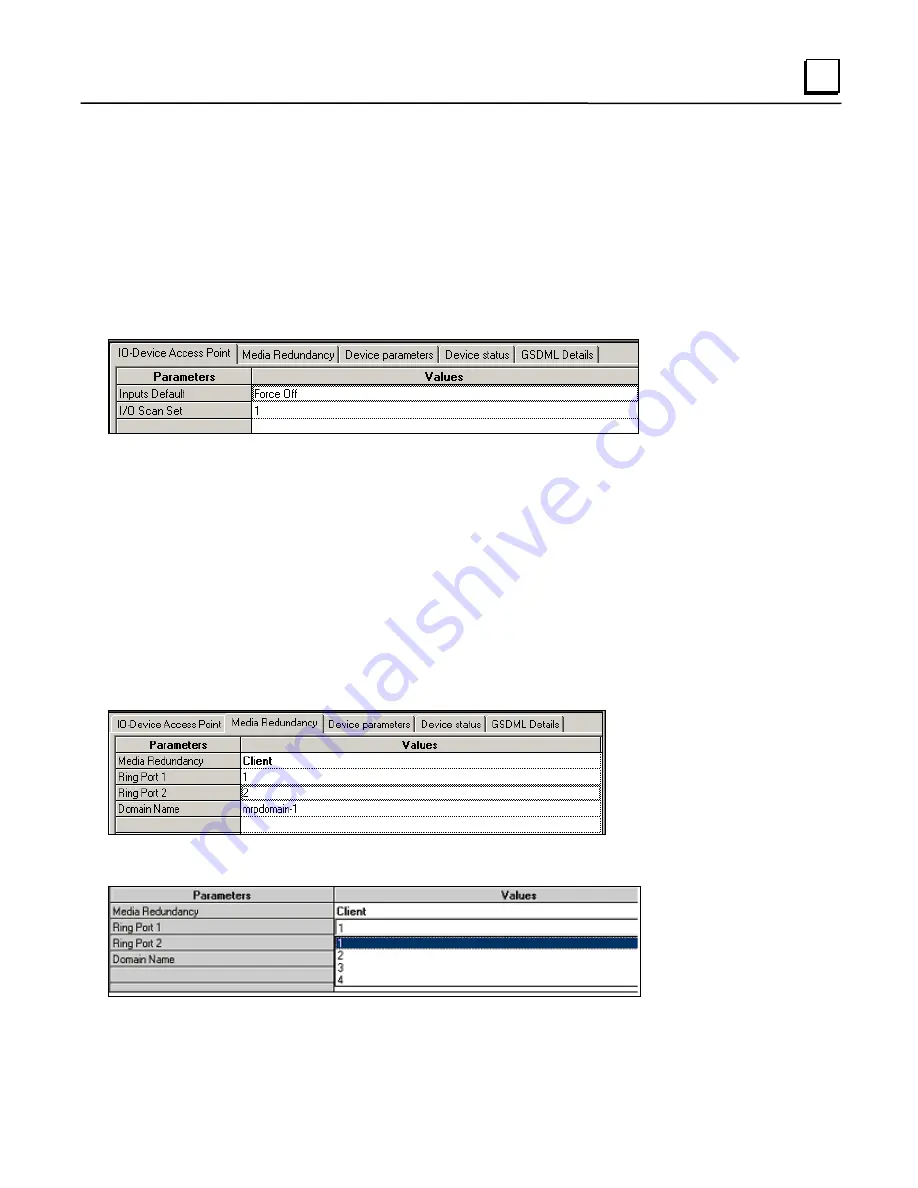
GFK-2571A
Chapter 3 Configuration
3-23
3
Editing Third-Party IO-Device Parameters
To configure a third-party IO-
Device’s parameters, either double-click on the module in the
Navigator, or right-click on the module and select Configure from the menu. Upon opening the IO-
Devices configuration, you will see an IO-Device Access Point tab, a GSDML Details tab, and
possibly additional parameter tabs (if defined by the device manufacturer in the associated GSDML
file).
IO-Device Parameters (IO-Device Access Point Tab)
Use the IO-
Device Access Point Tab to set up the device’s interface to the RX3i controller:
Inputs Default:
Choose whether the RX3i CPU will set inputs from the remote node to Off, or Hold
Last State in the following cases:
The PNC is not operational or is removed.
The PNC cannot reach the device due to cable or network configuration issues.
The device is not able to scan the sub-module in its remote node.
I/O Scan Set:
The scan set for an IO-Device defaults to scan set 1. Scan sets are defined in the
CPU’s Scan Sets tab. The valid range is 1 through 32; the default value is 1.
IO-Device Parameters (Media Redundancy Tab)
If the IO-Device supports Media Redundancy (see chapter 6 for more information), a Media
Redundancy Tab will be present. Open the Media Redundancy Tab and select either Client or
Manager:
If the IO-Device will be a Media Redundancy Client, click on Ring Port 1 and Ring Port 2 to choose
the module ports that will be used.
If the IO-Device will be a Media Redundancy Manager, edit the Ring Port settings as above. You can
also change the Default Test Interval in the range of 1 to 1000ms and the Test Monitoring Count (2






























