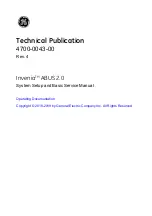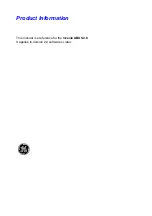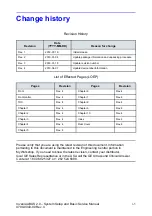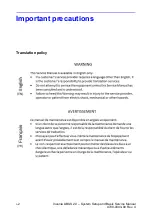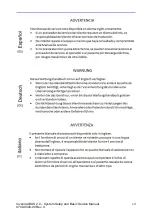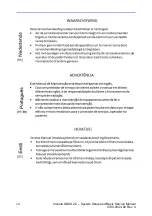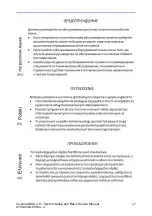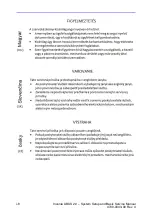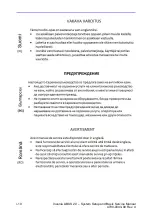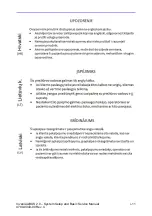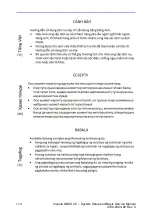Содержание H5018SC
Страница 5: ...Invenia ABUS 2 0 System Setup and Basic Service Manual i 3 4700 0043 00 Rev 4 ...
Страница 6: ...i 4 Invenia ABUS 2 0 System Setup and Basic Service Manual 4700 0043 00 Rev 4 ...
Страница 7: ...Invenia ABUS 2 0 System Setup and Basic Service Manual i 5 4700 0043 00 Rev 4 ...
Страница 8: ...i 6 Invenia ABUS 2 0 System Setup and Basic Service Manual 4700 0043 00 Rev 4 ...
Страница 9: ...Invenia ABUS 2 0 System Setup and Basic Service Manual i 7 4700 0043 00 Rev 4 ...
Страница 10: ...i 8 Invenia ABUS 2 0 System Setup and Basic Service Manual 4700 0043 00 Rev 4 ...
Страница 11: ...Invenia ABUS 2 0 System Setup and Basic Service Manual i 9 4700 0043 00 Rev 4 ...
Страница 12: ...i 10 Invenia ABUS 2 0 System Setup and Basic Service Manual 4700 0043 00 Rev 4 ...
Страница 13: ...Invenia ABUS 2 0 System Setup and Basic Service Manual i 11 4700 0043 00 Rev 4 ...
Страница 14: ...i 12 Invenia ABUS 2 0 System Setup and Basic Service Manual 4700 0043 00 Rev 4 ...
Страница 15: ...Invenia ABUS 2 0 System Setup and Basic Service Manual i 13 4700 0043 00 Rev 4 ...
Страница 16: ...i 14 Invenia ABUS 2 0 System Setup and Basic Service Manual 4700 0043 00 Rev 4 ...
Страница 26: ...i 24 Invenia ABUS 2 0 System Setup and Basic Service Manual 4700 0043 00 Rev 4 ...
Страница 74: ...Site Preparations 2 20 Invenia ABUS 2 0 System Setup and Basic Service Manual 4700 0043 00 Rev 4 ...
Страница 162: ...Functional Checks 4 16 Invenia ABUS 2 0 System Setup and Basic Service Manual 4700 0043 00 Rev 4 ...
Страница 260: ...Replacement Procedures 8 16 Invenia ABUS 2 0 System Setup and Basic Service Manual 4700 0043 00 Rev 4 ...
Страница 277: ......
Страница 278: ...1 2 Invenia ABUS 2 0 System Setup and Basic Service Manual 4700 0043 00 Rev 4 ...