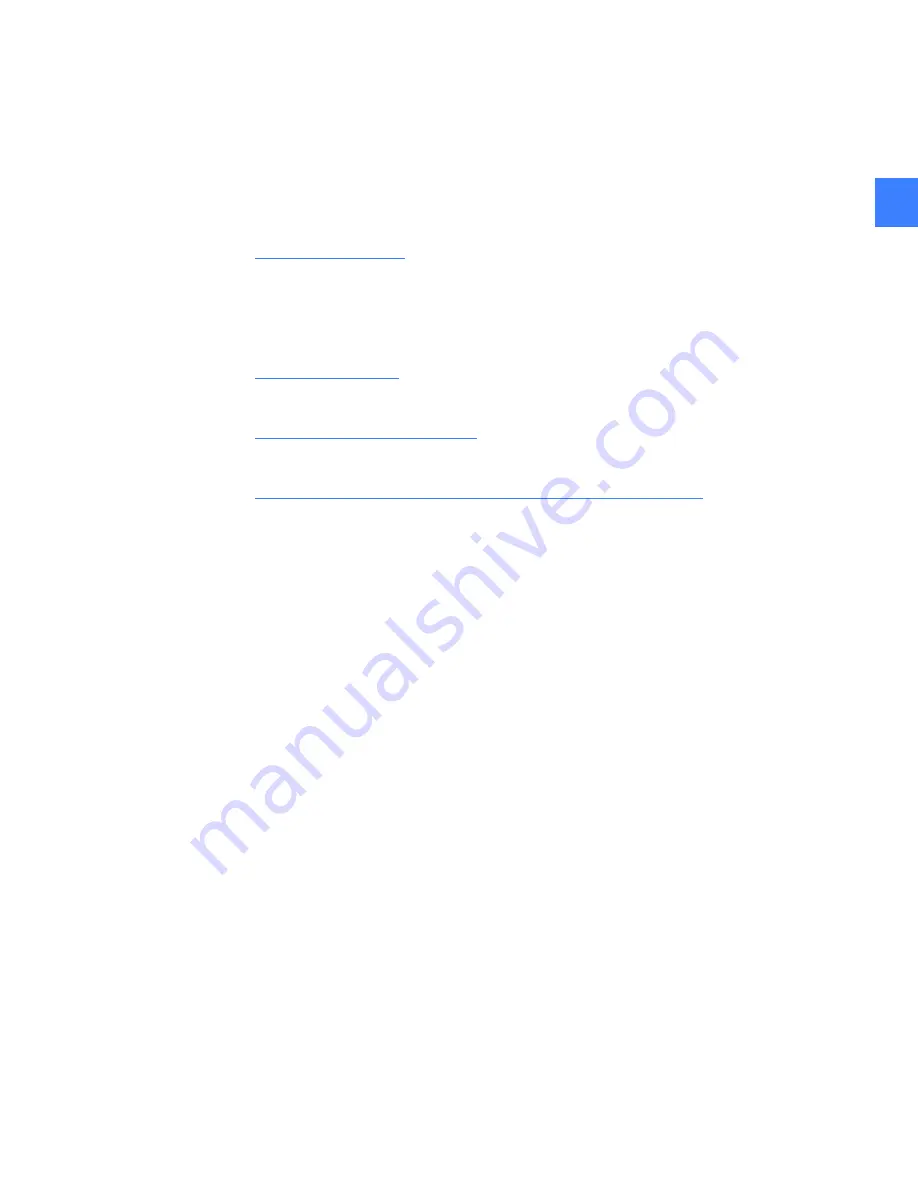
11
3
3
Commissioning the switchgear
Installing and starting up the switchgear is an important event for the System Administrator. The
following steps must be followed when commissioning the switchgear.
•
Step 1
: Reset Passwords.
See
Passwords on page 13
.
•
Step 2
: Set User Settings.
See DEH-231 Entellisys Low Voltage Switchgear System User Manual.
•
Step 3
: Set Local HMI flags.
See
Local HMI on page 17
.
•
Step 4
: Set System Time Synchronization.
See
Time synchronization on page 19
.
•
Step 5
: Configure System for Remote Communications.
See
Configuring the switchgear for remote communications on page 21
.
Содержание Entellisys DEH-230
Страница 1: ...GE Entellisys Low Voltage Switchgear System Administrator Manual ...
Страница 4: ......
Страница 8: ...System administrator roles and responsibilities 8 1 ...
Страница 10: ...Pre programming settings prior to switchgear arrival 10 2 2 ...
Страница 12: ...Commissioning the switchgear 12 3 ...
Страница 20: ...Time synchronization 20 5 ...
Страница 28: ...Installing and configuring remote HMI software 28 7 ...
Страница 32: ...Settings files and offline system configuration 32 8 Figure 8 3 Settings file compare screen ...
Страница 40: ...System archives 40 10 ...
Страница 44: ...Feature options 44 11 ...
Страница 54: ...Preparing and configuring a replacement CPU 54 12 ...
Страница 60: ...Other maintenance functions 60 13 ...
Страница 62: ......


























