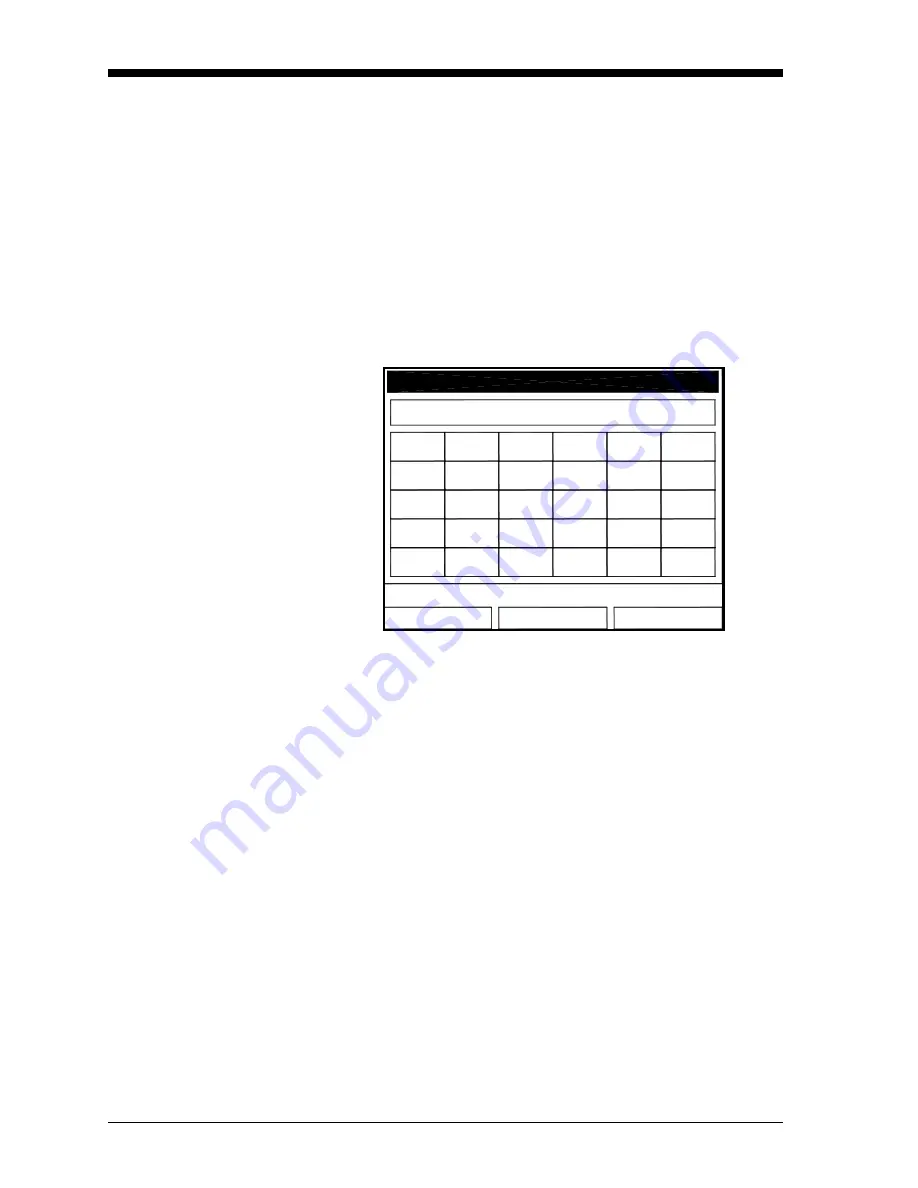
February 2009
1-32
Programming Site Data
Entering User Functions
(cont.)
5.
The final prompt asks for the function itself.
a.
Press
[ENTER]
to open the function creation window, which
appears similar to Figure 1-31 below.
b.
Use the four arrow keys to scroll to the desired function or
table, and press
[ENTER]
to confirm each entry. Use the numeric
keys to enter numeric values. Press
[F1]
(Delete) to remove any
mistaken or unwanted symbols or numbers.
Note:
Pressing
[SEL]
causes the screen to alternate between a set of
symbols and functions and a list of user functions. Use both
screens to create the desired function.
Figure 1-31: Function Creation Window
c.
To enter a particular measured parameter into the equation,
click on the MODE symbol near the middle of the third row.
The Select Measurement window (shown in Figure 1-23 on
page 1-22) opens. Select the desired data source and unit (see
page 1-23), and press
[F3]
(OK) to confirm the entry.
d.
When you have completed entering the function, press
[F3]
(OK) to confirm the entry and return to the User Function
window.
6.
GE Sensing recommends pressing
[F2]
(Check) to test the validity
of the function. The CTF878 displays either “OK” or a message
such as “Syntax Error.”
•
Press
[F1]
to delete the entire function, or
•
Press
[F3]
(Done) to confirm the function and return to Operate
Mode.
OK
Cancel
Delete
tblA
sin
log
^
-
sqrt
tblB
cos
E
+
MODE
tblC
tan
abs
*
tblD
asin
exp
/
tblE
acos
inv
(
tblF
atan
In
)
Содержание CTF878
Страница 1: ...GE Sensing Model CTF878 Clamp On Tag Flowmeter Programming Manual ...
Страница 2: ...GE Sensing Model CTF878 Clamp On Tag Flowmeter Programming Manual 910 254PA4 February 2009 ...
Страница 7: ...Chapter 1 ...
Страница 47: ...Chapter 2 ...
Страница 59: ...Chapter 3 ...
Страница 60: ...Creating and Managing Sites Introduction 3 1 Site Manager 3 2 ...
Страница 73: ...Chapter 4 ...
Страница 89: ...Chapter 5 ...
















































