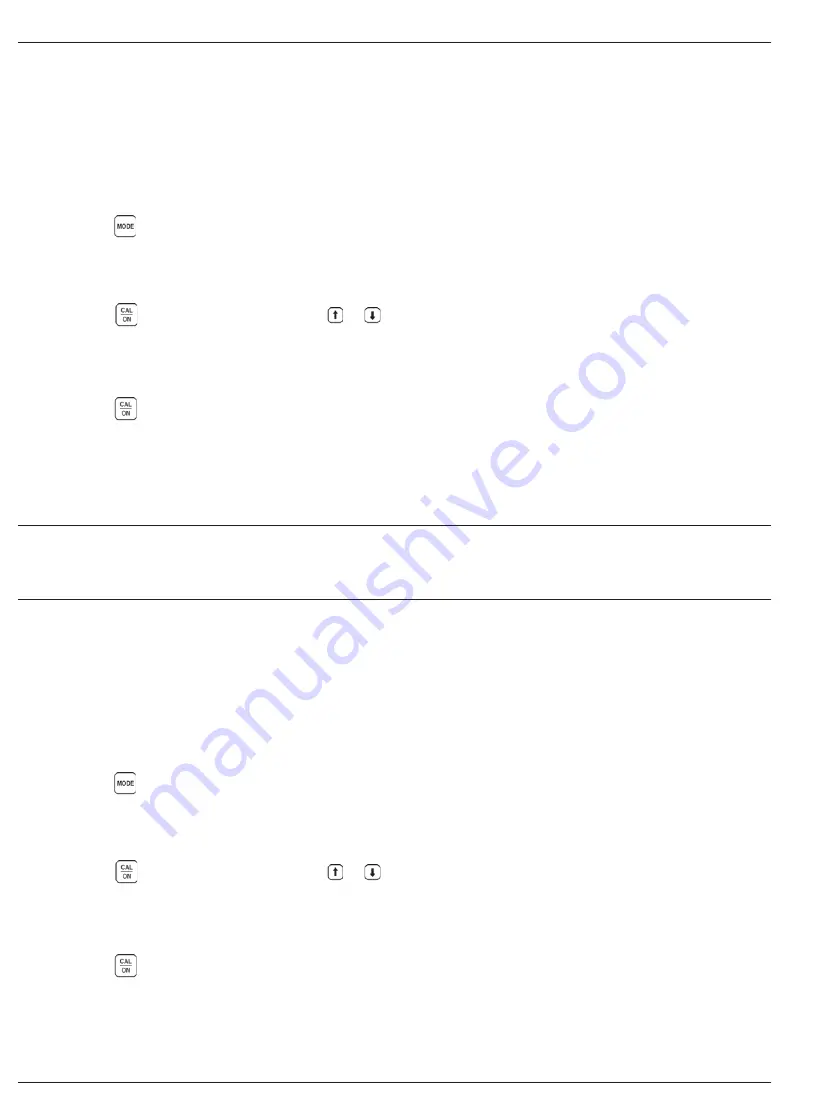
6-4
Issue 01, 04/05
CL 5
6.2 Setting Communication
Speed (Baud Rate) and
Connecting to a PC
Using the proper cable, the instruments I/O port can
be connected to a PC. Before connecting to a PC do
the following:
Step 1:
Press
to display the CONFIGURATION
menu
Step 2:
Select the COMM (communication) control
Step 3:
Press
to activate the control, then or
to adjust the selected baud rate to match that of the
connected device. Data transfer will not occur if the
selected baud rate does not match the device.
Step 4:
Press
when the desired value is selected.
6.3 Remote Commands
The CL 5 can receive coded instructions from a
personal computer or terminal connected to the RS-232
I/O Features
Setting Communication Speed and Type
I/O port. Queries, key presses and adjusting
instrument settings can be done remotely by using a
user written program or a commercially available serial
communications program such as Windows
HyperTerminal. After starting and configuring the
program, commands are inputted using the computer
keyboard.
Two types of command structures are possible:
To request the status or value of a function the
following sequence is used:
<ESC><COMMAND><RETURN>
To execute a keypad operation or adjust a setting
the following sequence is used:
<ESC><COMMAND><SPACE><VALUE><RETURN>
Examples:
<ESC><8J><RETURN>
The CL 5 will now return the version of
instrument operating software.
6-4
Issue 01, 04/05
CL 5
6.2 Setting Communication
Speed (Baud Rate) and
Connecting to a PC
Using the proper cable, the instruments I/O port can
be connected to a PC. Before connecting to a PC do
the following:
Step 1:
Press
to display the CONFIGURATION
menu
Step 2:
Select the COMM (communication) control
Step 3:
Press
to activate the control, then or
to adjust the selected baud rate to match that of the
connected device. Data transfer will not occur if the
selected baud rate does not match the device.
Step 4:
Press
when the desired value is selected.
6.3 Remote Commands
The CL 5 can receive coded instructions from a
personal computer or terminal connected to the RS-232
I/O Features
Setting Communication Speed and Type
I/O port. Queries, key presses and adjusting
instrument settings can be done remotely by using a
user written program or a commercially available serial
communications program such as Windows
HyperTerminal. After starting and configuring the
program, commands are inputted using the computer
keyboard.
Two types of command structures are possible:
To request the status or value of a function the
following sequence is used:
<ESC><COMMAND><RETURN>
To execute a keypad operation or adjust a setting
the following sequence is used:
<ESC><COMMAND><SPACE><VALUE><RETURN>
Examples:
<ESC><8J><RETURN>
The CL 5 will now return the version of
instrument operating software.
Содержание CL 5
Страница 11: ...CL 5 Issue 01 04 05 1 1 General Information 1 CL 5 Issue 01 04 05 1 1 General Information 1 ...
Страница 29: ...CL 5 Issue 01 04 05 3 1 Setting Up the CL 5 3 CL 5 Issue 01 04 05 3 1 Setting Up the CL 5 3 ...
Страница 45: ...CL 5 Issue 01 04 05 4 1 Measuring Thickness 4 CL 5 Issue 01 04 05 4 1 Measuring Thickness 4 ...
Страница 63: ...CL 5 Issue 01 04 05 6 1 I O Features 6 CL 5 Issue 01 04 05 6 1 I O Features 6 ...
Страница 73: ...CL 5 Issue 01 04 05 7 1 Specifications 7 CL 5 Issue 01 04 05 7 1 Specifications 7 ...
Страница 81: ...CL 5 Issue 01 04 05 8 1 Maintenance 8 CL 5 Issue 01 04 05 8 1 Maintenance 8 ...
Страница 83: ...CL 5 Issue 01 04 05 9 1 Appendix 9 CL 5 Issue 01 04 05 9 1 Appendix 9 ...
Страница 89: ...CL 5 Issue 01 04 05 10 1 Index 10 CL 5 Issue 01 04 05 10 1 Index 10 ...






























