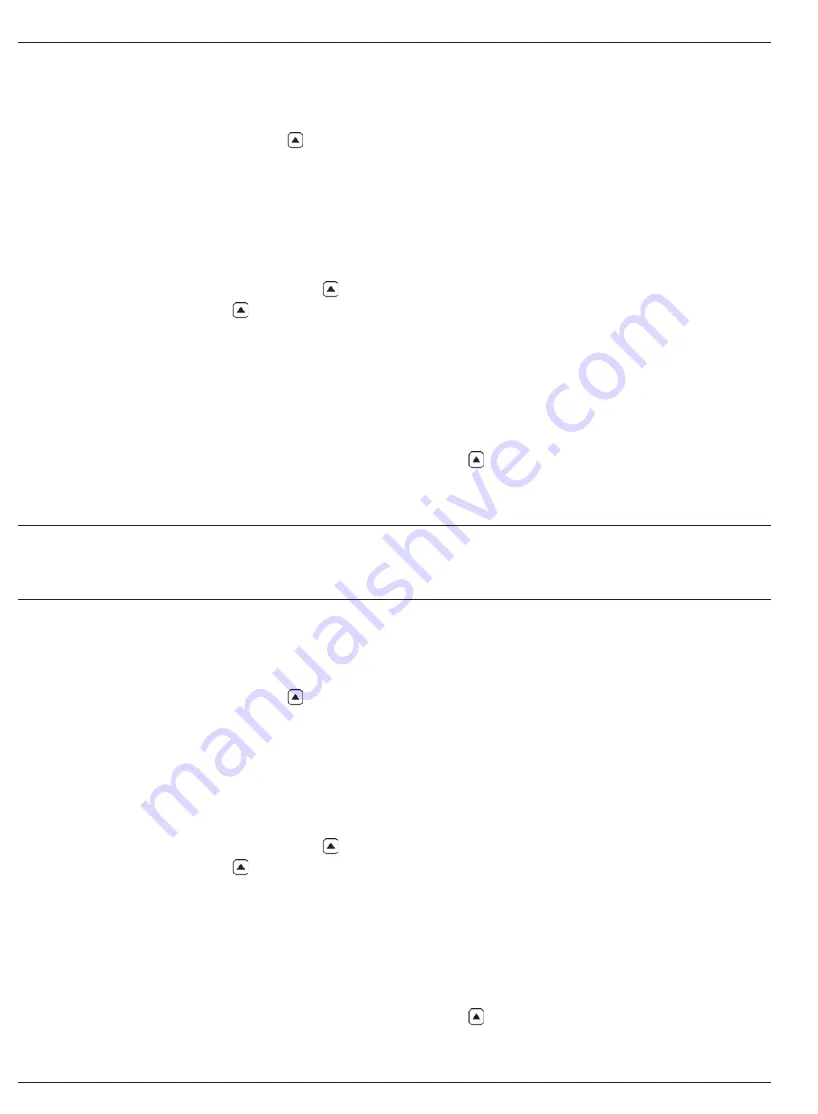
4-4
Issue 01, 04/05
CL 5
the same evaluation period. When the evaluation period
is complete (after the probe is uncoupled and the time-
out bar fills), the maximum thickness observed during
the evaluation period is displayed. Its corresponding A-
Scan can also be displayed by pressing . At this
point the screen is frozen. Recouple the probe to
reactivate the display screen (Section 4.3).
.
Note:
During the placement of a very sensitive probe on the
part surface, excess couplant may cause erroneous
results. To eliminate the effect of excessive couplant,
couple the probe firmly to the part, then press under
the ASCAN function, then press under HOME.
This restarts the scanning session while the probe is
properly in contact with the part.
DIFF / RR%
(Differential / Rate-of-Reduction) The
currently measured and user-inputted nominal
thickness appear along the top of the display while the
difference between these two values (measured minus
nominal values expressed in percentage and
dimensional terms) appears in the middle of the
display. Note that the displayed differences can have
positive or negative values (Section 4.4).
THK + A-SCAN
(Thickness and A-Scan) An A-Scan
appears in the center portion of the display and the
thickness value is shown in the displays upper right-
hand corner (Section 4.5).
VELOCITY
(Material Velocity) The material velocity
value appears as large digits in the center of the
display. This velocity calculation requires an accurate
NOMINAL THICKNESS value which can be inputted by
the user or by using the connected digital caliper. Note
that no live A-Scan is displayed but an A-Scan
snapshot of the triggering echo can be accessed
(Section 4.6).
4.2 Normal Measurement Mode
(No Live A-Scan)
When NORMAL view mode is active, the display only
contains a thickness reading (see Section 4.1 to select
view mode). While no live A-Scan is available, an A-
Scan Snapshot can be accessed at any time by
pressing directly below A-SCAN on the function bar
(Figure 4-1).
Measuring Thickness
Normal Measurement Mode
4-4
Issue 01, 04/05
CL 5
the same evaluation period. When the evaluation period
is complete (after the probe is uncoupled and the time-
out bar fills), the maximum thickness observed during
the evaluation period is displayed. Its corresponding A-
Scan can also be displayed by pressing . At this
point the screen is frozen. Recouple the probe to
reactivate the display screen (Section 4.3).
.
Note:
During the placement of a very sensitive probe on the
part surface, excess couplant may cause erroneous
results. To eliminate the effect of excessive couplant,
couple the probe firmly to the part, then press under
the ASCAN function, then press under HOME.
This restarts the scanning session while the probe is
properly in contact with the part.
DIFF / RR%
(Differential / Rate-of-Reduction) The
currently measured and user-inputted nominal
thickness appear along the top of the display while the
difference between these two values (measured minus
nominal values expressed in percentage and
dimensional terms) appears in the middle of the
display. Note that the displayed differences can have
positive or negative values (Section 4.4).
THK + A-SCAN
(Thickness and A-Scan) An A-Scan
appears in the center portion of the display and the
thickness value is shown in the displays upper right-
hand corner (Section 4.5).
VELOCITY
(Material Velocity) The material velocity
value appears as large digits in the center of the
display. This velocity calculation requires an accurate
NOMINAL THICKNESS value which can be inputted by
the user or by using the connected digital caliper. Note
that no live A-Scan is displayed but an A-Scan
snapshot of the triggering echo can be accessed
(Section 4.6).
4.2 Normal Measurement Mode
(No Live A-Scan)
When NORMAL view mode is active, the display only
contains a thickness reading (see Section 4.1 to select
view mode). While no live A-Scan is available, an A-
Scan Snapshot can be accessed at any time by
pressing directly below A-SCAN on the function bar
(Figure 4-1).
Measuring Thickness
Normal Measurement Mode
Содержание CL 5
Страница 11: ...CL 5 Issue 01 04 05 1 1 General Information 1 CL 5 Issue 01 04 05 1 1 General Information 1 ...
Страница 29: ...CL 5 Issue 01 04 05 3 1 Setting Up the CL 5 3 CL 5 Issue 01 04 05 3 1 Setting Up the CL 5 3 ...
Страница 45: ...CL 5 Issue 01 04 05 4 1 Measuring Thickness 4 CL 5 Issue 01 04 05 4 1 Measuring Thickness 4 ...
Страница 63: ...CL 5 Issue 01 04 05 6 1 I O Features 6 CL 5 Issue 01 04 05 6 1 I O Features 6 ...
Страница 73: ...CL 5 Issue 01 04 05 7 1 Specifications 7 CL 5 Issue 01 04 05 7 1 Specifications 7 ...
Страница 81: ...CL 5 Issue 01 04 05 8 1 Maintenance 8 CL 5 Issue 01 04 05 8 1 Maintenance 8 ...
Страница 83: ...CL 5 Issue 01 04 05 9 1 Appendix 9 CL 5 Issue 01 04 05 9 1 Appendix 9 ...
Страница 89: ...CL 5 Issue 01 04 05 10 1 Index 10 CL 5 Issue 01 04 05 10 1 Index 10 ...
















































