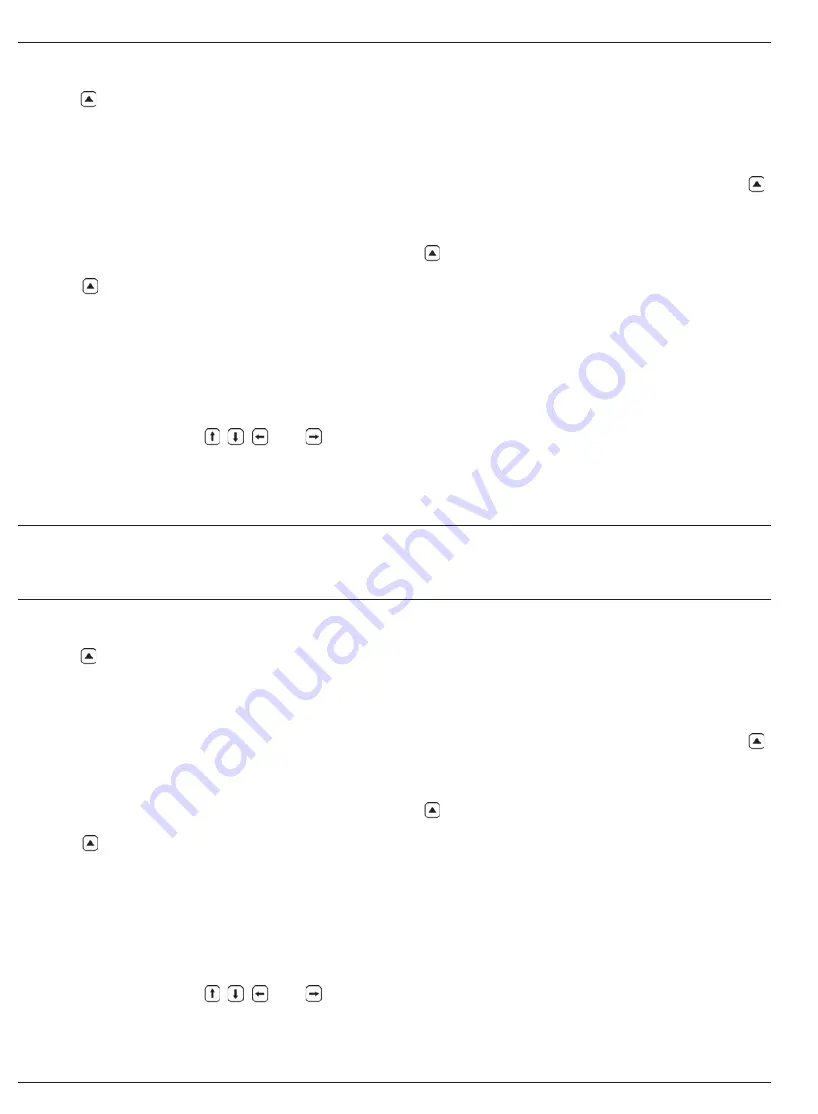
5-6Issue 01, 04/05
CL 5
.
Note:
Pressing below SEND with the instrument
connected to a PC that has the applicable software
installed and running will result in the thickness reading
being sent out the I/O port as described in Section 6.1.
5.3.1 Recording A-Scans in Data
Recorder Files
An A-Scan can be stored in that active position of the
Data Recorder by pressing and holding (for three
seconds) below SEND.
5.3.2 Navigating Through Data Recorder
Files
When the Data Recorder is turned on, the contents of
the active Data Recorder file are displayed in the
File Navigation Grid shown in Figure 5-2. Once the
navigation grid is activated, , , , and can be
used to select any file position. Note that a heavier grid
box appears around the selected file position. Once a
file position is selected:
The current thickness reading can be sent to an
EMPTY file position
A measurement value can be stored by pressing
below SEND
An already stored value can be deleted by pressing
below CLEAR
5.4 Printing a Report
.
Note:
The following procedure explains how to print the
contents of a stored Data Recorder file.
Once the instrument is configured for the connected
PC (see Section 6.2), you can proceed with the report
printing process. A printed report will include:
Printing a Report
Using the Optional Data Recorder
5-6Issue 01, 04/05
CL 5
.
Note:
Pressing below SEND with the instrument
connected to a PC that has the applicable software
installed and running will result in the thickness reading
being sent out the I/O port as described in Section 6.1.
5.3.1 Recording A-Scans in Data
Recorder Files
An A-Scan can be stored in that active position of the
Data Recorder by pressing and holding (for three
seconds) below SEND.
5.3.2 Navigating Through Data Recorder
Files
When the Data Recorder is turned on, the contents of
the active Data Recorder file are displayed in the
File Navigation Grid shown in Figure 5-2. Once the
navigation grid is activated, , , , and can be
used to select any file position. Note that a heavier grid
box appears around the selected file position. Once a
file position is selected:
The current thickness reading can be sent to an
EMPTY file position
A measurement value can be stored by pressing
below SEND
An already stored value can be deleted by pressing
below CLEAR
5.4 Printing a Report
.
Note:
The following procedure explains how to print the
contents of a stored Data Recorder file.
Once the instrument is configured for the connected
PC (see Section 6.2), you can proceed with the report
printing process. A printed report will include:
Printing a Report
Using the Optional Data Recorder
Содержание CL 5
Страница 11: ...CL 5 Issue 01 04 05 1 1 General Information 1 CL 5 Issue 01 04 05 1 1 General Information 1 ...
Страница 29: ...CL 5 Issue 01 04 05 3 1 Setting Up the CL 5 3 CL 5 Issue 01 04 05 3 1 Setting Up the CL 5 3 ...
Страница 45: ...CL 5 Issue 01 04 05 4 1 Measuring Thickness 4 CL 5 Issue 01 04 05 4 1 Measuring Thickness 4 ...
Страница 63: ...CL 5 Issue 01 04 05 6 1 I O Features 6 CL 5 Issue 01 04 05 6 1 I O Features 6 ...
Страница 73: ...CL 5 Issue 01 04 05 7 1 Specifications 7 CL 5 Issue 01 04 05 7 1 Specifications 7 ...
Страница 81: ...CL 5 Issue 01 04 05 8 1 Maintenance 8 CL 5 Issue 01 04 05 8 1 Maintenance 8 ...
Страница 83: ...CL 5 Issue 01 04 05 9 1 Appendix 9 CL 5 Issue 01 04 05 9 1 Appendix 9 ...
Страница 89: ...CL 5 Issue 01 04 05 10 1 Index 10 CL 5 Issue 01 04 05 10 1 Index 10 ...






























