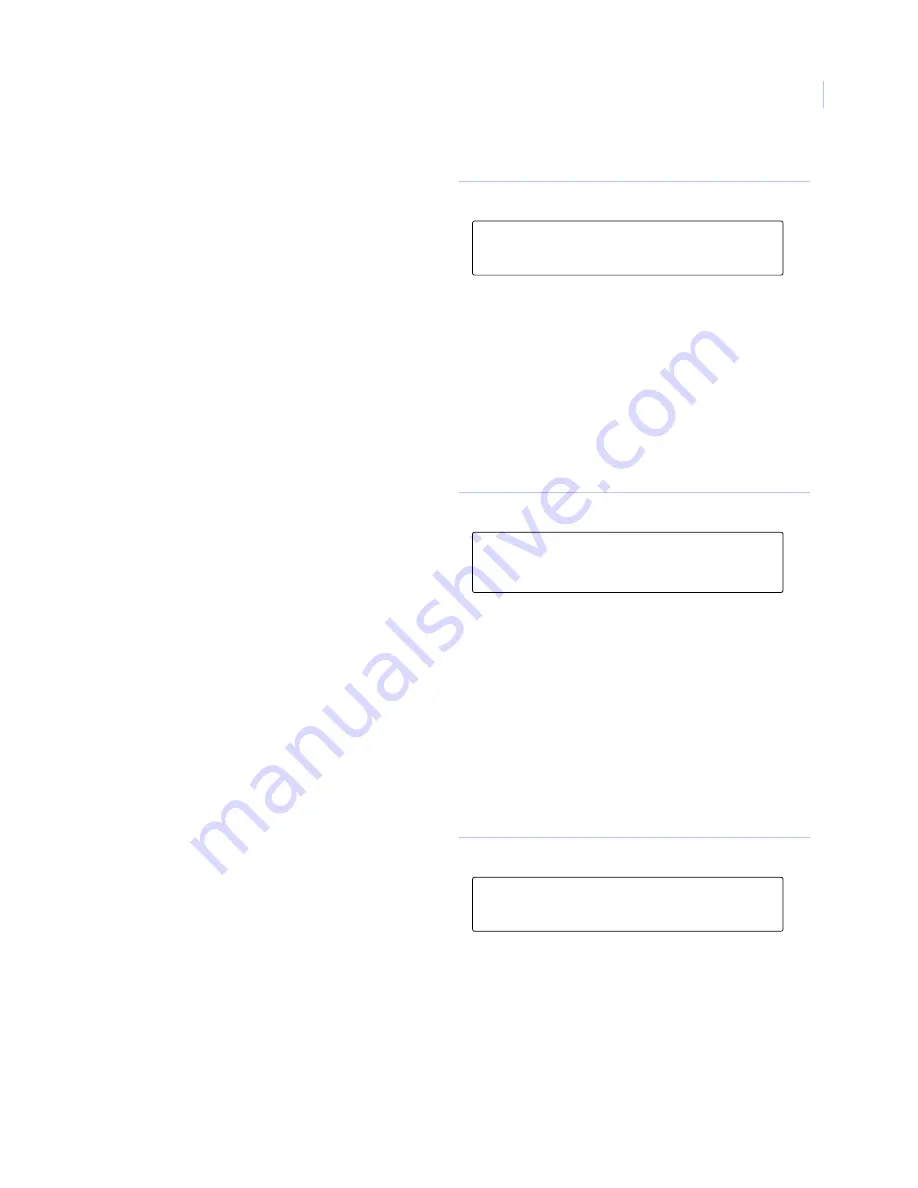
Chapter 2
Alliance system menu
35
In the following cases this will bring up another display for more information to be entered.
•
Request Service Technician
•
Dial Management Software
•
Dial Temporary Management Software
Request service technician
To request service technician, do the following:
Dial management software
To dial management software, do the following:
3. Enter your PIN code and press
ENTER
. The
keypad displays the request service options
window (
Figure 31
).
4. Enter the service option number required
(See
Table 18
) and press
ENTER.
Figure 31. Request service options
1. Enter
1
and press
ENTER
(
Figure 1
). The
keypad displays the request service
technician window (
Figure 32
). The control
panel then sends a “Service Requested”
message to the central station.
2. Enter
1
and press
ENTER
to confirm the
request for service technician.
Or
3. Enter
0
and press
ENTER
to return to the
menu.
4. Press
ENTER
to return to the menu.
Figure 32. request service technician
1. Enter
3
and press
ENTER
(
Figure 1
). The
keypad displays the dial management
software window (
Figure 33
).
1a. Enter
1
and press
ENTER
to confirm
that the control panel dials the
management software.
Or
1b. Enter
0
and press
ENTER
to return to
the menu.
2. Press
ENTER
to return to the menu
Figure 33. Dial management software
1 – Request Service Technician
0-Exit, Menu:
1-Confirm Request Service Technician
0-Exit, Menu:
1-Confirm Dial
0-Exit, Menu:
Содержание AL-1103
Страница 1: ...Alliance System User Manual ...
Страница 28: ...Alliance System User Manual 22 ...
Страница 72: ...Alliance System User Manual 66 ...
Страница 76: ......






























