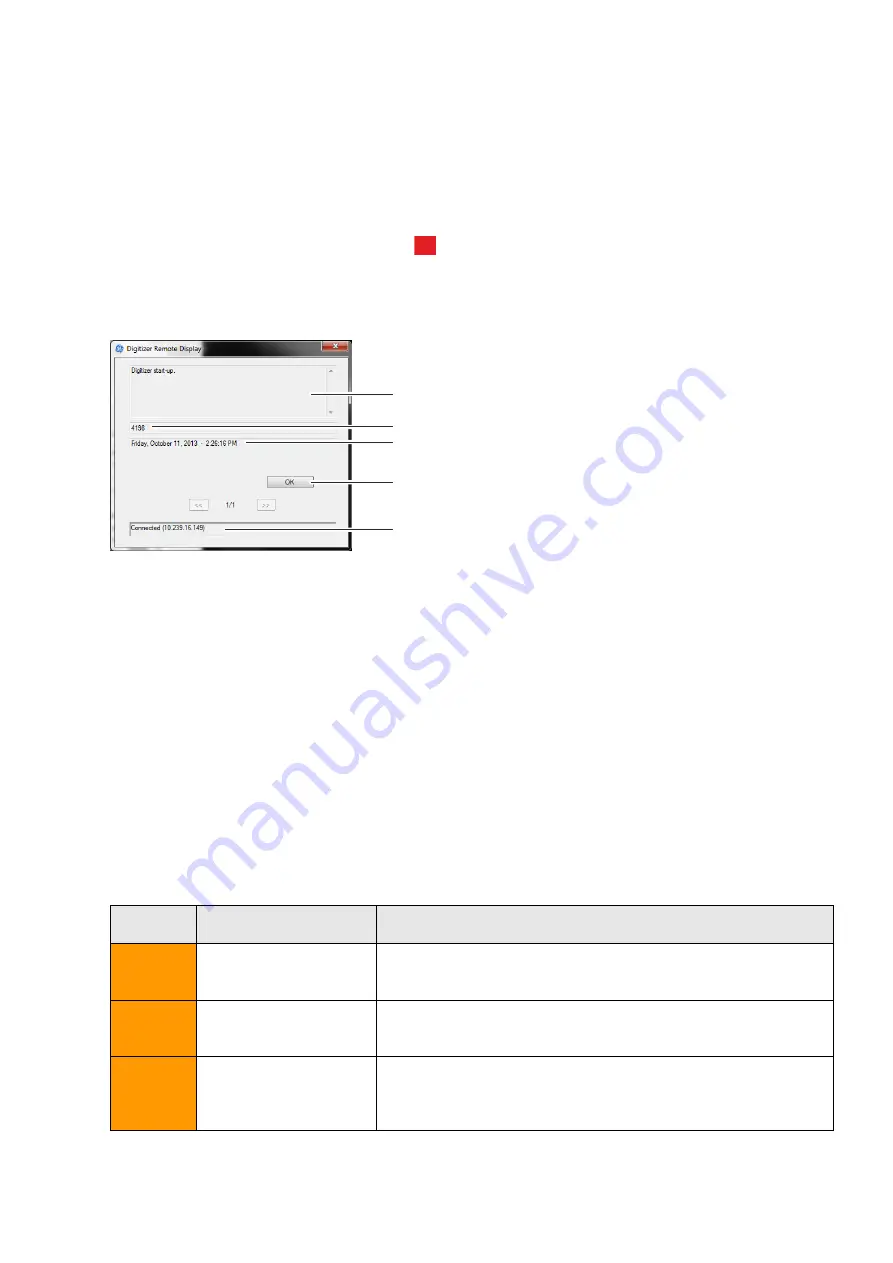
34
CRxFlex Operating Manual V1.11
Troubleshooting
Digitizer Remote Display
Digitizer Remote Display is an application running on the processing station.
To verify if the Digitizer Remote Display is running,
check if the Digitizer Remote Display icon
is present in the Windows taskbar:
To start the Digitizer Remote Display, go to the Windows Start menu > Startup and click
DigitizerRemoteDisplay.
The Digitizer Remote Display dialog contains information about the status of the CRxFlex.
1 Status or error message
2 Status or error code. If the error message instructs to call service, this error code needs
to be forwarded to the service engineer.
3 Date and time of the message
4 Button to confirm the message
5 Connection status and IP address
Connection Problems
In case the status indicator of the CRxFlex is blinking red,
the user should look at the “status”
of the Digitizer Remote Display to decide whether CRxFlex internal problems or connection
problems occurred.
If an error message is displayed on the acquisition station, the user is informed which actions
to perform to solve the problem.
In case no error message is displayed on the screen, a connection problem occurred.
The status indicator is either fast or triple red blinking.
Status
Indicator
CRxFlex Status
Meaning
Red
blinking
(
1 / sec.
Digitizer error or warning
User intervention or confirmation is required.
Fast red
blinking
(
3 / sec.
No connection to the
Digitizer Remote Display
Scanning is not possible as the Digitizer Remote Display on the
workstation is not up-to-date or not started up.
Triple
blinking
(
3 / sec. +
1 sec. off
No network connection
Scanning is not possible as the Network connectivity test of the
CRxFlex to the workstation failed (ping with the workstation IP
address as defined in the CRxFlex failed.
?
1
2
3
4
5



















