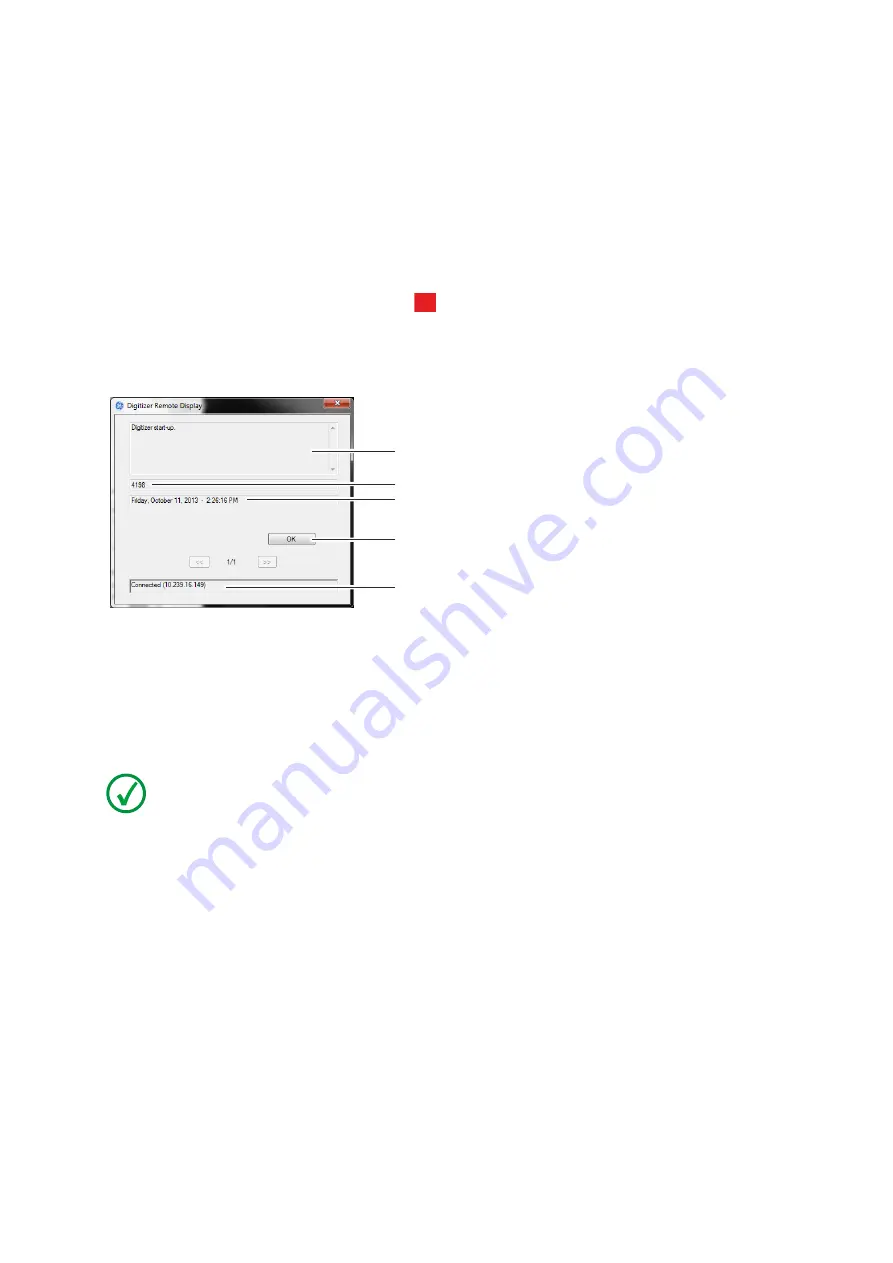
22
CRxFlex Operating Manual V1.11
3
Getting started with the CRxFlex
Starting the Digitizer Remote Display
Power on the workstation and wait until the Digitizer Remote Display has started up. The
Digitizer Remote Display needs to be always running when the digitizer is in operation.
To verify if the Digitizer Remote Display is running,
check if the Digitizer Remote Display icon
is present in the Windows taskbar:
To start the Digitizer Remote Display, go to the Windows Start menu > Startup and click
DigitizerRemoteDisplay.
The Digitizer Remote Display dialog contains
information about the status of the digitizer.
1. Status or error message
2. Status or error code
3. Date and time of the message
4. Button to confirm the message
5. Connection status and IP address
Note: The connection status is either “connected” or “offline”.
Starting Rhythm RT
1.
Start Rhythm RT and select CRxFlex (Ethernet option from the available scanner pull
down menu.
?
1
2
3
4
5






























