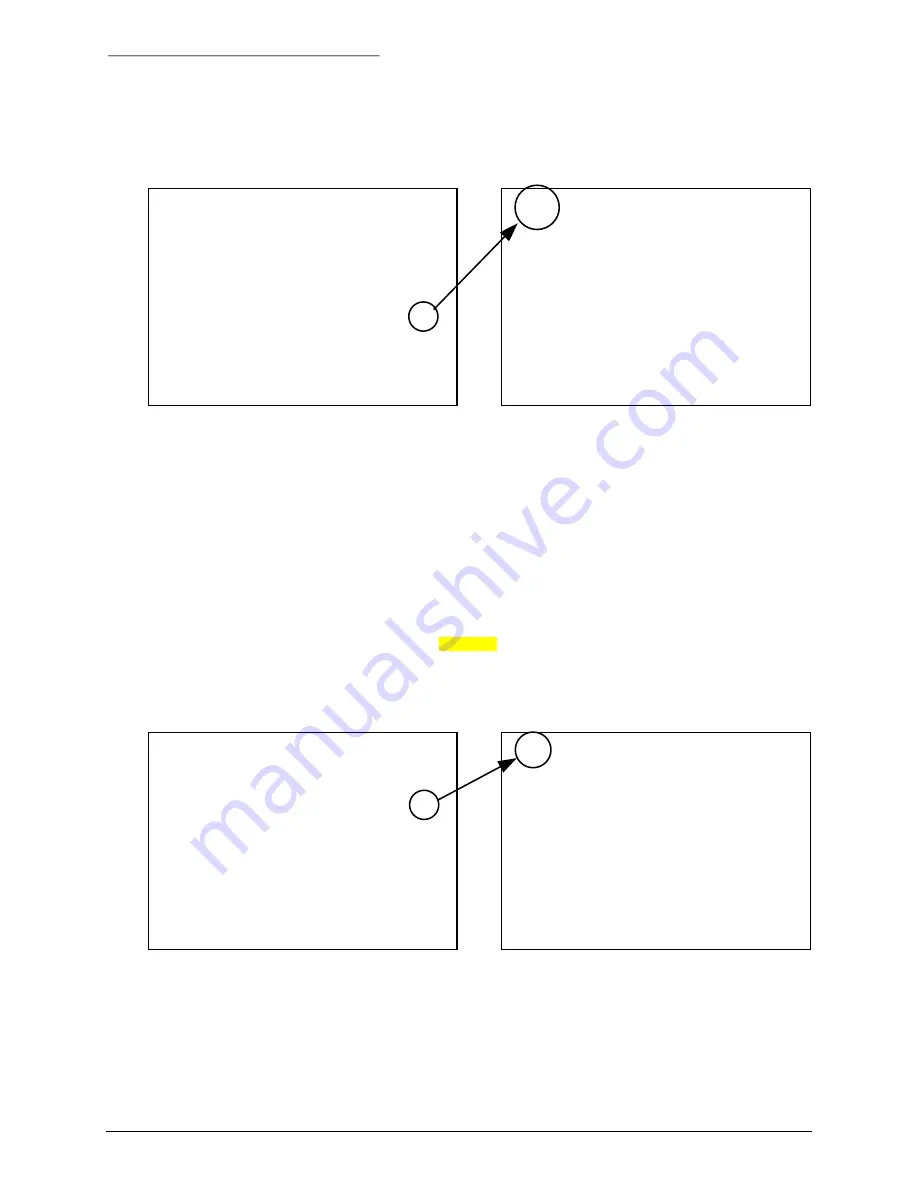
System Programming
Digiplex IV User Manual
34
1034169B / December 2003
14)
At the E-0 monitor setup menu, press the
5
key to access the E-12 menu to program a universal
dwell time to be used for sequencing all of the camera sites for the designated monitor.
Use the number keys to enter the universal dwell time in seconds (01 through 30).
E-0 MONITOR SETUP MON 001
~~~~~~~~~~~~~~~~~~~~~~~~~~~~~~
ALARM CALL-UP -1-
COPY MONITOR-MONITOR -2-
SEQUENCE ROUTINES -3-
TEXT DISPLAY -4-
UNIVERSAL DWELL -5-
ALARM=HELP / SEQ=EXIT
E-12 UNIV. DWELL TIME MON 001
~~~~~~~~~~~~~~~~~~~~~~~~~~~~~~
ENTER SEQUENCE DWELL TIME
FOR ALL CAMERA SITES: 02
01-30 SECONDS
ALARM=HELP / SEQ=EXIT
4.2.4.4 P
ROGRAMMING
G
ROUP
S
WITCHING
Selected camera sites can be switched as a group in three ways: manually from a keypad, triggered by
an alarm, and programmed as a group switching sequence. This programming assigns camera sites to
user-defined groups.
Note:
For a description and examples of group switching, refer to
Appendix E. Group Switching
.
Note:
If you will be using a KTD-404 keypad for calling up groups and group sequences, refer to
Appendix F. Assigning the Group
Function to a KTD-404 Key
for the procedure for assigning a key to that function. The KTD-405 keypad has built-in functions for
calling up groups and group sequences (refer to the KTD-405 manual). The KTD-400 cannot call up groups.
Note:
Example user content that has been added to menus is highlighted.
Note:
To receive context-sensitive help at any point during the programming, press the
alarm
key.
1)
At the A-0 main menu, press the
2
key to access the C-1 menu to program the switching groups.
A-0 MAIN MENU MON 001
~~~~~~~~~~~~~~~~~~~~~~~~~~~~~~
BNC INPUT MAPPING -1-
GROUP SWITCHING -2-
MEMORY MANAGEMENT -3-
MONITOR SETUP -4-
TITLES -5-
VIDEO LOSS -6-
ALARM=HELP / SEQ=EXIT
C-1 GROUP SWITCHING MENU
~~~~~~~~~~~~~~~~~~~~~~~~~~~~~~
GROUP ALARM CALL-UP -1-
GROUP SEQUENCE ROUTINES -2-
GROUP SETUP -3-
GROUP TITLES -4-
ALARM=HELP / SEQ=EXIT
Содержание Digiplex IV
Страница 1: ...Digiplex IV Matrix Switching System ...
Страница 74: ......
Страница 75: ......
Страница 76: ......






























