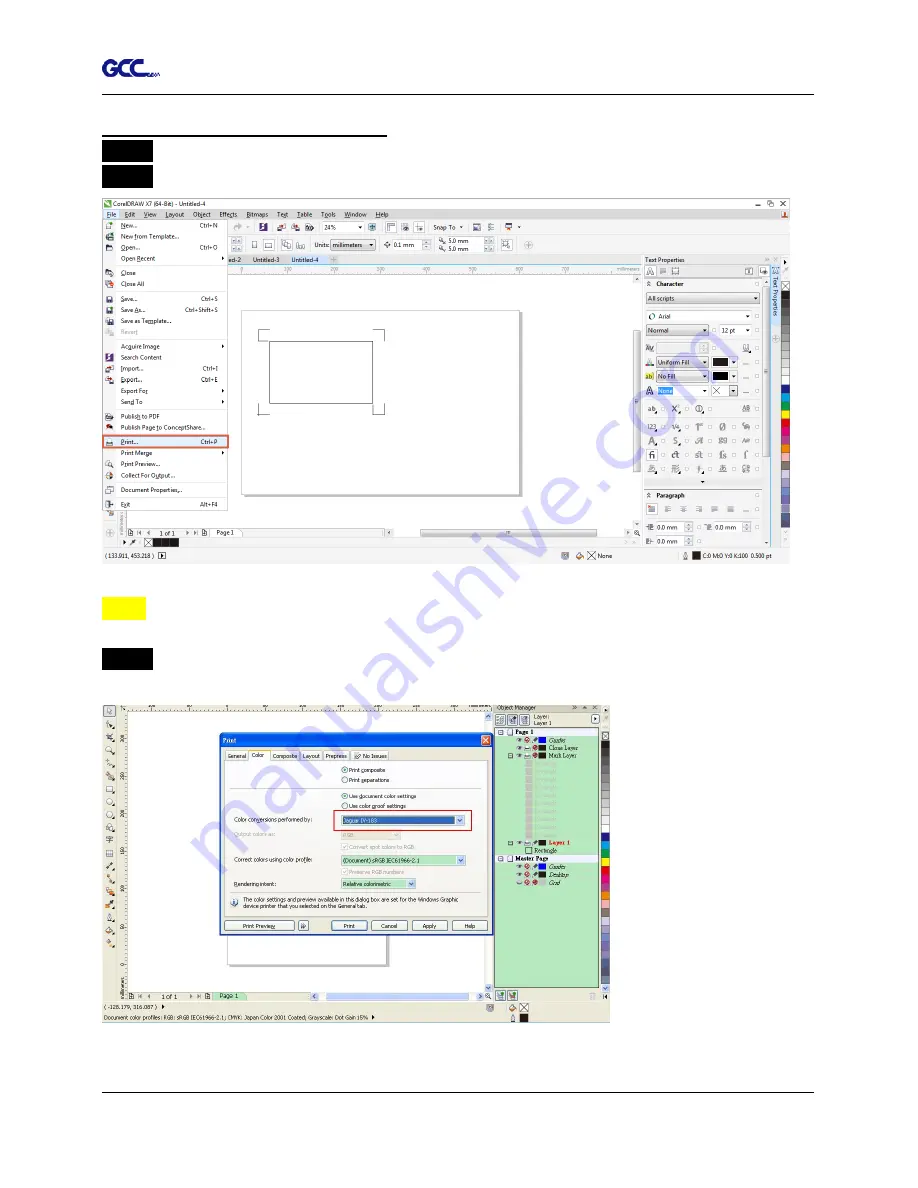
Puma III User Manual
CorelDRAW Plug-In A-3
Contour cutting through CorelDraw
Step 1
Position the paper with registration marks printed by your printer on the GCC cutter.
Step 2
Select “Files
Print”.
Note:
if you use CorelDraw X5 and later, you must follow the steps below.
Step 1
Click the “color” page and go to the “Color conversions performed by:” and then select
the model name of you cutter (please refer to Figure A3-14).
Figure A3-13
Figure A3-14
Содержание P3-132S
Страница 1: ...V 22 2016 Dec Puma III Series User Manual http www GCCworld com...
Страница 30: ...Puma III User Manual Installation 2 19 Step 3 Select Driver page Step 4 Select the model and click on Remove...
Страница 48: ...Puma III User Manual Installation 2 37...
Страница 123: ...Puma III User Manual GreatCut Plug In A 5 Step 5 Click output and the object will be sent to GCC Cutting Plotter...
Страница 138: ...Puma III User Manual GreatCut Plug In A 5 Step 5 Click output and the object will be sent to GCC Cutting Plotter...
Страница 143: ...Puma III User Manual GreatCut Plug In A 5 Step 4 Click Multi Copy on GreatCut under File...
Страница 158: ...Puma III User Manual SignPal 12 Instruction A 6...
Страница 159: ...Puma III User Manual SignPal 12 Instruction A 6 3 Select File Print Setup in SignPal Software and select the printer...
Страница 160: ...Puma III User Manual SignPal 12 Instruction A 6 4 Select File Document Setup in SignPal and select paper size...
Страница 165: ...Puma III User Manual SignPal 12 Instruction A 6...






























