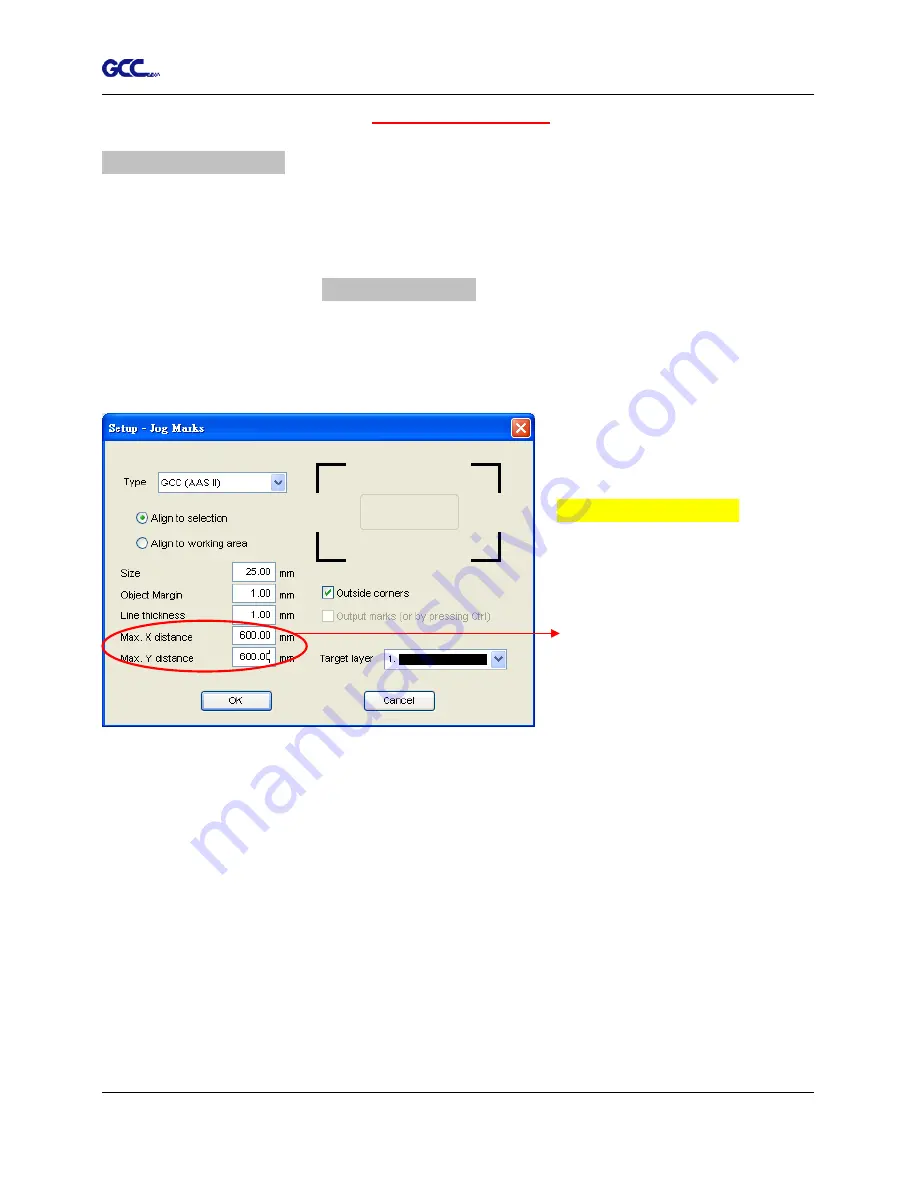
Puma III User Manual
GreatCut Plug-In A-5
Advanced Settings
Segmental Positioning
For precise cutting quality, it is suggested to apply “Segmental Positioning” by adjusting the x
and y distance when you are working on an extra long or large-size image to increase cutting
quality.
Follow the same steps in the
4-Point Positioning
section to complete the contour line setting
and registration mark creation procedures. Adjust the size, object margin and line thickness of
your registration marks and the space between registration marks by changing X, Y distance in
the Setup-Jog Marks window and click OK.
Segmental Positioning
Max.
x Distance:
The distance of
intermediate position on the X axis
Range: 200-500 mm
Max.
y Distance:
The distance of
intermediate position on the Y axis
Range: 200-500 mm
Содержание P3-132S
Страница 1: ...V 22 2016 Dec Puma III Series User Manual http www GCCworld com...
Страница 30: ...Puma III User Manual Installation 2 19 Step 3 Select Driver page Step 4 Select the model and click on Remove...
Страница 48: ...Puma III User Manual Installation 2 37...
Страница 123: ...Puma III User Manual GreatCut Plug In A 5 Step 5 Click output and the object will be sent to GCC Cutting Plotter...
Страница 138: ...Puma III User Manual GreatCut Plug In A 5 Step 5 Click output and the object will be sent to GCC Cutting Plotter...
Страница 143: ...Puma III User Manual GreatCut Plug In A 5 Step 4 Click Multi Copy on GreatCut under File...
Страница 158: ...Puma III User Manual SignPal 12 Instruction A 6...
Страница 159: ...Puma III User Manual SignPal 12 Instruction A 6 3 Select File Print Setup in SignPal Software and select the printer...
Страница 160: ...Puma III User Manual SignPal 12 Instruction A 6 4 Select File Document Setup in SignPal and select paper size...
Страница 165: ...Puma III User Manual SignPal 12 Instruction A 6...






























