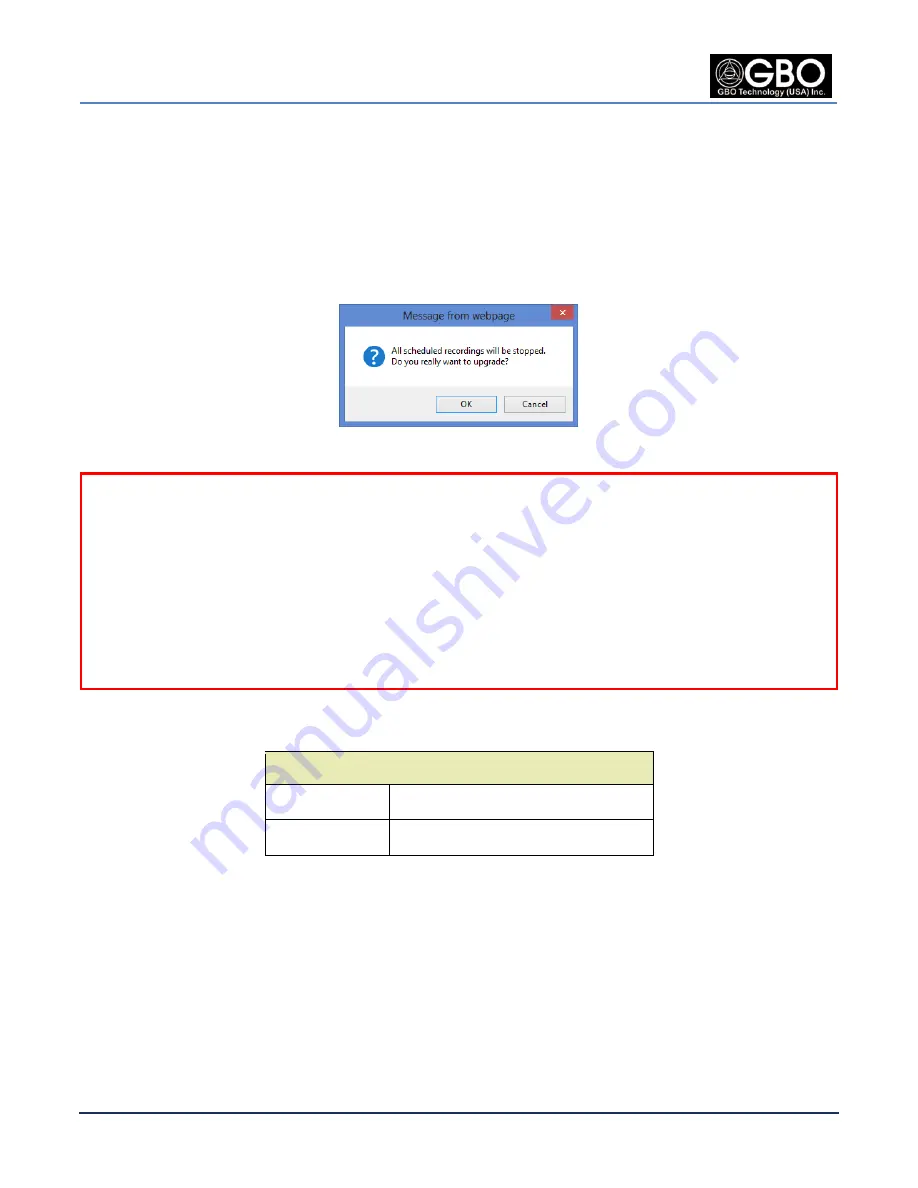
U/M-2013-1000
Revision B
S1080 User’s Manual
Page 84
Company Proprietary
August 22, 2013
20.3
C
AMERA
M
AINTENANCE
To upgrade the
New Kernel
or
Root File System
, click on the appropriate
Browse
button, browse to
the folder and select it. Then click on the
Upgrade
button to upload the file. A
Message
dialog box
opens stating, “All scheduled recordings will be stopped. Do you really want to upgrade?” Click on the
OK
button to proceed with the reset.
Close and re-open your browser
whenever the camera firmwre is updated.
Figure 20.10
Message Dialog Box
NOTES:
1.
When specifying the new kernel image for upgrade, the file name must start with
“uImage_”, otherwise this process will fail. When specifying the new root file system for
upgrade, the file name must start with “ipnc_”, otherwise this process will fail.
2.
During the upgrade process, ensure that there are
no user interactions
with the camera Web
Browser GUI and that
no other camera settings are being changed
. Performing either one
of these two actions can cause the camera to abort the upgrade process, and the subsequent
reboot can result in erratic behavior.
Table 20-1
Upgrading Firmware
Upgrading Firmware
New Kernel:
New ulmage file for upgrade.
Root File System New root file system file for upgrade.
20.4
R
ESTART
C
AMERA
B
UTTON
Click on the
Restart Camera
button to reboot the camera. It takes 30 seconds to complete this process.
The user is asked to re-authenticate with their
Username
and
Password
.
20.5
U
PDATE
F
IRMWARE
B
UTTON
Click on the
Update Firmware
button to automatically update the firmware. The
Updating
message
displays during this process.
Содержание S1080 Series
Страница 98: ......
























