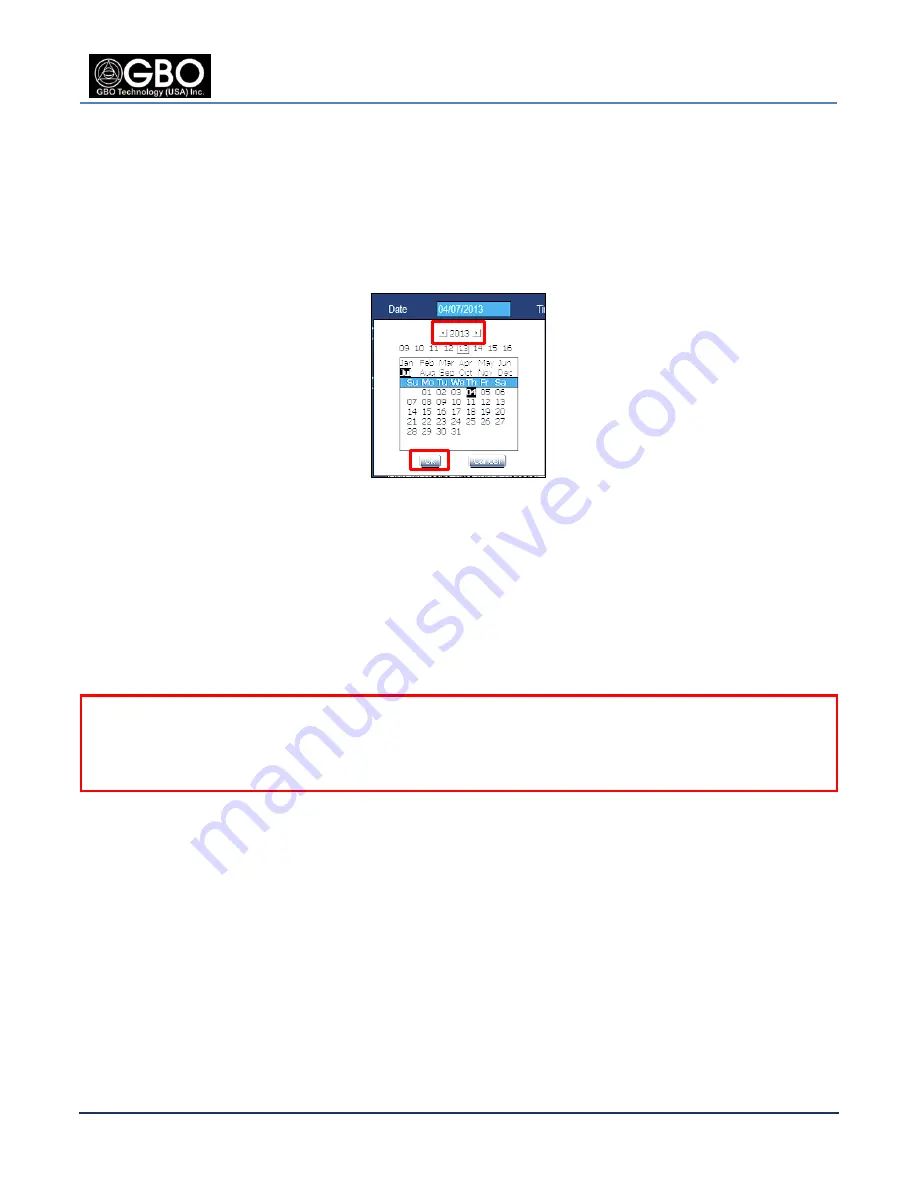
S1080 User’s Manual
U/M-2013-1000
Revision B
August 22, 2013
Company Proprietary
Page 63 of 87
From the
Time Position
drop-down list, select either bottom-left or bottom-right to specify the
position of the time on the video frame:
15.2
S
ET
M
ANUALLY
Select this option to enter the
Date
and
Time
in hours, minutes, and seconds in the appropriate fields.
1.
Click in the
Date
field and a calendar opens on the screen.
Figure 15.2
Calendar
2.
Use the left and right arrows to find the correct year, click on the correct month, and then click on
the correct day.
3.
Click on the
Ok
button to close the calendar.
4.
Enter the
hour
,
minutes
, and
seconds
from their drop-down lists.
5.
Click on the
Automatically Adjust for Daylight Saving Time
checkbox so that the camera software
can automatically adjust when the time changes twice a year.
NOTE:
Daylight Savings Time is implemented for several of the zones given in the drop-down list, but
not all.
6.
Click on the
OK
button and wait for the changes to take effect.
15.3
S
YNCHRONIZE WITH
C
OMPUTER
T
IME
1.
Select this option to use your computer as the time source for the camera.
2.
Click on the
Automatically Adjust for Daylight Saving Time
checkbox so that the camera software
can automatically adjust when the time changes twice a year.
3.
Click on the
OK
button and wait for the changes to take effect.
15.4
S
YNCHRONIZE WITH
SNTP
S
ERVER
In order for the SNTP server synchronization to automatically set the date and time on the camera, a
valid functioning Primary Name Server (PNS) address (one that is capable of translating the IP address)
must be entered into the
SNTP Sever
field. Depending on the software version installed on your
Содержание S1080 Series
Страница 98: ......






























