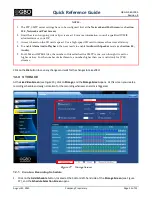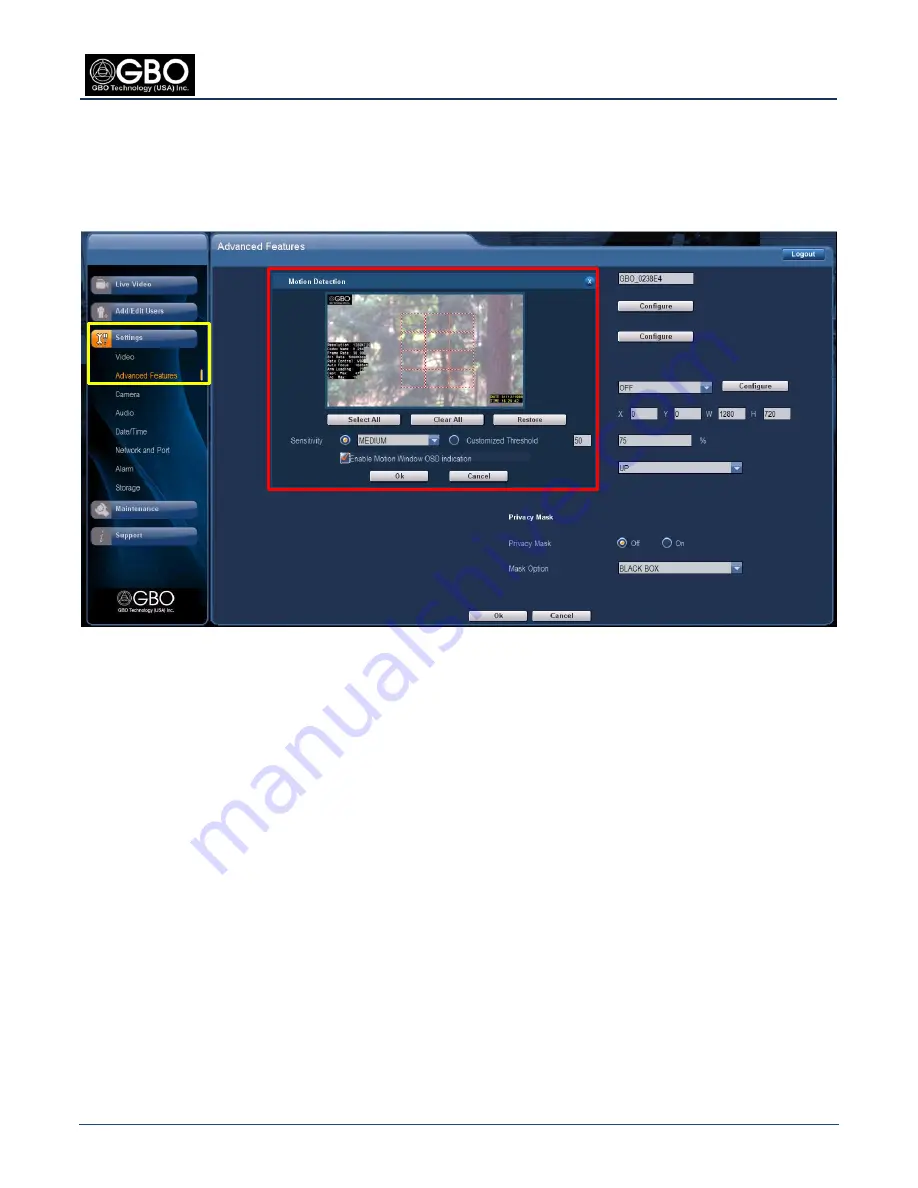
Quick Reference Guide
QRG-S1080-1000
Revision B
August 22, 2013
Company Proprietary
Page 13 of 22
6.0
ADVANCED FEATURES SCREEN
Live Video Screen
(see Figure 15), click on
Settings
Advanced Features
, and the
Advanced
Features
screen opens.
At this screen you can configure how you want motion and faces to be detected. You can also set privacy areas where
a black box blanks out specified areas on the live video.
Figure 20
Advanced Features Screen
Configure these features the same way you set the
ROI
(see
Section 5.2, Face Detection - Region of Interest
):
Click on the
Configure
button.
1.
Click on
Enable Motion Window OSD indication
(on-screen display) check box. You will receive visual
2.
feedback when motion is detected (flashing red boxes on the screen). The
Motion Detection Alarm Trigger
must first be enabled at the
Settings
Alarm
screen (see
Section 11.0,
Alarm
, for more detailed
information).
Set the parameters when the screen opens and select areas by clicking on them with the mouse.
3.
Click on the
OK
button to save your selections and wait for the changes to take effect.
4.