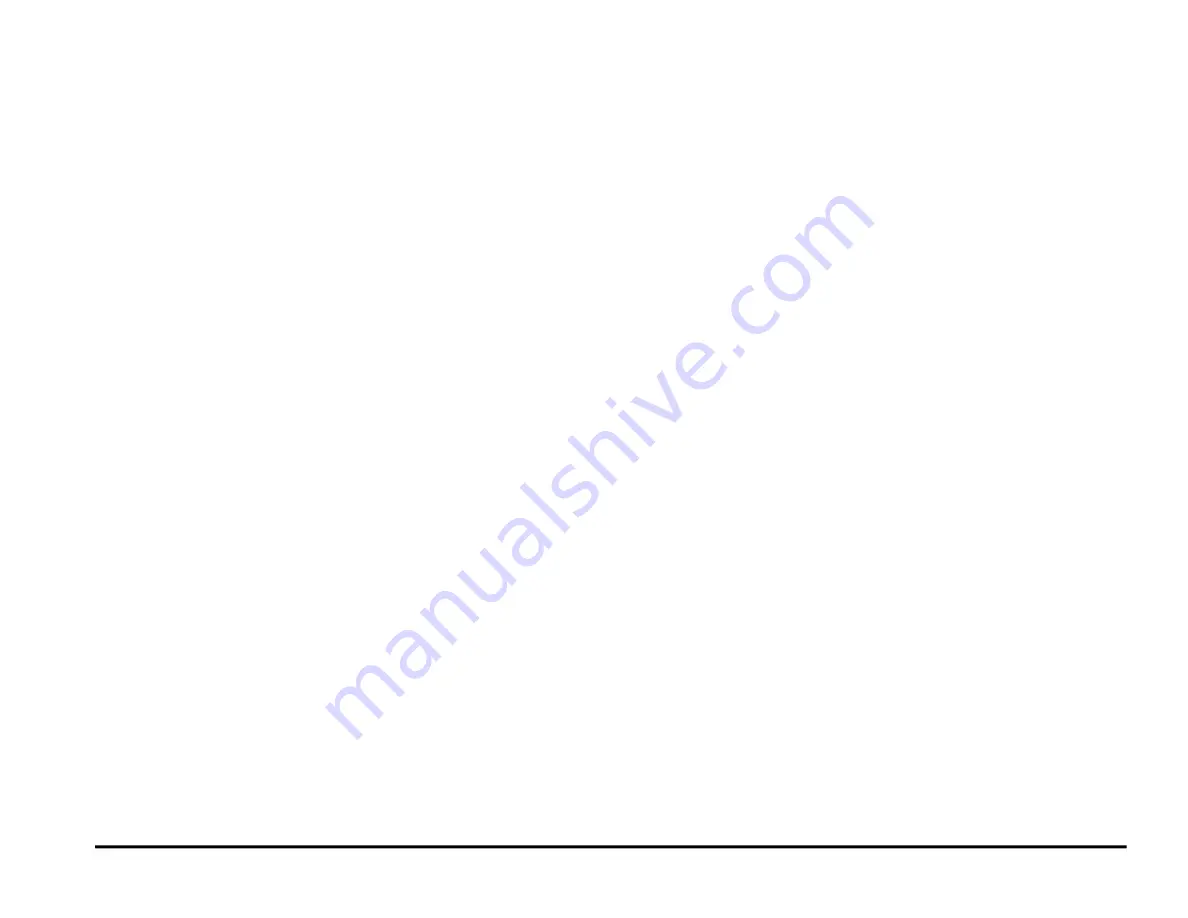
GBC AdvancedPunch Pro
RAPS
2-40
Procedure
1. Do GP 6.2.7
SENSORS Procedure
. Check to make sure all sensors
should show “0” on the LCD when uncovered and “1” when covered.
If any sensor shows “1” when uncovered, clean that sensor. Also
check if there is any obstacle in the sensor window.
All sensors show “0” when uncovered and “1” when covered
Yes
- Return to the RAP that directed you here.
No
- Go to Step 2
2. Check the connections to the faulty sensor(s).
See the
•
Remove Rear cover- REP 1.6. Check the connection at the
header in the Punch frame and the Main Control Board.
See REP 3.1 for the location of the Connector.
•
Remove the Punch module- REP 3.1.1. Check the connection
from the sensor board to the header in the punch frame. S18 to
21 do not have headers, so inspect the connection at Sensor
Board and Main Control Board (PL 7.1).
All the connections are made securely
Yes
- Go to Step 3
No
- Make the connection and return to normal operation.
3. Light from sensor components can be viewed with a cell phone
camera, if the sensor is working you will be able to see a bright light.
Alternately a small mirror can be used.
CAUTION: Sensor emits High Intensity narrow angle Infrared
beam (940nm). It is invisible to naked eye, avoid looking directly
at the sensor when the machine is powered ON.
See Section 0,
page ix for other languages.
a) If there is no light from any sensor on that particular board
(S6-S10; S11-S15; S16-17; S18-19; S20-21),
•
Replace cable. Replace the Cable from the Sensor Board to the
Punch Frame first. If that does not solve the issue, replace cable
from frame to Main Control Board.
See the
•
Replace the faulty Sensor Board (REP 2.25)
b) On the same board- If there is light from one sensor and
there is no light from another sensor:
•
Replace the faulty Sensor Board (REP 2.25).
•
Replace Sensor Cable. Replace the Sensor Cable from the
Sensor Board to Punch Frame first. If that does not solve the
issue, replace the Sensor Cable from the frame to Main Control
Board.
See the
There is a bright light from all the sensors
Yes
- Go to Step 4;
No
- Replace the faulty component and resume normal operation
4. Replace the faulty sensor board- REP 2.25
This clears the fault
Yes
- Resume normal operation
No
- Go to Step 5
5. Replace the faulty sensor cable
See the
This clears the fault
Yes
- Resume normal operation
No
- Go to Step 6
6. Do GP 6.2.16 FIRMWARE UPGRADE Procedure to Re-flash the
firmware for the AdvancedPunch Pro.
This clears the fault
Yes
- Resume normal operation
No
- Go to Step 7
7. Do REP 5.1 to replace the Main Control Board (PL 7.1).
This clears the fault
Yes
- Resume normal operation
No
- Escalate to second level
Содержание AdvancedPunch Pro
Страница 26: ...Service Call Procedures 08 20 2015 GBC AdvancedPunch Pro 1 8 Notes ...
Страница 28: ...GBC AdvancedPunch Pro 11 07 2018 RAPS 2 2 ...
Страница 78: ...Punch Quality 11 07 2018 GBC AdvancedPunch Pro 3 2 This page intentionally left blank ...
Страница 230: ...Repairs Adjustments 08 20 2015 GBC AdvancedPunch Pro 4 142 Notes ...
Страница 263: ...GBC AdvancedPunch Pro 09 11 2018 Parts List 5 33 PL 6 4 Wiring Drawing OEM Configurations ...
Страница 264: ...Parts List 09 11 2018 GBC AdvancedPunch Pro 5 34 PL 6 5 Wiring Drawing DFA Configurations ...
Страница 275: ...GBC AdvancedPunch Pro 09 11 2018 General Procedures and Information 6 5 User Interface Screen Map ...
Страница 297: ...GBC AdvancedPunch Pro 09 11 2018 General Procedures and Information 6 27 Service Interface Screen Map ...
Страница 359: ...GBC AdvancedPunch Pro 09 11 2018 General Procedures and Information 6 89 This page intentionally left blank ...
Страница 360: ...General Procedures and Information 09 11 2018 GBC AdvancedPunch Pro 6 90 Notes ...
Страница 362: ...Wiring Data 08 20 2015 GBC AdvancedPunch Pro 7 2 This page intentionally left blank ...
Страница 363: ...GBC AdvancedPunch Pro 08 20 2015 Wiring Data 7 3 System Wiring ...
Страница 364: ...Wiring Data 08 20 2015 GBC AdvancedPunch Pro 7 4 System Wiring DFA Configurations ...
Страница 365: ...GBC AdvancedPunch Pro 08 20 2015 Wiring Data 7 5 Plug Jack Connectors ...
Страница 366: ...Wiring Data 08 20 2015 GBC AdvancedPunch Pro 7 6 Plug Jack Connectors DFA Configurations ...
Страница 367: ...GBC AdvancedPunch Pro 08 20 2015 Wiring Data 7 7 Notes ...
Страница 368: ...GBC AdvancedPunch Pro 08 20 2015 Installation Instructions 8 1 8 Installation Instructions ...
Страница 369: ...Installation Instructions 08 20 2015 GBC AdvancedPunch Pro 8 2 ...
Страница 370: ...GBC AdvancedPunch Pro 08 20 2015 Installation Instructions 8 3 ...
Страница 371: ...Installation Instructions 08 20 2015 GBC AdvancedPunch Pro 8 4 ...
Страница 372: ...GBC AdvancedPunch Pro 08 20 2015 Installation Instructions 8 5 ...
Страница 373: ...Installation Instructions 08 20 2015 GBC AdvancedPunch Pro 8 6 ...
Страница 374: ...GBC AdvancedPunch Pro 08 20 2015 Installation Instructions 8 7 ...
Страница 375: ...Installation Instructions 08 20 2015 GBC AdvancedPunch Pro 8 8 ...
Страница 376: ...GBC AdvancedPunch Pro 08 20 2015 Installation Instructions 8 9 ...
Страница 377: ...Installation Instructions 08 20 2015 GBC AdvancedPunch Pro 8 10 ...
Страница 378: ...GBC AdvancedPunch Pro 08 20 2015 Installation Instructions 8 11 ...
Страница 379: ...Installation Instructions 08 20 2015 GBC AdvancedPunch Pro 8 12 ...
Страница 380: ...GBC AdvancedPunch Pro 08 20 2015 Installation Instructions 8 13 ...
Страница 381: ...Installation Instructions 08 20 2015 GBC AdvancedPunch Pro 8 14 ...
Страница 383: ...Installation Instructions DFA 08 20 2015 GBC AdvancedPunch Pro 8 2 This page intentionally left blank ...
















































