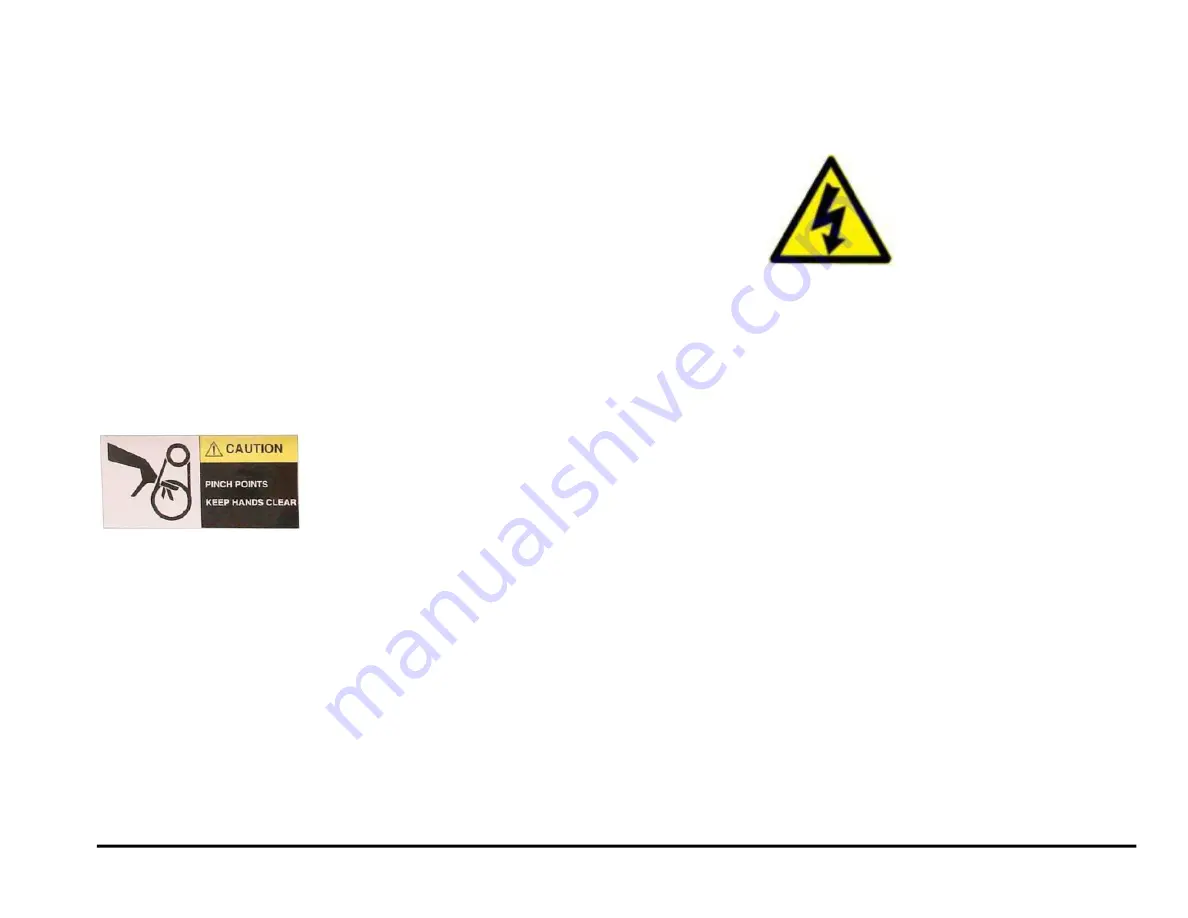
GBC AdvancedPunch Pro
11/07/2018
Service Manual
xvii
Operational Safety
Do not operate the GBC AdvancedPunch Pro with the interlocks
defeated.
Use care when a procedure in this Manual instructs you to “insert an
Interlock Cheater into the Punch Door interlock Switch SW1,” in order to
test the operation of a component.
WARNING
Moving Parts, keep hands clear of nips and the belts when the
Interlock Cheater is inserted.
Do not open any panels other than those indicated by this Manual.
•
Pay particular attention to the WARNINGS and CAUTIONS listed in
the Operator Manual.
Warnings and Cautions
Pinch Points
WARNING
Moving Parts, keep hands clear of the belts when the Rear Cover
Assembly is removed.
The Punch Module Motor Belt (PL 3.1) is a potential pinch point.
Shock Hazard
WARNING
Electrical Shock Hazard.
Do not open. No user serviceable parts inside. Refer servicing to
qualified service personnel.
The electrical components behind the Rear Cover Assembly (PL 2.6) are
a potential shock hazard.
Содержание AdvancedPunch Pro
Страница 26: ...Service Call Procedures 08 20 2015 GBC AdvancedPunch Pro 1 8 Notes ...
Страница 28: ...GBC AdvancedPunch Pro 11 07 2018 RAPS 2 2 ...
Страница 78: ...Punch Quality 11 07 2018 GBC AdvancedPunch Pro 3 2 This page intentionally left blank ...
Страница 230: ...Repairs Adjustments 08 20 2015 GBC AdvancedPunch Pro 4 142 Notes ...
Страница 263: ...GBC AdvancedPunch Pro 09 11 2018 Parts List 5 33 PL 6 4 Wiring Drawing OEM Configurations ...
Страница 264: ...Parts List 09 11 2018 GBC AdvancedPunch Pro 5 34 PL 6 5 Wiring Drawing DFA Configurations ...
Страница 275: ...GBC AdvancedPunch Pro 09 11 2018 General Procedures and Information 6 5 User Interface Screen Map ...
Страница 297: ...GBC AdvancedPunch Pro 09 11 2018 General Procedures and Information 6 27 Service Interface Screen Map ...
Страница 359: ...GBC AdvancedPunch Pro 09 11 2018 General Procedures and Information 6 89 This page intentionally left blank ...
Страница 360: ...General Procedures and Information 09 11 2018 GBC AdvancedPunch Pro 6 90 Notes ...
Страница 362: ...Wiring Data 08 20 2015 GBC AdvancedPunch Pro 7 2 This page intentionally left blank ...
Страница 363: ...GBC AdvancedPunch Pro 08 20 2015 Wiring Data 7 3 System Wiring ...
Страница 364: ...Wiring Data 08 20 2015 GBC AdvancedPunch Pro 7 4 System Wiring DFA Configurations ...
Страница 365: ...GBC AdvancedPunch Pro 08 20 2015 Wiring Data 7 5 Plug Jack Connectors ...
Страница 366: ...Wiring Data 08 20 2015 GBC AdvancedPunch Pro 7 6 Plug Jack Connectors DFA Configurations ...
Страница 367: ...GBC AdvancedPunch Pro 08 20 2015 Wiring Data 7 7 Notes ...
Страница 368: ...GBC AdvancedPunch Pro 08 20 2015 Installation Instructions 8 1 8 Installation Instructions ...
Страница 369: ...Installation Instructions 08 20 2015 GBC AdvancedPunch Pro 8 2 ...
Страница 370: ...GBC AdvancedPunch Pro 08 20 2015 Installation Instructions 8 3 ...
Страница 371: ...Installation Instructions 08 20 2015 GBC AdvancedPunch Pro 8 4 ...
Страница 372: ...GBC AdvancedPunch Pro 08 20 2015 Installation Instructions 8 5 ...
Страница 373: ...Installation Instructions 08 20 2015 GBC AdvancedPunch Pro 8 6 ...
Страница 374: ...GBC AdvancedPunch Pro 08 20 2015 Installation Instructions 8 7 ...
Страница 375: ...Installation Instructions 08 20 2015 GBC AdvancedPunch Pro 8 8 ...
Страница 376: ...GBC AdvancedPunch Pro 08 20 2015 Installation Instructions 8 9 ...
Страница 377: ...Installation Instructions 08 20 2015 GBC AdvancedPunch Pro 8 10 ...
Страница 378: ...GBC AdvancedPunch Pro 08 20 2015 Installation Instructions 8 11 ...
Страница 379: ...Installation Instructions 08 20 2015 GBC AdvancedPunch Pro 8 12 ...
Страница 380: ...GBC AdvancedPunch Pro 08 20 2015 Installation Instructions 8 13 ...
Страница 381: ...Installation Instructions 08 20 2015 GBC AdvancedPunch Pro 8 14 ...
Страница 383: ...Installation Instructions DFA 08 20 2015 GBC AdvancedPunch Pro 8 2 This page intentionally left blank ...
















































