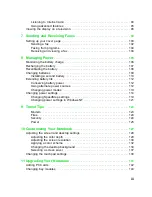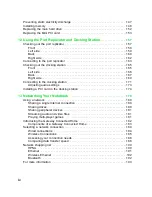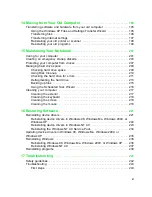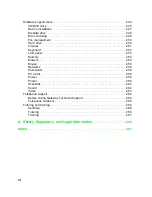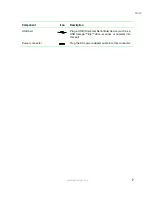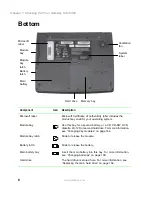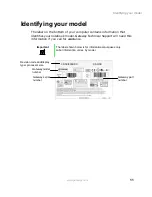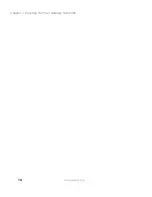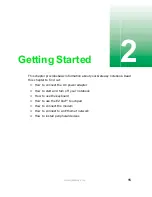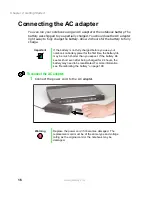2
Chapter 1: Checking Out Your Gateway Solo 5300
www.gateway.com
Front
Component
Icon
Description
Release latch
Open the notebook cover by sliding the release latch to the
right.
Power indicator
Lights up when the notebook is turned on and shows
notebook power status:
■
Steady green light indicates that power is on and the
notebook is in operation.
■
Flashing green light indicates that the notebook is in
Standby mode.
■
Flashing green light accompanied by beeping indicates
the battery charge is low.
■
No light indicates that the notebook is off.
Battery charge indicator
Indicates the battery status:
■
Green light indicates that the battery is fully charged and
AC power is connected.
■
Orange light indicates that the battery is charging.
■
Red light indicates that the battery is low.
■
No light indicates that the system is running on the
battery because the AC adapter is either not connected
or is not providing power.
Release
latch
Power
indicator
Battery
charge
indicator
Содержание Solo 5300
Страница 20: ...14 Chapter 1 Checking Out Your Gateway Solo 5300 www gateway com ...
Страница 68: ...62 Chapter 4 Windows Basics www gateway com ...
Страница 78: ...72 Chapter 5 Using the Internet www gateway com ...
Страница 104: ...98 Chapter 6 Using Multimedia www gateway com ...
Страница 128: ...122 Chapter 8 Managing Power www gateway com ...
Страница 132: ...126 Chapter 9 Travel Tips www gateway com ...
Страница 146: ...140 Chapter 10 Customizing Your Notebook www gateway com ...
Страница 155: ...149 Installing memory www gateway com 4 Remove the memory bay cover screw and then remove the memory bay cover ...
Страница 162: ...156 Chapter 11 Upgrading Your Notebook www gateway com ...
Страница 184: ...178 Chapter 12 Using the Port Replicator and Docking Station www gateway com ...
Страница 200: ...194 Chapter 13 Networking Your Notebook www gateway com ...
Страница 206: ...200 Chapter 14 Moving from Your Old Computer www gateway com ...
Страница 226: ...220 Chapter 15 Maintaining Your Notebook www gateway com ...
Страница 246: ...240 Chapter 16 Restoring Software www gateway com ...
Страница 274: ...268 Chapter 17 Troubleshooting www gateway com ...
Страница 292: ...286 Appendix A Safety Regulatory and Legal Information www gateway com ...
Страница 304: ...298 ...