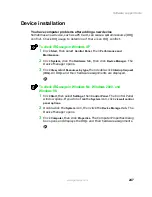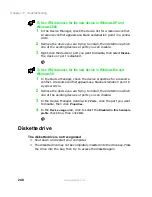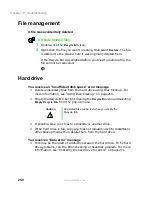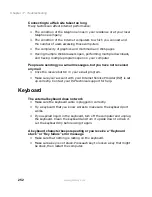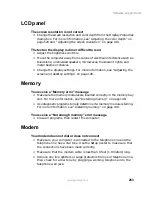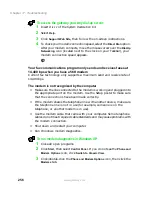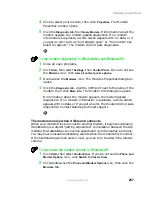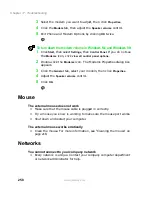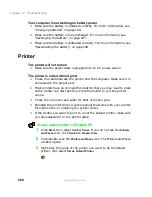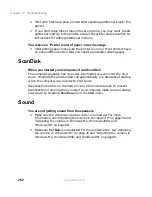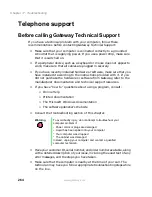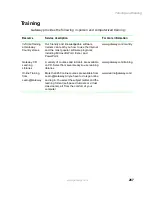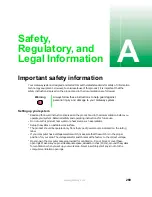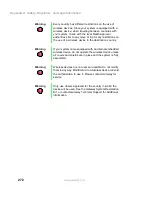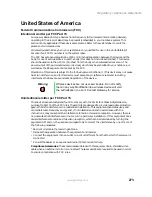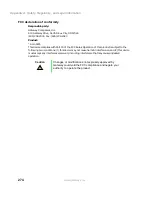261
Software support tools
www.gateway.com
To set a default printer in Windows Me, Windows 2000, and
Windows 98:
1
Click
Start
, then select
Settings
, then
Printers
.
2
Right-click on the name of the printer you want to be the default
printer, then select
Set as Default
.
You receive a “Printer queue is full” error message
■
Make sure the printer is not set to work offline.
To make sure the printer is not set to work offline in Windows XP:
1
Click
Start
, then select
Control Panel
. If you do not see the
Printers
and Faxes
icon, click
Switch to Classic View
.
2
Click/double-click the
Printers and Faxes
icon. The Printers and Faxes
window opens.
3
Double-click the icon for the printer you want to use.
4
Select
Printer
. If there is a
Use Printer Offline
option on the menu, click
it to clear the check mark.
- OR -
Select
Printer
. If there is a
Connect
option on the menu, click it to
connect to the printer.
To make sure the printer is not set to work offline in Windows Me,
Windows 2000, and Windows 98:
1
Click
Start
, then select
Settings
, then
Printer
.
2
Double-click the icon for the printer you want to use.
3
Select
Printer
. If there is a
Use Printer Offline
option on the menu, click
to clear the check mark.
Содержание Solo 5300
Страница 20: ...14 Chapter 1 Checking Out Your Gateway Solo 5300 www gateway com ...
Страница 68: ...62 Chapter 4 Windows Basics www gateway com ...
Страница 78: ...72 Chapter 5 Using the Internet www gateway com ...
Страница 104: ...98 Chapter 6 Using Multimedia www gateway com ...
Страница 128: ...122 Chapter 8 Managing Power www gateway com ...
Страница 132: ...126 Chapter 9 Travel Tips www gateway com ...
Страница 146: ...140 Chapter 10 Customizing Your Notebook www gateway com ...
Страница 155: ...149 Installing memory www gateway com 4 Remove the memory bay cover screw and then remove the memory bay cover ...
Страница 162: ...156 Chapter 11 Upgrading Your Notebook www gateway com ...
Страница 184: ...178 Chapter 12 Using the Port Replicator and Docking Station www gateway com ...
Страница 200: ...194 Chapter 13 Networking Your Notebook www gateway com ...
Страница 206: ...200 Chapter 14 Moving from Your Old Computer www gateway com ...
Страница 226: ...220 Chapter 15 Maintaining Your Notebook www gateway com ...
Страница 246: ...240 Chapter 16 Restoring Software www gateway com ...
Страница 274: ...268 Chapter 17 Troubleshooting www gateway com ...
Страница 292: ...286 Appendix A Safety Regulatory and Legal Information www gateway com ...
Страница 304: ...298 ...