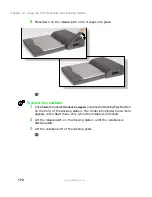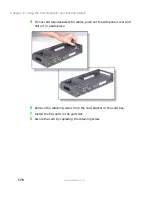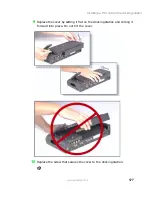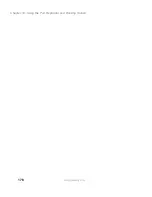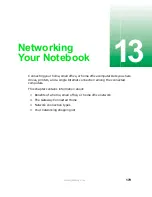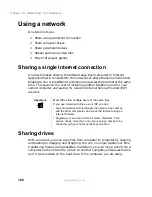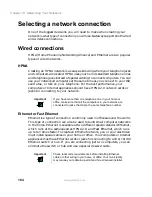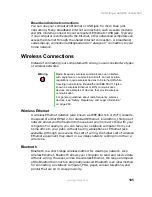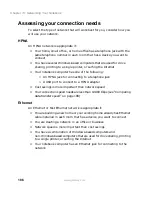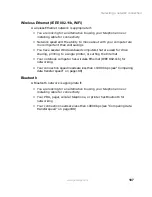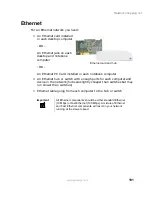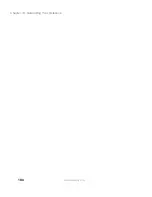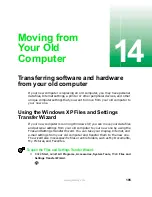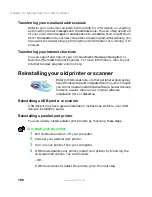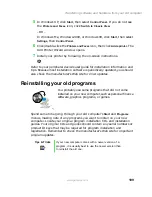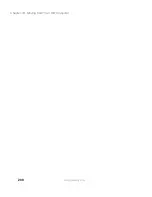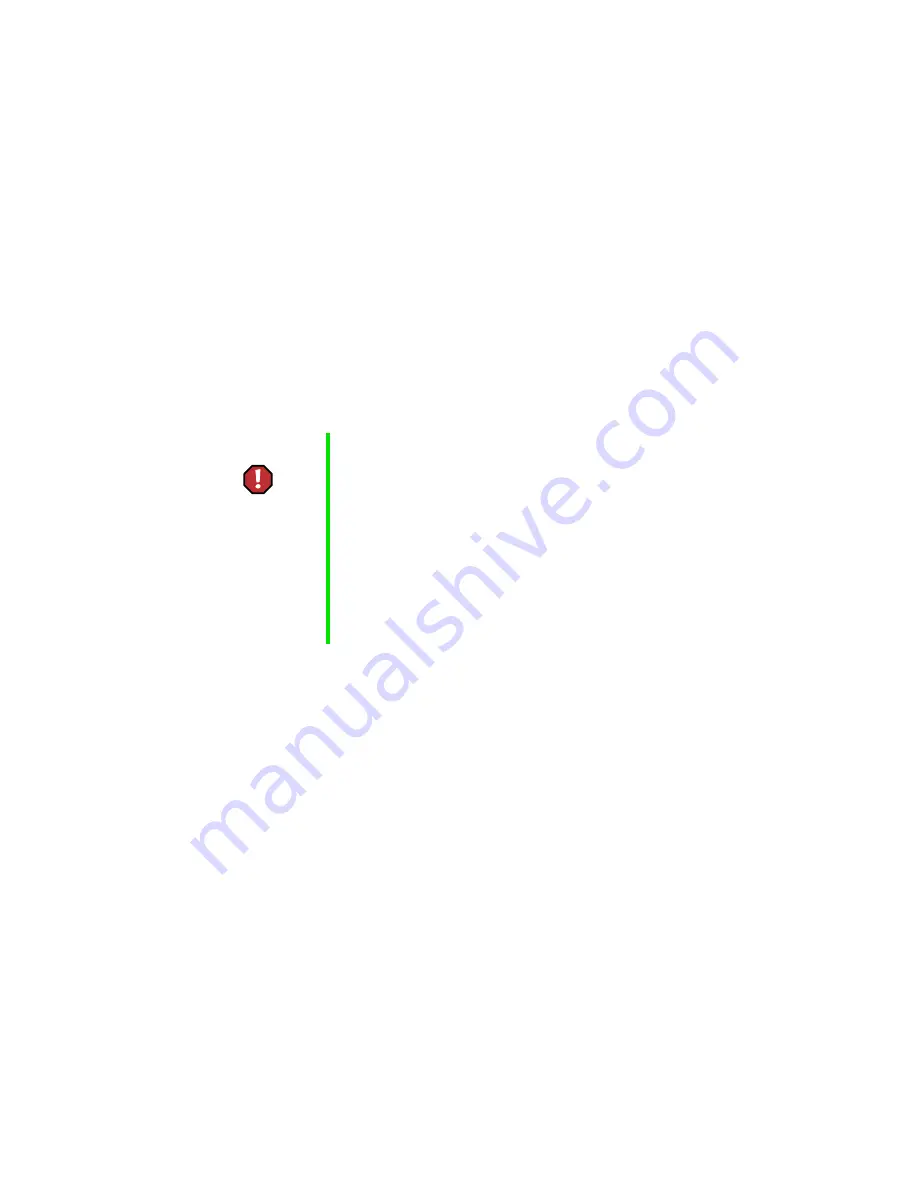
185
Selecting a network connection
www.gateway.com
Broadband Internet connections
You can use your computer’s Ethernet or USB jack for more than just
networking. Many broadband Internet connections, such as cable modems
and DSL modems, connect to your computer’s Ethernet or USB jack. Typically,
if one computer is connected to the Internet, other networked computers can
access the Internet through the shared Internet connection. A broadband,
versus dial-up, connection adds speed and an “always on” connection to your
home network.
Wireless Connections
Instead of connecting your computers with wires, you can consider two types
of wireless networks.
Wireless Ethernet
A wireless Ethernet network (also known as IEEE 802.11b or WiFi) exceeds
the speed of either HPNA 2.0 or standard Ethernet. In addition, this type of
network allows you the freedom to move about your home or office with your
computer. For example, you can take your notebook computer from your
home office to your patio without having a telephone or Ethernet jack
available. Although you save on the cost of wiring, the higher cost of wireless
Ethernet equipment may result in a wireless network costing more than a
wired one.
Bluetooth
Bluetooth is a short-range wireless method for creating a network. Like
wireless Ethernet, Bluetooth allows your computer to send and receive data
without wiring. However, unlike the wireless Ethernet, the range and speed
of the Bluetooth connection are greatly reduced. Bluetooth is an ideal method
for connecting a notebook computer, PDA, pager, cellular telephone, and
printer that are all in close proximity.
Warning
Radio frequency wireless communication can interfere
with equipment on commercial aircraft. Current aviation
regulations require wireless devices to be turned off while
traveling in an airplane. Bluetooth and IEEE 802.11b (also
known as wireless Ethernet or Wifi) communication
devices are examples of devices that provide wireless
communication.
For general guidelines about radio frequency wireless
devices, see “Safety, Regulatory, and Legal Information”
on page 269.
Содержание Solo 5300
Страница 20: ...14 Chapter 1 Checking Out Your Gateway Solo 5300 www gateway com ...
Страница 68: ...62 Chapter 4 Windows Basics www gateway com ...
Страница 78: ...72 Chapter 5 Using the Internet www gateway com ...
Страница 104: ...98 Chapter 6 Using Multimedia www gateway com ...
Страница 128: ...122 Chapter 8 Managing Power www gateway com ...
Страница 132: ...126 Chapter 9 Travel Tips www gateway com ...
Страница 146: ...140 Chapter 10 Customizing Your Notebook www gateway com ...
Страница 155: ...149 Installing memory www gateway com 4 Remove the memory bay cover screw and then remove the memory bay cover ...
Страница 162: ...156 Chapter 11 Upgrading Your Notebook www gateway com ...
Страница 184: ...178 Chapter 12 Using the Port Replicator and Docking Station www gateway com ...
Страница 200: ...194 Chapter 13 Networking Your Notebook www gateway com ...
Страница 206: ...200 Chapter 14 Moving from Your Old Computer www gateway com ...
Страница 226: ...220 Chapter 15 Maintaining Your Notebook www gateway com ...
Страница 246: ...240 Chapter 16 Restoring Software www gateway com ...
Страница 274: ...268 Chapter 17 Troubleshooting www gateway com ...
Страница 292: ...286 Appendix A Safety Regulatory and Legal Information www gateway com ...
Страница 304: ...298 ...