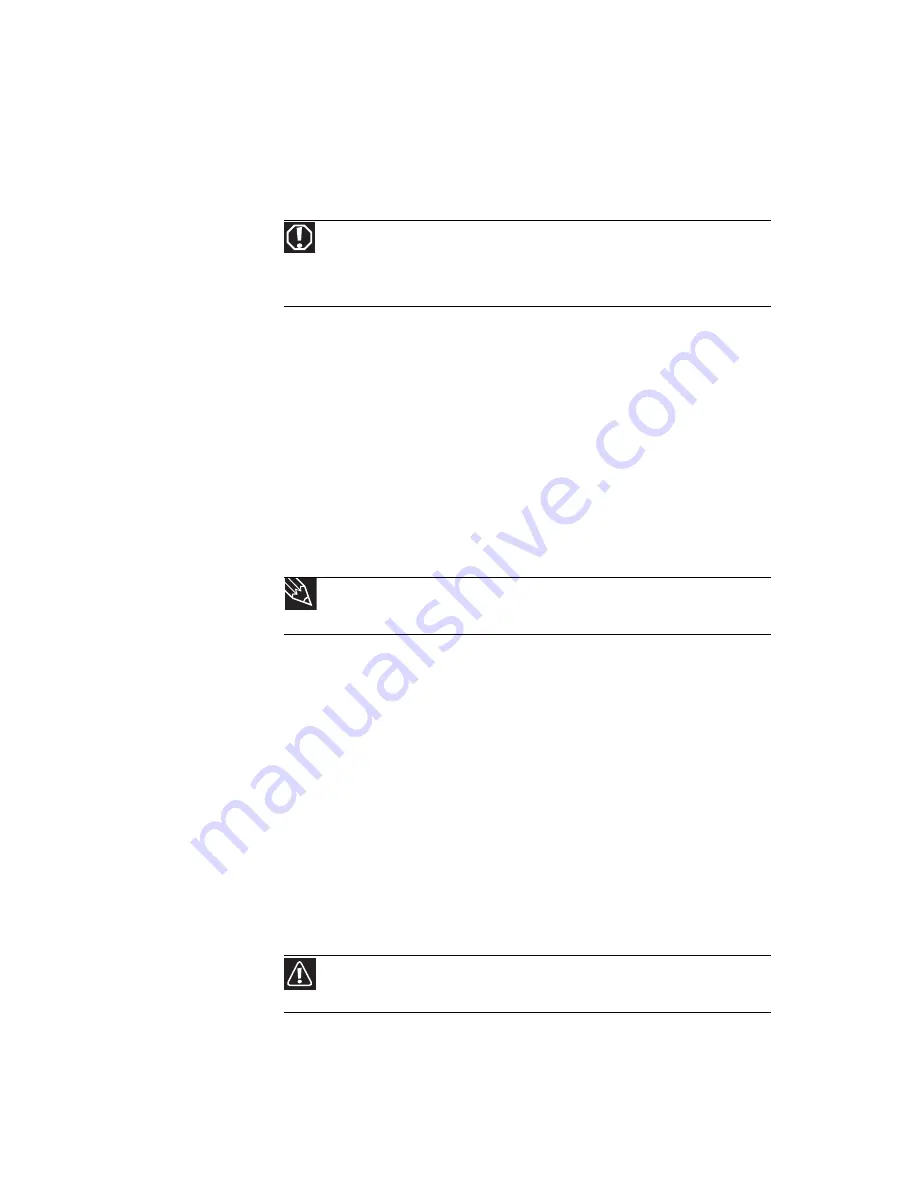
www.gateway.com
85
•
Cotton swabs
•
A CD or DVD drive cleaning kit
Cleaning the exterior
Always turn off your notebook and other peripherals before
cleaning any components. Also, remove the battery before
cleaning any components.
Use a damp, lint-free cloth to clean your notebook and other
parts of your system. Do not use household abrasive or solvent
cleaners because they can damage the finish on components.
Your notebook is cooled by air circulated through the vents on
the case, so keep the vents free of dust. With your notebook
turned off and unplugged, brush the dust away from the vents
with a damp cloth. Be careful not to drip any water into the
vents. Do not attempt to clean dust from the inside of your
notebook with the exception of the memory bay.
Cleaning the keyboard
You should clean the keyboard occasionally by using an aerosol
can of air with a narrow, straw-like extension to remove dust
and lint trapped under the keys.
If you spill liquid on the keyboard, turn off your notebook and
turn the notebook upside down. Let the liquid drain, then let
the keyboard dry before trying to use it again. If the keyboard
does not work after it dries, you may need to replace it. A
replacement keyboard may not be covered by your warranty.
Cleaning the notebook screen
Use a soft cloth and water to clean the LCD screen. Squirt a little
water on the cloth (never directly on the screen), and wipe the
screen with the cloth.
Warning
When you shut down your notebook, the power turns off, but some
electrical current still flows through your notebook. To avoid possible injury from
electrical shock, unplug the power cord, modem cable, and network cable from
the wall outlets and remove the battery.
Tip
You may want to occasionally open the memory bay door and remove
dust and lint using an aerosol can of air.
Caution
A notebook LCD screen is made of specially coated glass and can be
scratched or damaged by abrasive or ammonia-based glass cleaners.
Содержание P-6313h
Страница 1: ...ORDINATEUR PORTABLE GUIDE DU MAT RIEL NOTEBOOK REFERENCEGUIDE...
Страница 2: ......
Страница 8: ...Contents vi...
Страница 13: ...CHAPTER2 5 Checking Out Your Notebook Front Left Right Back Bottom Keyboard area LCD panel...
Страница 56: ...CHAPTER 3 Setting Up and Getting Started 48...
Страница 108: ...CHAPTER 7 Maintaining Your Notebook 100...
Страница 119: ...CHAPTER9 111 Troubleshooting Safety guidelines First steps Troubleshooting Telephone support...
Страница 146: ...CHAPTER 9 Troubleshooting 138...
Страница 166: ...158 Index...
Страница 172: ...Sommaire vi...
Страница 177: ...CHAPITRE2 5 V rification de votre ordinateur portable Avant Gauche Droite Arri re Bas Zone du clavier cran ACL...
Страница 186: ...CHAPITRE 2 V rification de votre ordinateur portable 14...
Страница 282: ...CHAPITRE 7 Maintenance de votre ordinateur portable 110...
Страница 294: ...CHAPITRE 8 Mise niveau de votre ordinateur portable 122...
Страница 295: ...CHAPITRE9 123 D pannage Directives de s curit Premi res tapes D pannage Support par t l phone...
Страница 338: ...ANNEXE A Informations l gales 166...
Страница 349: ......
Страница 350: ...8512668 MAN GODZILLA HW REF CA R0 08 07...
















































