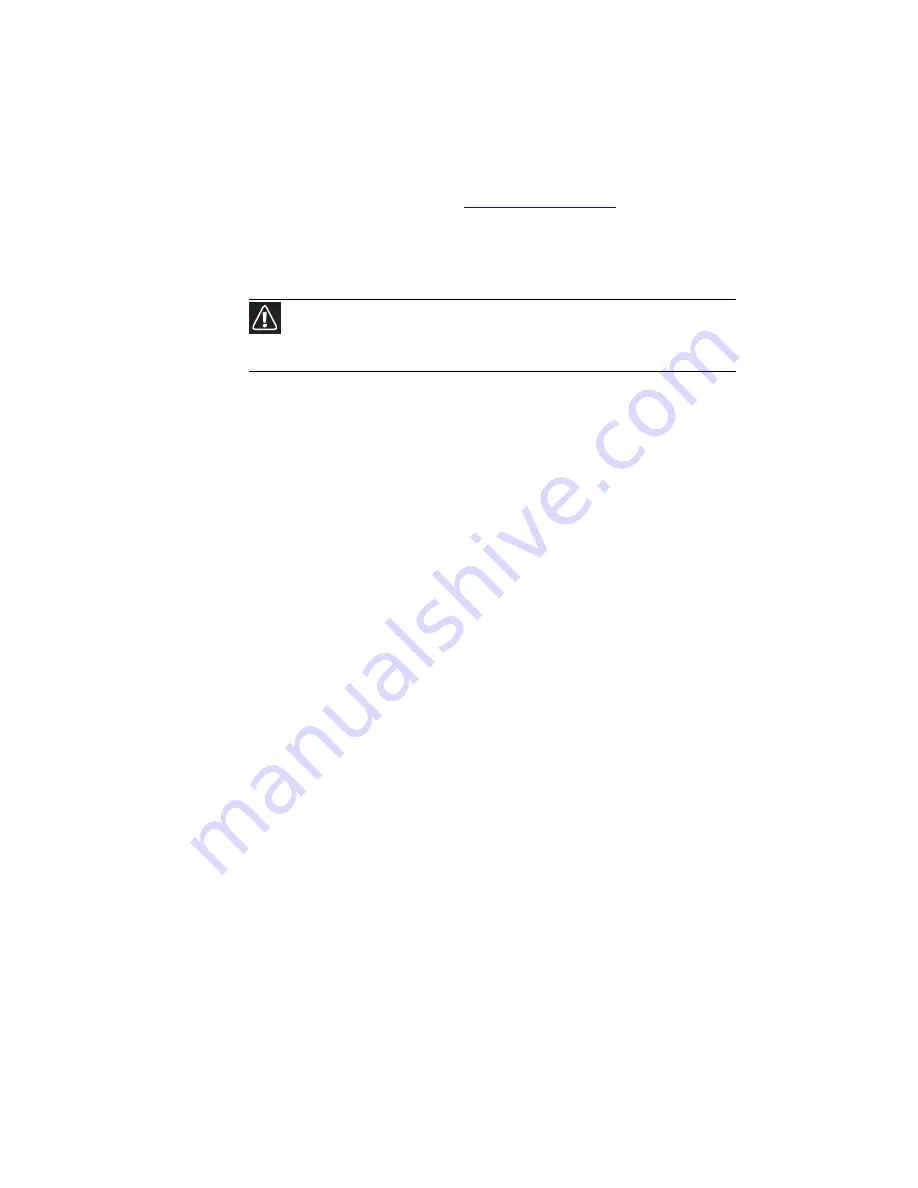
CHAPTER 7: Maintaining Your Notebook
88
Recovering your system
You can solve most notebook problems by following the
information in
“Troubleshooting” on page 113
or in the
technical support pages at
www.gateway.com
. Problem
solving may also involve re-installing some or all of the
notebook’s software (also called recovering or restoring your
system). Gateway provides everything you need to recover
your system under most conditions.
•
If only one or two items of software or hardware have
stopped working correctly, the problem may be solved
by re-installing the software or the hardware drivers. To
recover software and drivers that were pre-installed at
the factory, see
“Recovering pre-installed software and
drivers” on page 89
. For instructions on reinstalling
software and drivers that were not pre-installed, see
that product’s documentation or support Web site.
•
If re-installing software or drivers does not help, then the
problem may be solved by returning your system to a
previous state when everything was working correctly.
For instructions, see
“Using Microsoft System Restore” on
page 94
.
•
If nothing else has solved the problem and you want to
return your system to factory condition, see
“Recovering
your system to its factory condition” on page 97
.
If you upgrade or exchange your hard drive or if your hard
drive is completely erased or corrupted, your only option for
system recovery may be to reinstall Windows from the
Windows DVD, then recover your pre-installed software and
device drivers using recovery discs that you created.
•
To re-install Windows using the Windows DVD, see
“Recovering your system using the Windows DVD” on
page 98
.
•
To re-install your pre-installed software and device
drivers using recovery discs, see
“Recovering
pre-installed software and drivers using recovery discs”
on page 93
.
Caution
To prepare your notebook for additional system recovery options, you
should create a set of software and driver recovery discs as soon as possible. For
instructions, see
“Preparing for software and device driver recovery” on page 89
.
Содержание P-6313h
Страница 1: ...ORDINATEUR PORTABLE GUIDE DU MAT RIEL NOTEBOOK REFERENCEGUIDE...
Страница 2: ......
Страница 8: ...Contents vi...
Страница 13: ...CHAPTER2 5 Checking Out Your Notebook Front Left Right Back Bottom Keyboard area LCD panel...
Страница 56: ...CHAPTER 3 Setting Up and Getting Started 48...
Страница 108: ...CHAPTER 7 Maintaining Your Notebook 100...
Страница 119: ...CHAPTER9 111 Troubleshooting Safety guidelines First steps Troubleshooting Telephone support...
Страница 146: ...CHAPTER 9 Troubleshooting 138...
Страница 166: ...158 Index...
Страница 172: ...Sommaire vi...
Страница 177: ...CHAPITRE2 5 V rification de votre ordinateur portable Avant Gauche Droite Arri re Bas Zone du clavier cran ACL...
Страница 186: ...CHAPITRE 2 V rification de votre ordinateur portable 14...
Страница 282: ...CHAPITRE 7 Maintenance de votre ordinateur portable 110...
Страница 294: ...CHAPITRE 8 Mise niveau de votre ordinateur portable 122...
Страница 295: ...CHAPITRE9 123 D pannage Directives de s curit Premi res tapes D pannage Support par t l phone...
Страница 338: ...ANNEXE A Informations l gales 166...
Страница 349: ......
Страница 350: ...8512668 MAN GODZILLA HW REF CA R0 08 07...
















































