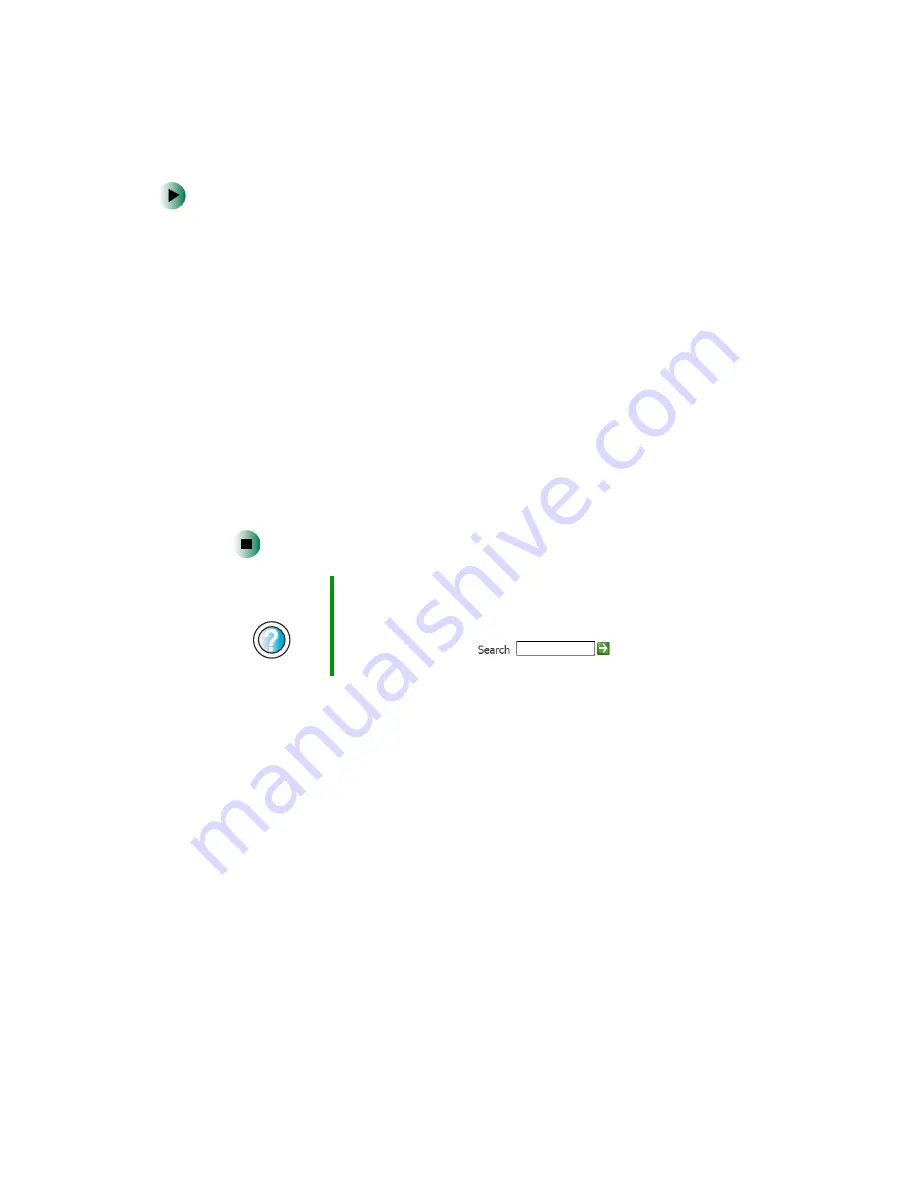
56
Chapter 4: Windows Basics
www.gateway.com
To create a folder:
1
In Windows XP, click
Start
, then click
My Computer
on the Start menu.
- OR -
In Windows 2000, double-click the
My Computer
icon on the desktop.
2
Double-click the drive where you want to put the new folder. Typically,
Local Disk (C:) is your hard drive and 3½ Floppy (A:) is your diskette drive.
If you do not see the contents of the drive, click
Show the contents of this
drive
.
3
If you want to create a new folder inside an existing folder, double-click
the existing folder. If you do not see the contents of the drive or folder,
click
Show the contents of this drive
or
Show the contents of this folder
.
4
Click
File
,
New
, then click
Folder
. The new folder is created.
5
Type a name for the folder, then press
E
NTER
. The new folder name appears
by the folder icon.
For information about renaming folders, see “Shortcuts” on page 69.
Help and
Support
For more information about creating files and folders in
Windows XP, click Start, then click Help and Support.
Type the keyword
creating files and folders
in the
HelpSpot Search box
, then click
the arrow.
Содержание Micro Tower
Страница 1: ......
Страница 2: ......
Страница 78: ...70 Chapter 4 Windows Basics www gateway com...
Страница 176: ...168 Chapter 8 Customizing Your Computer www gateway com...
Страница 226: ...218 Chapter 12 Restoring Software www gateway com...
Страница 232: ...224 Chapter 13 Upgrading Your Computer www gateway com 6 Push in on the cover release handle...
Страница 233: ...225 Upgrading the Gateway Tower and Mid Tower cases www gateway com 7 Pull the side panel away from the case...
Страница 252: ...244 Chapter 13 Upgrading Your Computer www gateway com 9 Lift the side panel up...
Страница 253: ...245 Upgrading the Gateway Micro Tower Case www gateway com 10 Lift the side panel away from the case...
Страница 280: ...272 Chapter 13 Upgrading Your Computer www gateway com...
Страница 331: ......
Страница 332: ...MAN SYS US DT USR GDE R8 12 02...






























