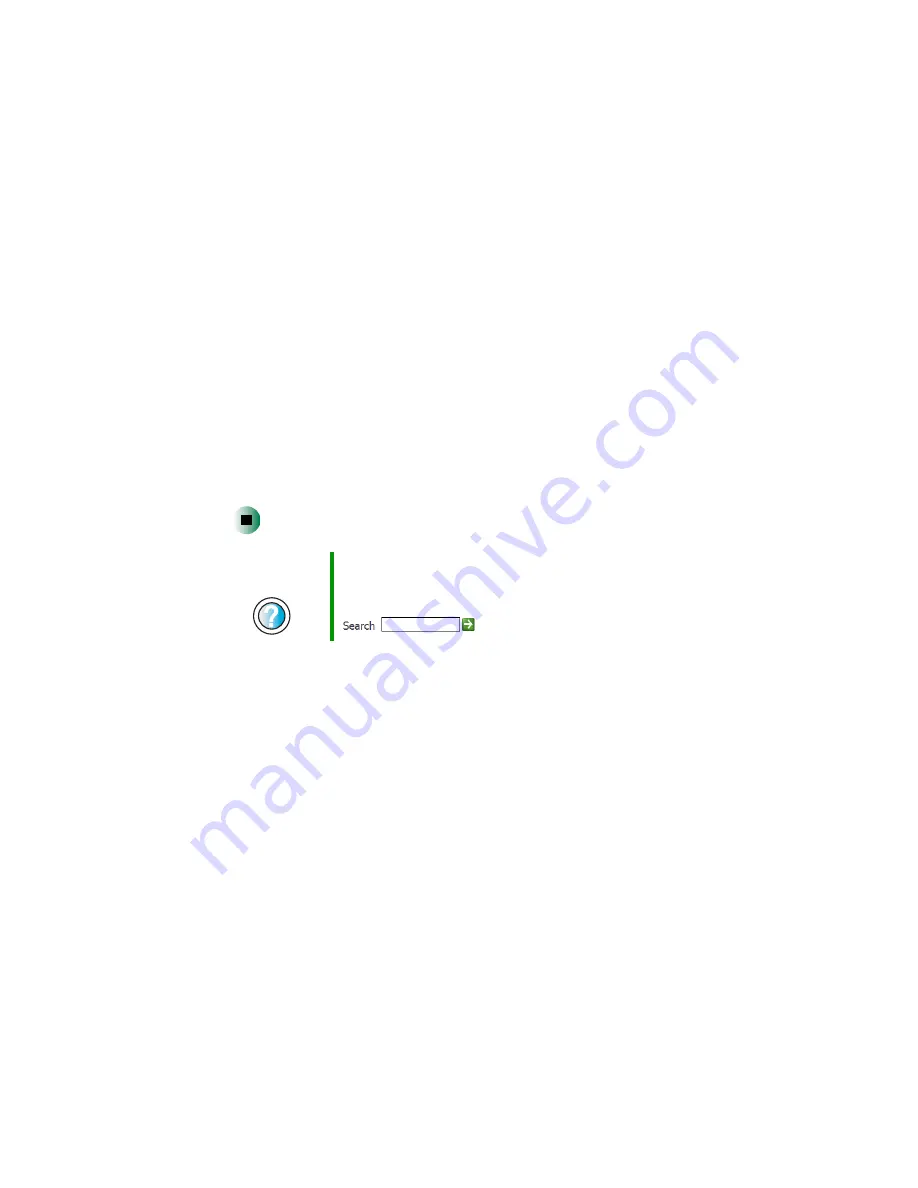
212
Chapter 12: Restoring Software
www.gateway.com
5
If this is the first time you have inserted the red
Drivers
CD, accept the
End User License Agreement (EULA) by clicking
Yes, I accept it
, then clicking
Continue
. The Gateway Driver and Application Recovery program starts and
the
Drivers and Application Recovery
tab appears.
6
Select a single device driver to reinstall.
- OR -
Click
Automatic Installation
, then select multiple device drivers to reinstall.
(Grayed out drivers are not available for Automatic Installation. To select
these drivers, click
Manual Installation
.)
7
Click
Install
.
8
Follow any additional on-screen instructions. Depending on the device
driver you are reinstalling, you may only need to restart your computer
to complete the installation. However, if a setup wizard opens when you
restart your computer, follow the on-screen instructions.
Help and
Support
For more information about reinstalling device drivers in
Windows XP, click Start, then click Help and Support.
Type the keyword
drivers
in the HelpSpot Search box
, then click the arrow.
Содержание Micro Tower
Страница 1: ......
Страница 2: ......
Страница 78: ...70 Chapter 4 Windows Basics www gateway com...
Страница 176: ...168 Chapter 8 Customizing Your Computer www gateway com...
Страница 226: ...218 Chapter 12 Restoring Software www gateway com...
Страница 232: ...224 Chapter 13 Upgrading Your Computer www gateway com 6 Push in on the cover release handle...
Страница 233: ...225 Upgrading the Gateway Tower and Mid Tower cases www gateway com 7 Pull the side panel away from the case...
Страница 252: ...244 Chapter 13 Upgrading Your Computer www gateway com 9 Lift the side panel up...
Страница 253: ...245 Upgrading the Gateway Micro Tower Case www gateway com 10 Lift the side panel away from the case...
Страница 280: ...272 Chapter 13 Upgrading Your Computer www gateway com...
Страница 331: ......
Страница 332: ...MAN SYS US DT USR GDE R8 12 02...






























