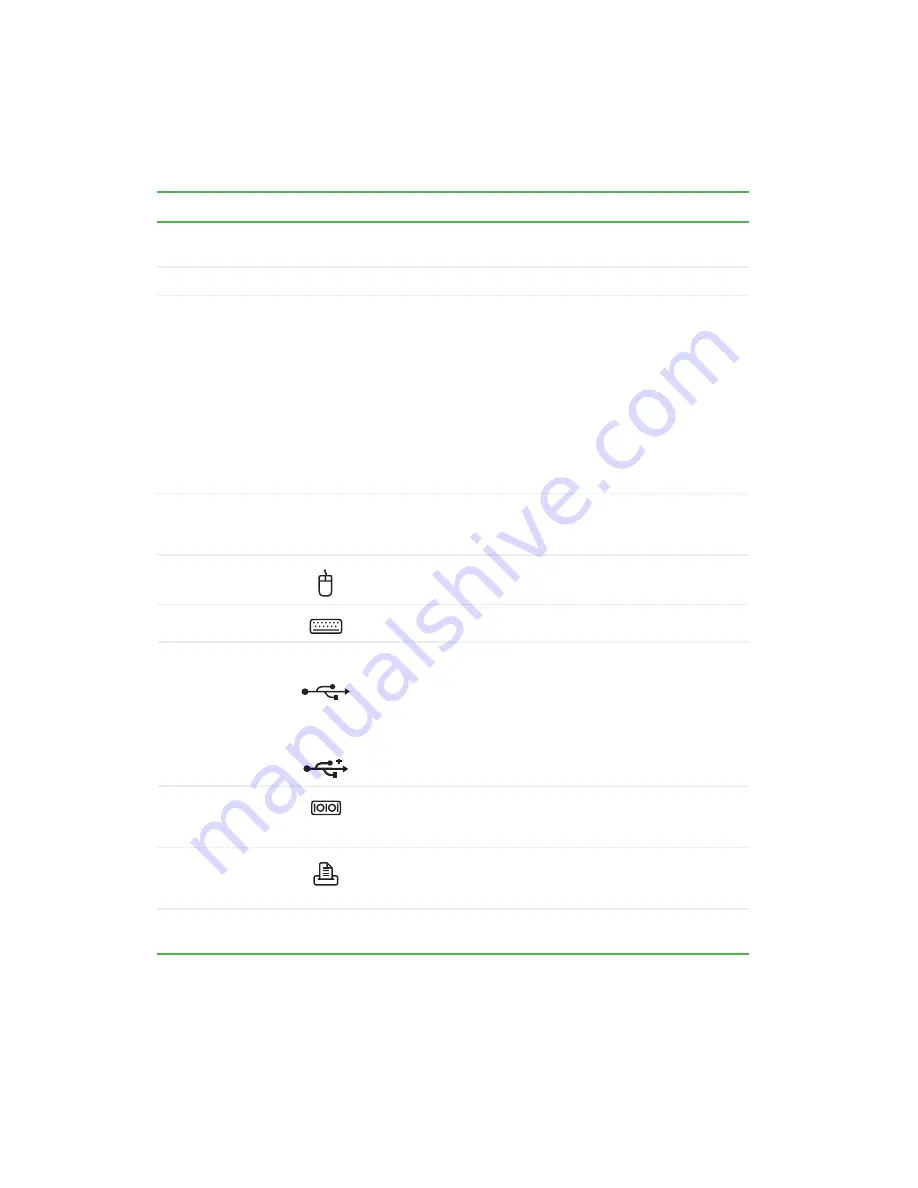
6
Chapter 1: Checking Out Your Gateway Computer
www.gateway.com
Component
Icon
Description
System label
Includes your computer’s model and serial number. For more
information, see “Identifying your model” on page 19.
Power connector
Plug the power cable into this connector.
Voltage switch
Before turning on your computer, make sure that this switch is
in the correct position for the correct power available. The
switch is preset at the factory with the correct voltage for your
area.
In the United States, the utility power is supplied at a nominal
115 volts at 60 Hz. The power supply should always be set to
this when your computer is operating in the United States. In
other areas of the world, such as Europe, the utility power is
supplied at 230 volts at 50 Hz. If your computer is operating
in an environment such as this, the voltage switch should be
moved to 230.
Microsoft
Certificate of
Authenticity
Contains your Windows product key. For more information, see
“Microsoft Certificate of Authenticity” on page 20.
PS/2 mouse port
Plug a Personal System/2
®
(PS/2) mouse into this port.
PS/2 keyboard port
Plug a PS/2 keyboard into this port.
USB ports
USB 1.1
USB 2.0
Plug USB (Universal Serial Bus) devices (such as a USB
Iomega™ Zip™ drive, printer, scanner, camera, keyboard, or
mouse) into these ports. For more information, see “Installing
a printer, scanner, or other peripheral device” on page 38.
The rear USB ports may be USB v1.1 or USB v2.0.
Any USB device will work in any USB port.
Serial port
Plug a serial device (such as a digital camera) into this port.
For more information, see “Installing a printer, scanner, or other
peripheral device” on page 38.
Parallel port
Plug a parallel device (such as a printer) into this port. For more
information, see “Installing a printer, scanner, or other
peripheral device” on page 38.
TV out jack
(optional)
Plug a television into this jack so you can view your display on
a television using NTSC composite video.
Содержание Micro Tower
Страница 1: ......
Страница 2: ......
Страница 78: ...70 Chapter 4 Windows Basics www gateway com...
Страница 176: ...168 Chapter 8 Customizing Your Computer www gateway com...
Страница 226: ...218 Chapter 12 Restoring Software www gateway com...
Страница 232: ...224 Chapter 13 Upgrading Your Computer www gateway com 6 Push in on the cover release handle...
Страница 233: ...225 Upgrading the Gateway Tower and Mid Tower cases www gateway com 7 Pull the side panel away from the case...
Страница 252: ...244 Chapter 13 Upgrading Your Computer www gateway com 9 Lift the side panel up...
Страница 253: ...245 Upgrading the Gateway Micro Tower Case www gateway com 10 Lift the side panel away from the case...
Страница 280: ...272 Chapter 13 Upgrading Your Computer www gateway com...
Страница 331: ......
Страница 332: ...MAN SYS US DT USR GDE R8 12 02...















































