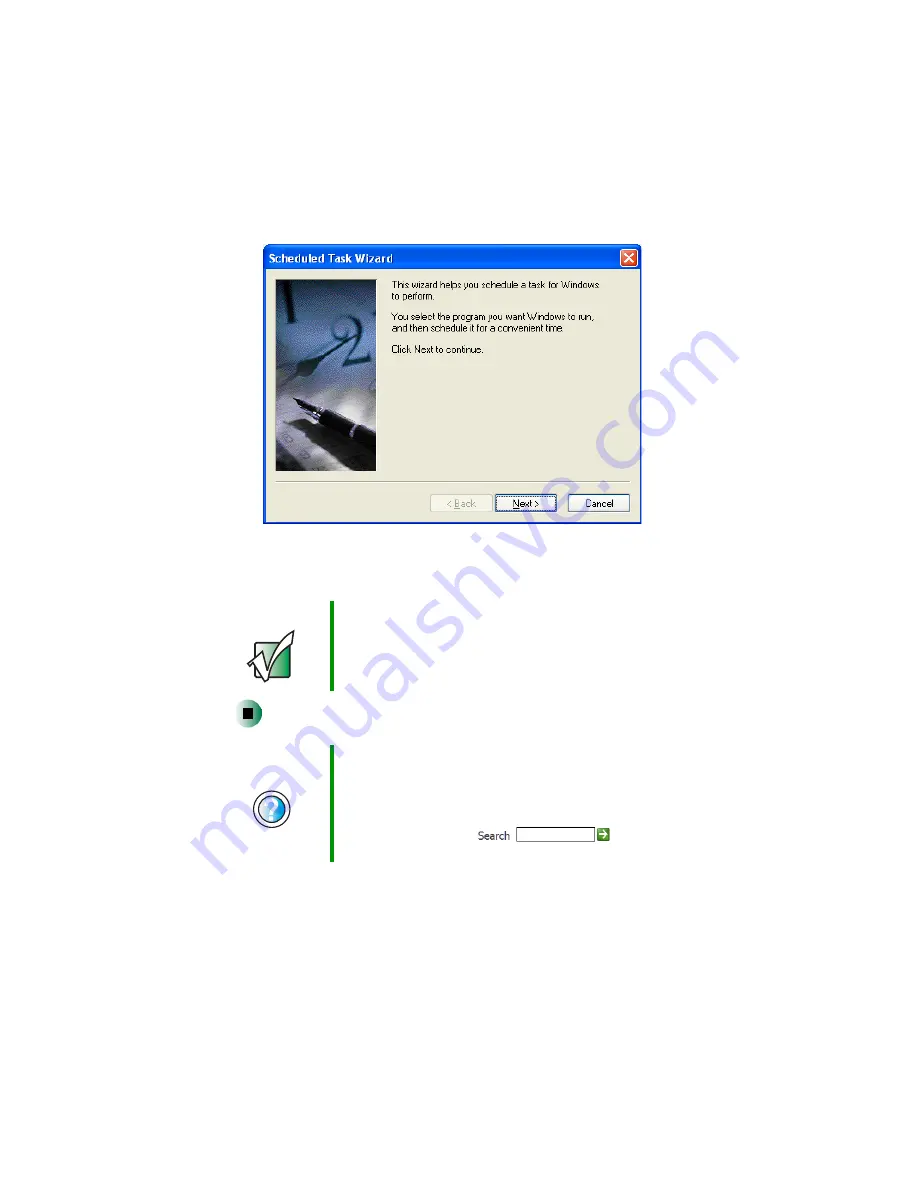
204
Chapter 11: Maintaining Your Computer
www.gateway.com
2
Double-click the
Add Scheduled Task
icon. The Scheduled Task Wizard
opens.
3
Click
Next
, then click the task or program you want to schedule and follow
the on-screen instructions to customize the task.
Important
Your computer must be on during scheduled tasks. If your
computer is off, scheduled tasks will not run.
Help and
Support
For more information about using the Scheduled Tasks
Wizard in Windows XP, click Start, then click Help and
Support.
Type the keyword
Scheduled Task Wizard
in the
HelpSpot Search box
, then click
the arrow.
Содержание Micro Tower
Страница 1: ......
Страница 2: ......
Страница 78: ...70 Chapter 4 Windows Basics www gateway com...
Страница 176: ...168 Chapter 8 Customizing Your Computer www gateway com...
Страница 226: ...218 Chapter 12 Restoring Software www gateway com...
Страница 232: ...224 Chapter 13 Upgrading Your Computer www gateway com 6 Push in on the cover release handle...
Страница 233: ...225 Upgrading the Gateway Tower and Mid Tower cases www gateway com 7 Pull the side panel away from the case...
Страница 252: ...244 Chapter 13 Upgrading Your Computer www gateway com 9 Lift the side panel up...
Страница 253: ...245 Upgrading the Gateway Micro Tower Case www gateway com 10 Lift the side panel away from the case...
Страница 280: ...272 Chapter 13 Upgrading Your Computer www gateway com...
Страница 331: ......
Страница 332: ...MAN SYS US DT USR GDE R8 12 02...






























