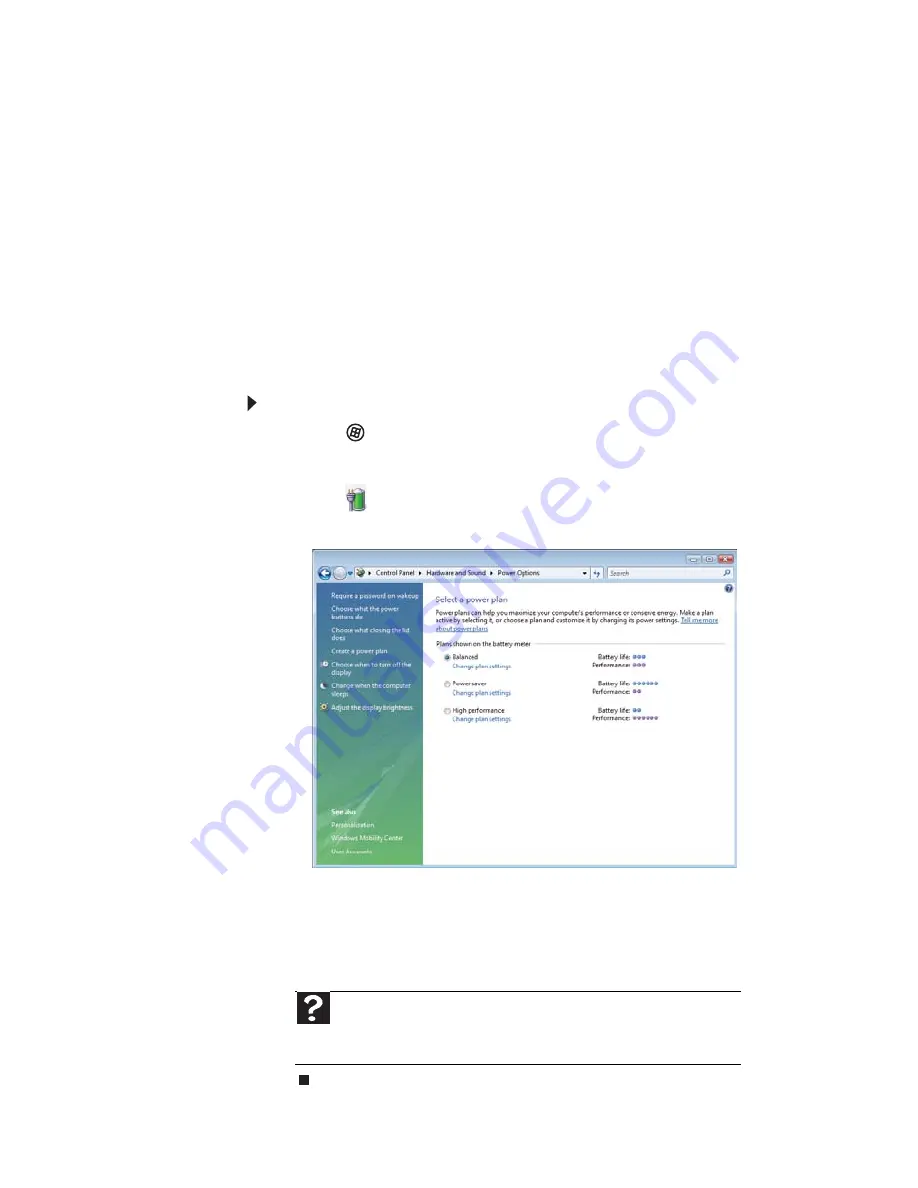
CHAPTER 5: Managing Power
70
•
Balanced
- This is the default power plan which
balances performance and battery life.
•
Power saver
- This power plan sacrifices
performance in order to extend battery life. Use
this plan if you will be away from AC power
outlets for an extended period of time. Your
programs may run slower than you are
accustomed to under the other two power plans.
•
High performance
- This power plan sacrifices
battery life in order to gain performance. Use this
plan if you need additional computing power for
your program. Your battery may not last as long
as you are accustomed to under the other two
power plans.
To change the power plan:
1 Click (Start), All Programs, Accessories
,
then
click Windows Mobility Center. The
Windows
Mobility Center
window opens.
2 Click
(Change power settings). The
Select a
power plan
window opens.
3 Select the power plan you want to use.
- OR -
Click Change plan settings, modify the power
plan you selected, then click Save changes.
Help
For more information about changing the power plan,
click Start, then click Help and Support. Type the keyword
power plan in the Search Help box, then press E
NTER
.
Содержание MC73
Страница 1: ...NOTEBOOK REFERENCEGUIDE ...
Страница 2: ......
Страница 10: ...CHAPTER 1 About This Reference 4 ...
Страница 11: ...CHAPTER2 5 Checking Out Your Notebook Front Left Right Back Bottom Keyboard area LCD panel ...
Страница 66: ...CHAPTER 4 Using Drives and Accessories 60 ...
Страница 99: ...CHAPTER8 93 Troubleshooting Safety guidelines First steps Troubleshooting Telephone support ...
Страница 140: ...APPENDIX A Legal Information 134 ...
Страница 151: ......
Страница 152: ...MUWA200001 MAN AJAX EREC REF GDE ...
















































