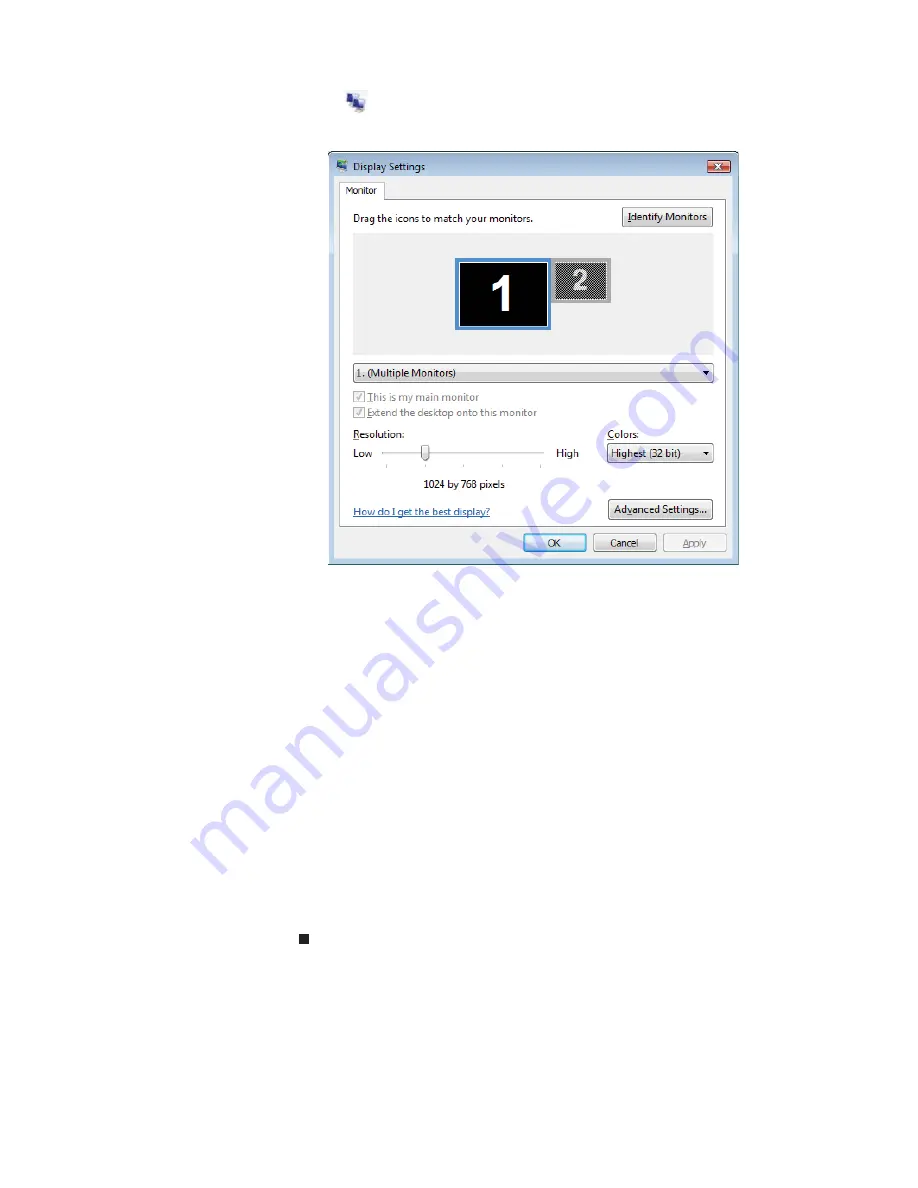
CHAPTER 4: Using Drives and Accessories
58
2 Click
(Change display settings). The
Display
Settings
dialog box opens.
3 Click monitor 2.
4 Adjust properties such as Resolution or Colors if
necessary.
5 To use the monitor, projector, or television as a
“mirror” (duplicate) of the notebook display
(both displays have the same content), click to
deselect the check box for Extend my Windows
desktop onto this monitor.
6 To use the monitor, projector, or television as an
extension of your desktop (increasing the size of
your Windows desktop), click to select the check
box for Extend my Windows desktop onto this
monitor. You can click and drag the “2” monitor
icon to position it the same way the physical
monitor is arranged on your desk.
7 Click OK.
Using the projector or monitor for a
presentation
You can configure your notebook so the settings are
correct each time you give a presentation.
Содержание MC73
Страница 1: ...NOTEBOOK REFERENCEGUIDE ...
Страница 2: ......
Страница 10: ...CHAPTER 1 About This Reference 4 ...
Страница 11: ...CHAPTER2 5 Checking Out Your Notebook Front Left Right Back Bottom Keyboard area LCD panel ...
Страница 66: ...CHAPTER 4 Using Drives and Accessories 60 ...
Страница 99: ...CHAPTER8 93 Troubleshooting Safety guidelines First steps Troubleshooting Telephone support ...
Страница 140: ...APPENDIX A Legal Information 134 ...
Страница 151: ......
Страница 152: ...MUWA200001 MAN AJAX EREC REF GDE ...






























