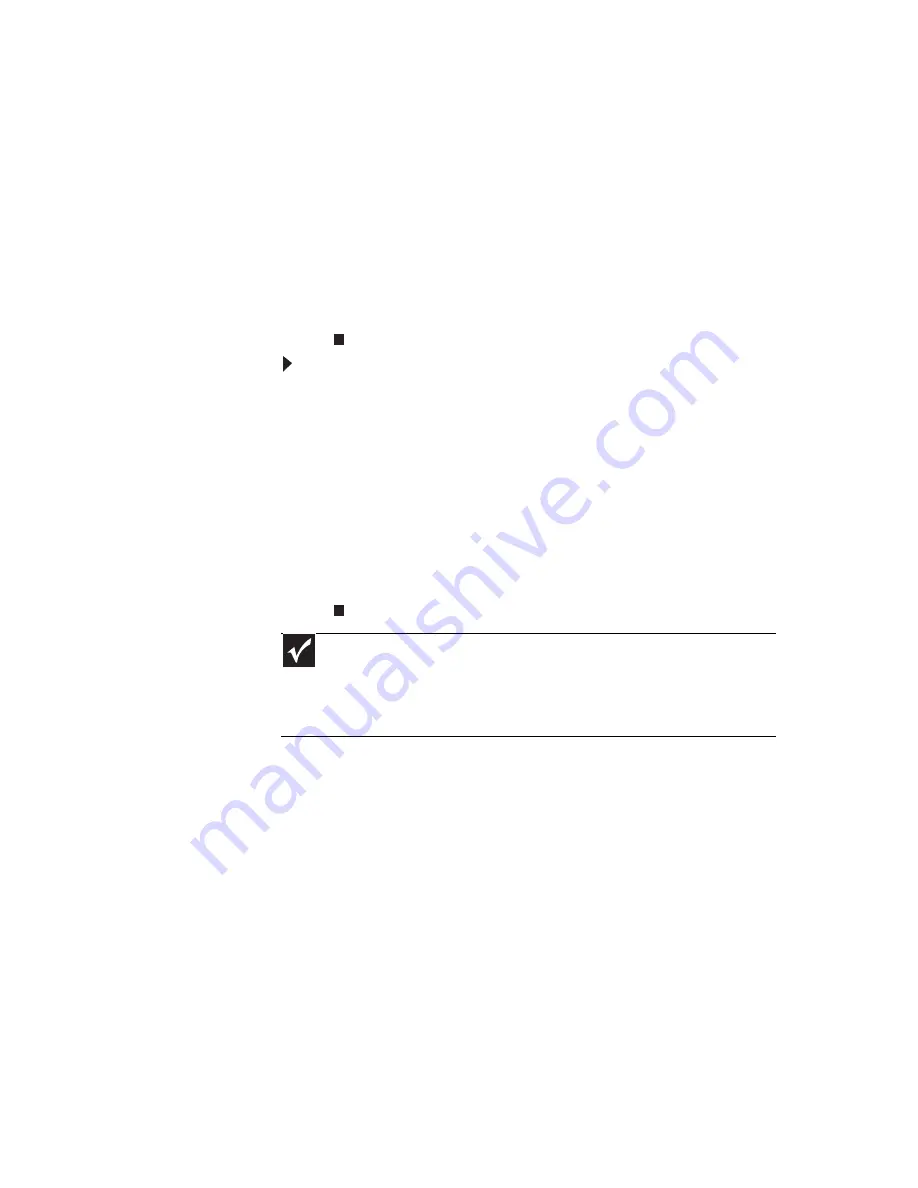
www.gateway.com
65
5 Open the Exit menu, highlight Exit Saving
Changes, then press E
NTER
.
6 Select Yes, then press E
NTER
.
The battery recalibration process begins and a
screen opens showing you the progress. The
entire process takes several hours.
When the recalibration has finished, the message
“Press [Esc] key to exit” appears.
7 Press E
SC
. The battery charge indicator now
displays an accurate battery charge.
To recalibrate the battery without using BIOS:
1 Connect your notebook to AC power and let the
battery charge completely.
2 Disconnect the AC power and restart your
notebook.
3 Completely discharge the battery.
4 After the battery is completely drained,
reconnect your notebook to AC power.
5 Charge the battery completely until the battery
status indicator turns blue.
Extending battery life
Maximizing battery performance
To get maximum performance from your notebook
battery, we recommend that you initially condition
(fully charge and discharge) your new battery a few
times during the first several weeks of use, to let it
reach its maximum rated capacity.
Important
If, after completing this procedure, the battery charge
indicator still does not show an accurate charge, contact Gateway
Customer Care at the location shown on the Customer Care label.
For more information, see
“
Gateway contact information” on
page 2.
Содержание MC73
Страница 1: ...NOTEBOOK REFERENCEGUIDE ...
Страница 2: ......
Страница 10: ...CHAPTER 1 About This Reference 4 ...
Страница 11: ...CHAPTER2 5 Checking Out Your Notebook Front Left Right Back Bottom Keyboard area LCD panel ...
Страница 66: ...CHAPTER 4 Using Drives and Accessories 60 ...
Страница 99: ...CHAPTER8 93 Troubleshooting Safety guidelines First steps Troubleshooting Telephone support ...
Страница 140: ...APPENDIX A Legal Information 134 ...
Страница 151: ......
Страница 152: ...MUWA200001 MAN AJAX EREC REF GDE ...






























