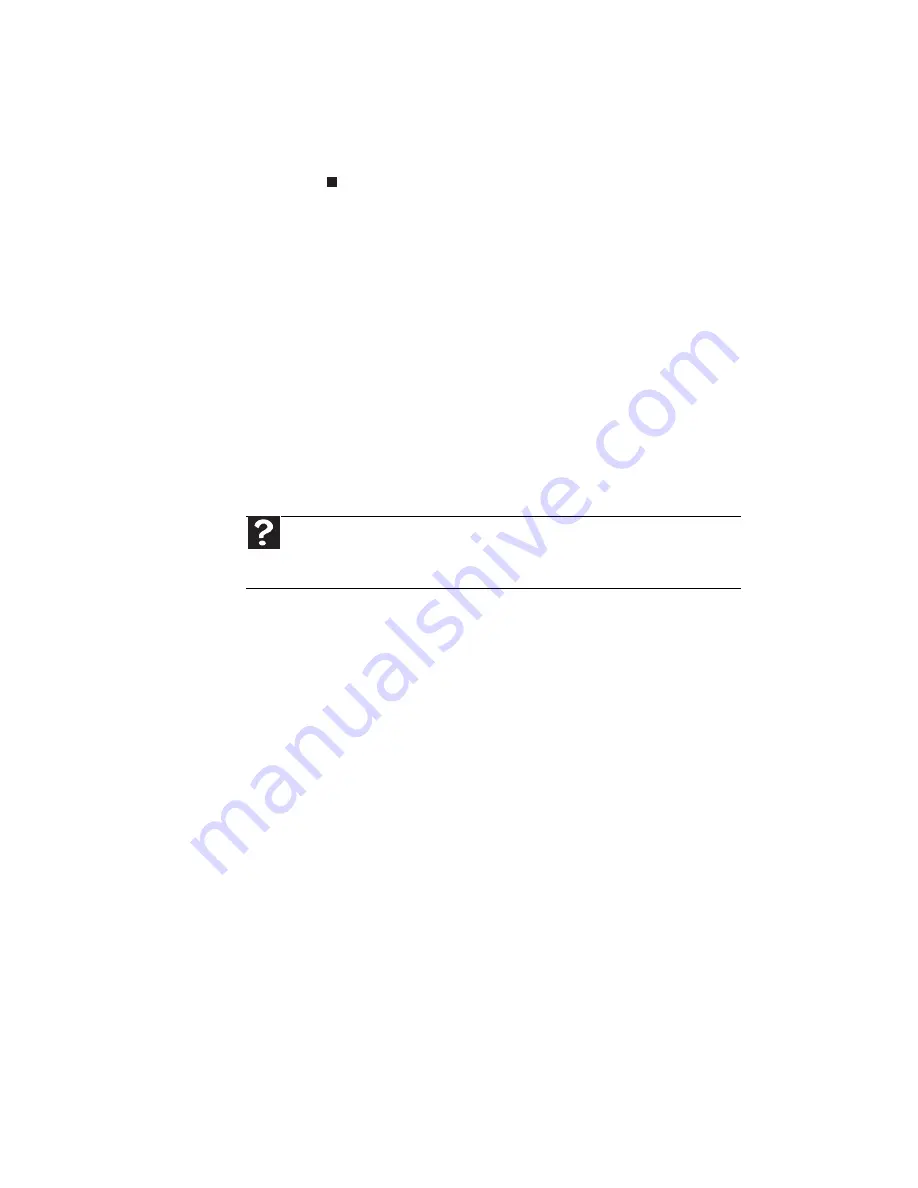
CHAPTER 8: Troubleshooting
120
4 If the printer status is Offline, right-click the
name of the printer you want to use, then
click Use Printer Online to set the printer to
work online.
•
Wait until files have been printed before sending
additional files to the printer.
•
If you print large files or many files at one time,
you may want to add additional memory to the
printer. See the printer documentation for
instructions for adding additional memory.
You see a “Printer is out of paper” error message
After adding paper, make sure that the printer is
online. Most printers have an online/offline button
that you need to press after adding paper.
Sound
You are not getting sound from the built-in speakers
•
Make sure that headphones are not plugged into
the headphone jack.
•
Make sure that the volume control on your
notebook is turned up. For more information
about using your volume control, see
“Adjusting
the volume” on page 42
.
•
Make sure that the Windows volume control is
turned up. For instructions on how to adjust the
volume control in Windows, see
“Adjusting the
volume” on page 42
.
•
Make sure that Mute controls are turned off.
Status indicators
The status indicators are not functioning
•
Make sure the status indicators are turned on.
Press F
N
+F1 to toggle the indicators.
Help
For more information about troubleshooting sound issues,
click Start, then click Help and Support. Type the keyword sound
troubleshooting in the Search Help box, then press E
NTER
.
Содержание MC73
Страница 1: ...NOTEBOOK REFERENCEGUIDE ...
Страница 2: ......
Страница 10: ...CHAPTER 1 About This Reference 4 ...
Страница 11: ...CHAPTER2 5 Checking Out Your Notebook Front Left Right Back Bottom Keyboard area LCD panel ...
Страница 66: ...CHAPTER 4 Using Drives and Accessories 60 ...
Страница 99: ...CHAPTER8 93 Troubleshooting Safety guidelines First steps Troubleshooting Telephone support ...
Страница 140: ...APPENDIX A Legal Information 134 ...
Страница 151: ......
Страница 152: ...MUWA200001 MAN AJAX EREC REF GDE ...
















































