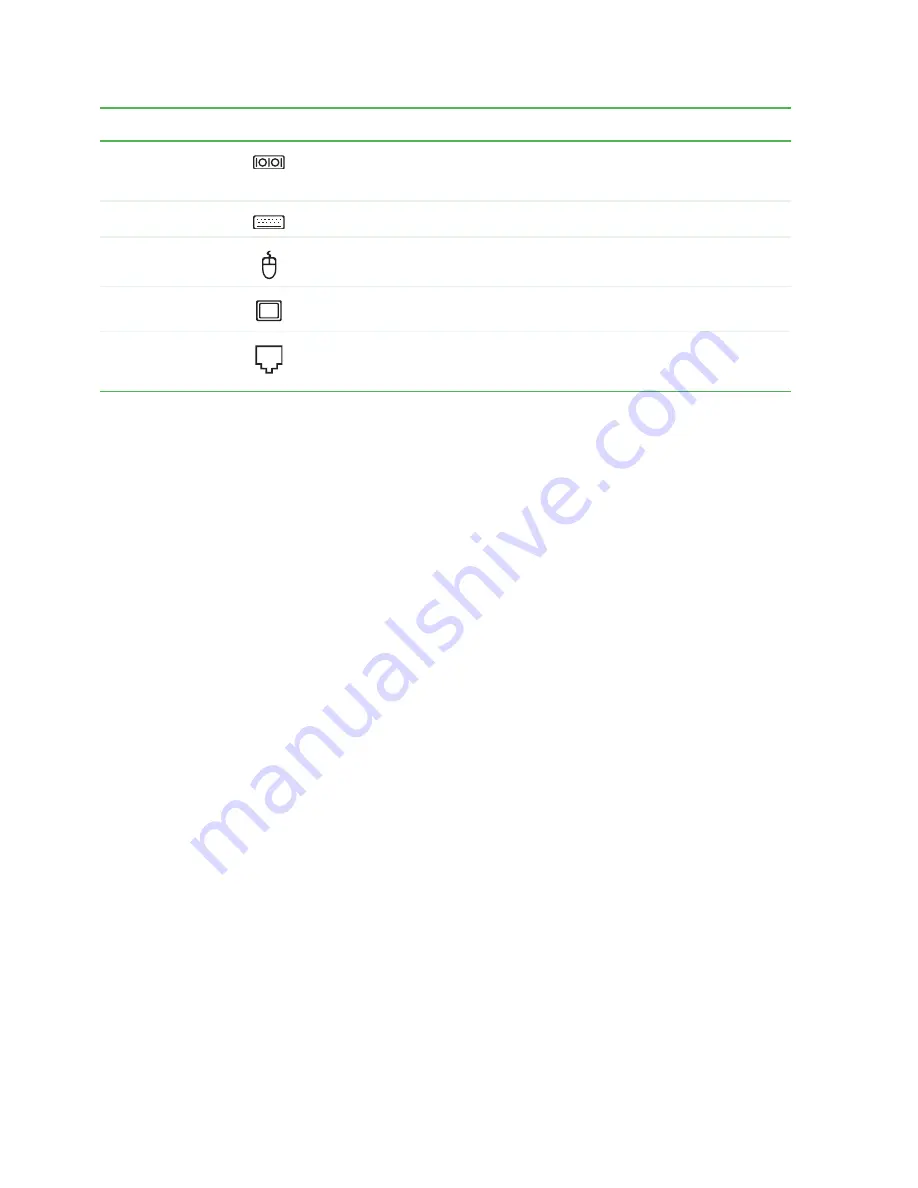
CHAPTER 2: Hardware Basics
www.gateway.com
10
Serial port
Plug a serial device into this port. For more information, see your
User Guide,
which is available on your
hard drive. To access this guide, click
Start
,
All Programs
, then click
Gateway
Documentation
.
PS/2 keyboard port
Plug a Personal System/2
®
(PS/2) keyboard into this port.
PS/2 mouse port
Plug a PS/2 mouse into this port.
DVI monitor port
(optional)
Plug a digital monitor into this port.
Modem jack (optional)
Plug a modem cable into this jack. For more information, see your
User Guide,
which is available on
your hard drive. To access this guide, click
Start
,
All Programs
, then click
Gateway
Documentation
.
Component
Icon
Description
Содержание GT5042j
Страница 3: ...Contents www gateway com ii...
Страница 7: ...CHAPTER 1 About This Reference www gateway com 4...
Страница 8: ...CHAPTER 2 5 HardwareBasics Front Back...
Страница 39: ...CHAPTER 3 Maintenance Basics www gateway com 36...
Страница 45: ...APPENDIX A Safety Regulatory and Legal Information www gateway com 42...
Страница 48: ...MAN GW BTX CONS HW REF R2 6 06...














































