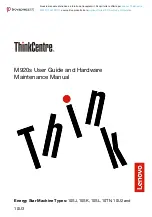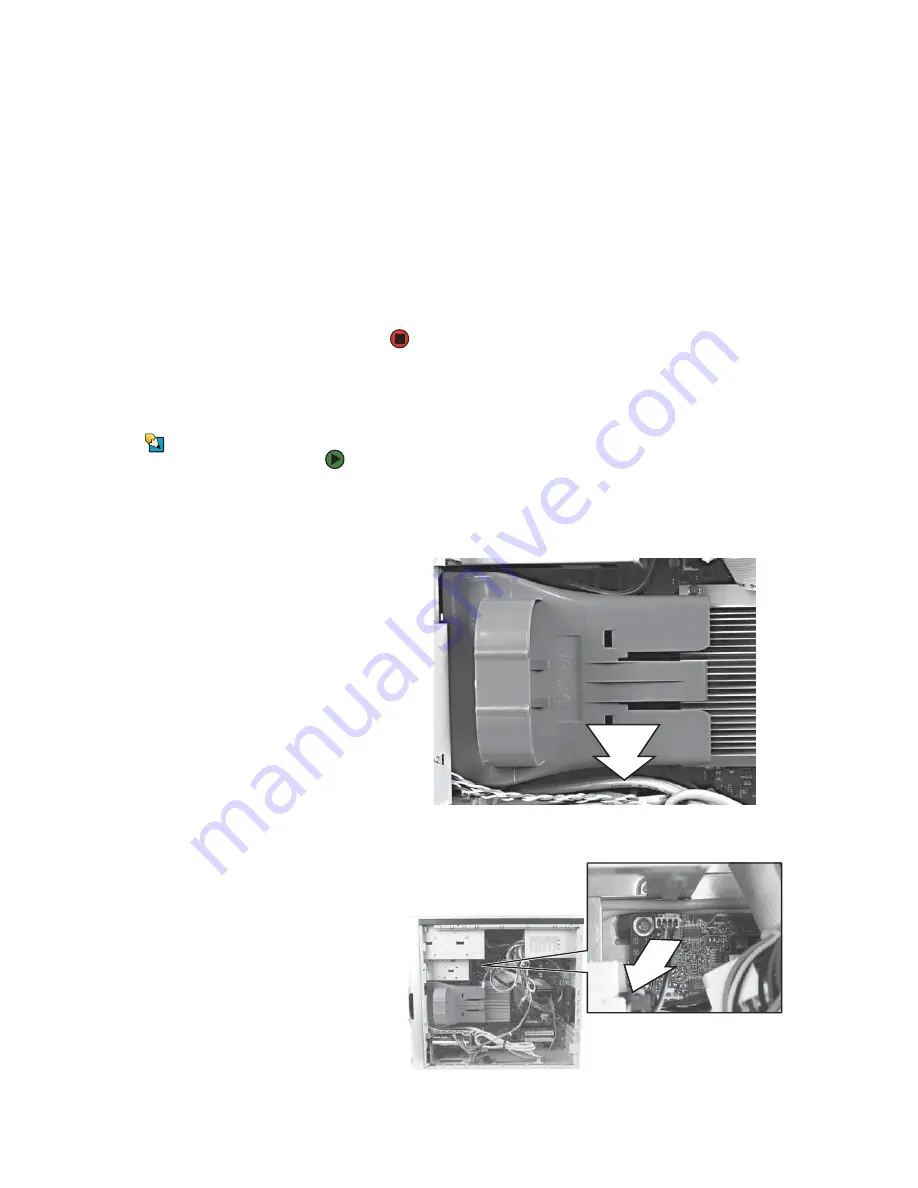
Remplacement du ventilateur avant
www.gateway.com
23
13
Rebranchez les câbles du lecteur en utilisant les notes que vous avez prises
à l'
étape 3
.
14
Remontez le panneau latéral en suivant les instructions de la section
« Remontage du panneau latéral » à la page 14
.
15
Reconnectez tous les câbles externes et le cordon d'alimentation.
16
Allumez votre ordinateur.
17
Si Windows ne démarre pas, installez Windows en utilisant le CD du
système d'exploitation fourni avec votre ordinateur, puis installez les
pilotes et les applications en utilisant le disque que vous avez créé. Suivez
les instructions imprimées sur le CD du système d'exploitation.
Remplacement du ventilateur avant
Conseils et astuces
Munissez-vous d'un tournevis cruciforme
pour remplacer le ventilateur avant.
Pour remplacer le ventilateur avant, procédez comme suit :
1
Démontez le panneau latéral en suivant les instructions de la section
« Démontage du panneau latéral » à la page 12
.
2
Enlevez le ventilateur avant en l'écartant de la carte système.
3
Débranchez le câble du ventilateur de la carte système.
Содержание GT4015
Страница 1: ...HARDWARE REFERENCE R F RENCE MAT RIELLE Gateway Computer Ordinateur Gateway...
Страница 3: ...Contents www gateway com ii...
Страница 7: ...Chapter 1 About This Reference www gateway com 4...
Страница 8: ...CHAPTER 2 5 HardwareBasics Front Back...
Страница 13: ...Chapter 2 Hardware Basics www gateway com 10...
Страница 41: ...Sommaire www gateway com ii...
Страница 45: ...Chapitre 1 propos de cette r f rence www gateway com 4...
Страница 46: ...CHAPITRE 2 5 G n ralit srelativesaumat riel Avant Arri re...
Страница 78: ...8511124 MAN GW MBTX HW REF GDE FRCA RO...