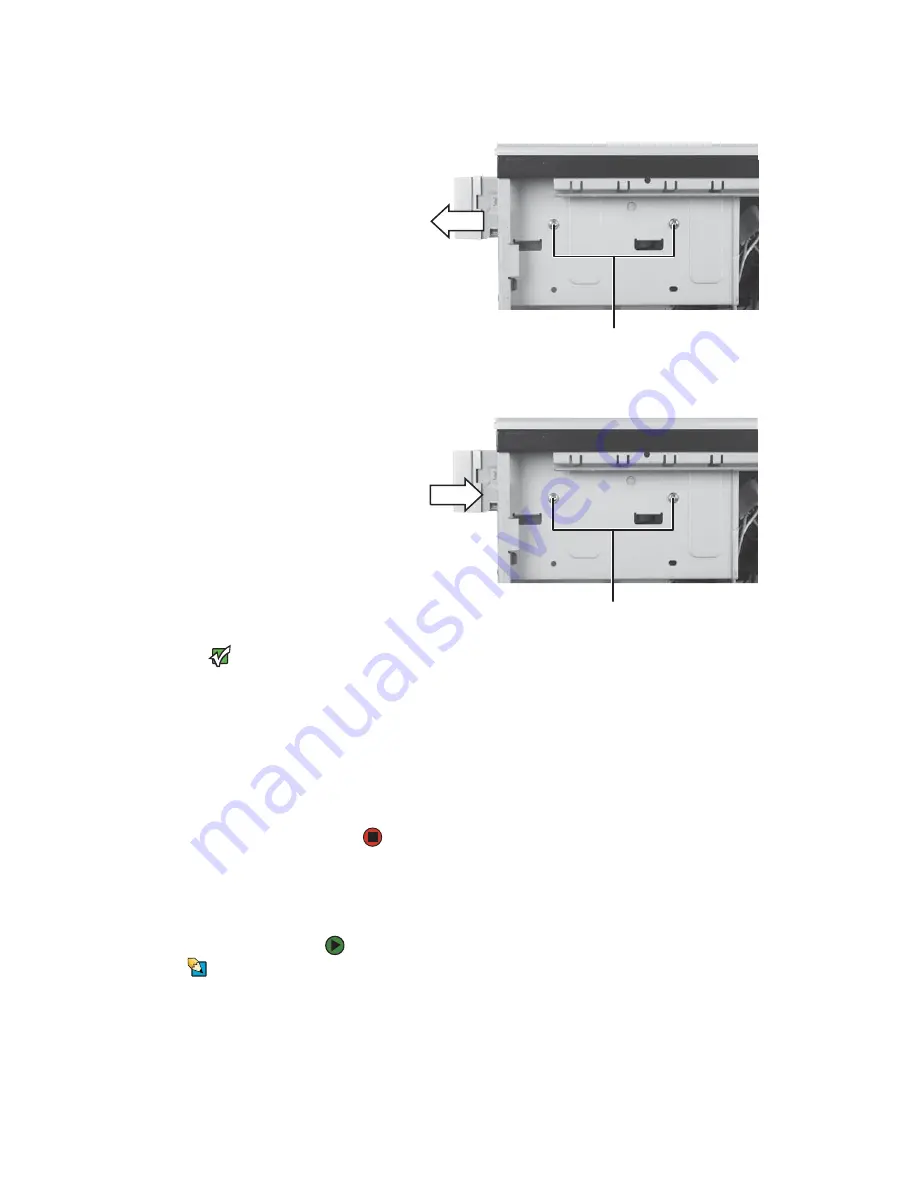
Adding or replacing a hard drive
www.gateway.com
19
3
Remove the screws holding the card reader in the drive bay.
4
Disconnect the card reader’s data cable from the system board.
5
Slide the card reader out of the case.
6
Slide the new card reader into the bay from the front of the case.
Important
The color and shape of your replacement
component's front cover may vary from
your original component.
7
Connect the new card reader’s data cable to the system board.
8
Use the screws you removed previously to secure the card reader to the
bay.
9
Reinstall the bezel by following the instructions in
“Replacing the front
bezel” on page 14
.
10
Reinstall the computer case’s side panel by following the instructions in
“Replacing the side panel” on page 14
.
Adding or replacing a hard drive
To add or replace a hard drive:
Tips & Tricks
You need a Phillips screwdriver to add or
replace a hard drive.
1
Remove the side panel by following the instructions in
“Removing the side
panel” on page 12
.
2
If you are adding a new drive, go to
Step 4
. If you are replacing an existing
drive, go to the next step.
Screws
Screws
Содержание GT4015
Страница 1: ...HARDWARE REFERENCE R F RENCE MAT RIELLE Gateway Computer Ordinateur Gateway...
Страница 3: ...Contents www gateway com ii...
Страница 7: ...Chapter 1 About This Reference www gateway com 4...
Страница 8: ...CHAPTER 2 5 HardwareBasics Front Back...
Страница 13: ...Chapter 2 Hardware Basics www gateway com 10...
Страница 41: ...Sommaire www gateway com ii...
Страница 45: ...Chapitre 1 propos de cette r f rence www gateway com 4...
Страница 46: ...CHAPITRE 2 5 G n ralit srelativesaumat riel Avant Arri re...
Страница 78: ...8511124 MAN GW MBTX HW REF GDE FRCA RO...















































