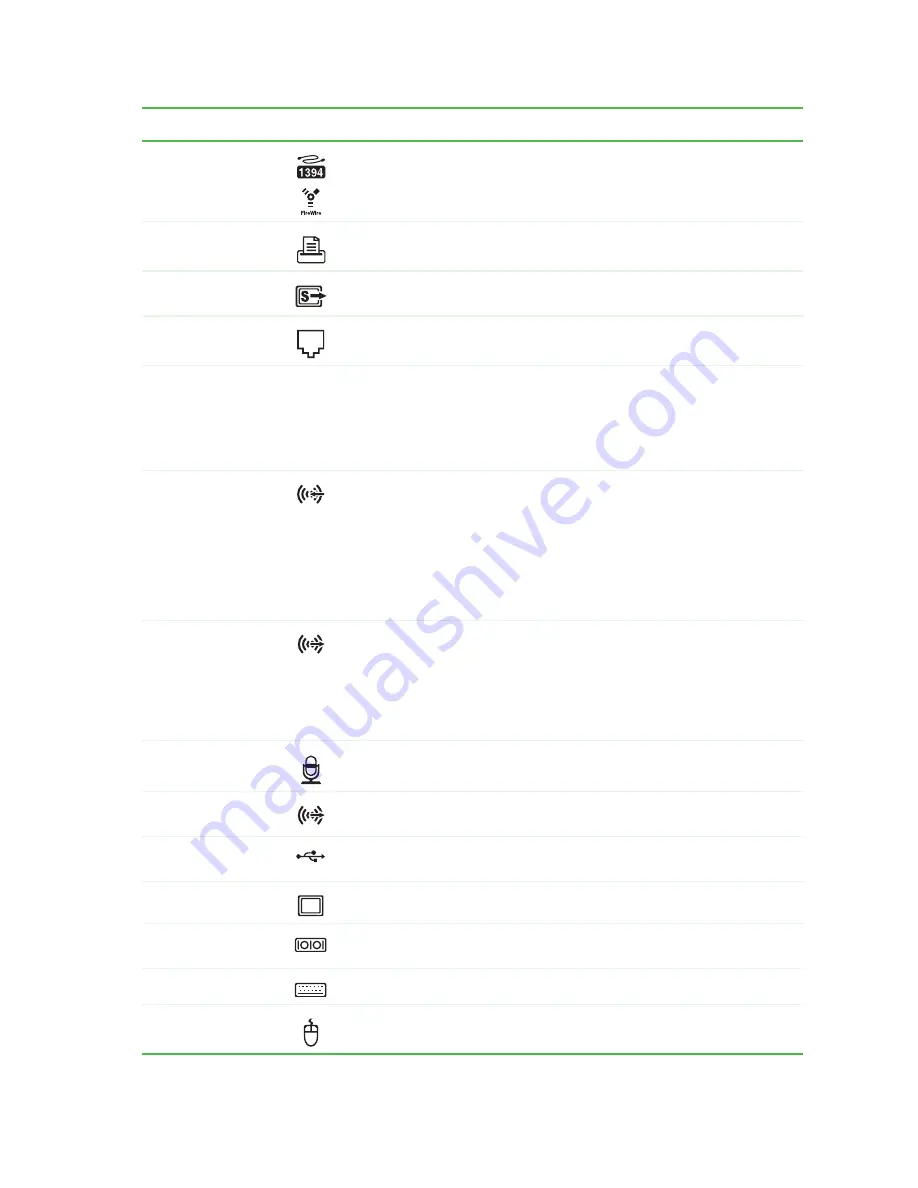
Back
www.gateway.com
9
IEEE 1394 ports
Plug IEEE 1394 (also known as Firewire
®
or i.Link
®
) devices (such as a digital camcorder) into these
6-pin IEEE 1394 ports. For more information, see the User Guide..
Parallel port
Plug a parallel device (such as a printer) into this port. For more information, see the User Guide..
S-Video (TV) out jack
(optional)
Plug a standard S-Video device (such as a television) into this optional jack. Plug the other end
of the cable into an S-Video jack on a television.
Modem jack
Plug a modem cable into this jack. For more information on modems, see the User Guide..
Voltage switch
Before turning on your computer, make sure that this switch is in the correct position for the
correct power available. The switch is preset at the factory with the correct voltage for your area.
In the United States, the utility power is supplied at a nominal 115 volts at 60 Hz. The power
supply should always be set to this when your computer is operating in the United States. In other
areas of the world, such as Europe, the utility power is supplied at 230 volts at 50 Hz. If your
computer is operating in an environment such as this, the voltage switch should be moved to 230.
Audio input (Line in) jack
(blue plug)
-OR-
Side speaker jack
If the back of your computer has five audio jacks, this jack is user configurable for one of the
following:
Stereo in:
Plug an external audio input source (such as a stereo) into this jack so you can record
sound on your computer (
Default
).
Stereo out:
Plug your side left and right speakers into this jack.
For information on configuring this jack, see the User Guide.
If the back of your computer has three audio jacks, this jack is the audio input (line in) jack. Plug
an external audio input source (such as a stereo) into this jack so you can record sound on your
computer.
Headphone/analog
speakers jack (green
plug)
-OR-
Front speakers jack
If the back of your computer has five audio jacks, this jack is user configurable for one of the
following:
Headphone:
Plug headphones or amplified speakers into this jack (
Default
).
Stereo out:
Plug your front left and right speakers into this jack.
For information on configuring this jack, see the User Guide.
If the back of your computer has three audio jacks, this jack is the headphone/analog speaker
(line out) jack. Plug powered speakers, an external amplifier, or headphones into this jack.
Microphone jack (pink
plug)
Plug a microphone into this jack.
Center/subwoofer jack
(orange plug) (optional)
Plug your center speaker and subwoofer into this optional jack.
For information on configuring this jack, see the User Guide.
USB ports
Plug USB (Universal Serial Bus) devices (such as a USB Iomega™ Zip™ drive, printer, scanner,
camera, keyboard, or mouse) into these ports. For more information, see the User Guide..
Monitor port
Plug a monitor into this port.
Serial port
Plug a serial device (such as a digital camera) into this port. For more information, see the User
Guide..
PS/2 keyboard port
Plug a Personal System/2
®
(PS/2) keyboard into this port.
PS/2 mouse port
Plug a PS/2 mouse into this port.
Component
Icon
Description
Содержание GT4015
Страница 1: ...HARDWARE REFERENCE R F RENCE MAT RIELLE Gateway Computer Ordinateur Gateway...
Страница 3: ...Contents www gateway com ii...
Страница 7: ...Chapter 1 About This Reference www gateway com 4...
Страница 8: ...CHAPTER 2 5 HardwareBasics Front Back...
Страница 13: ...Chapter 2 Hardware Basics www gateway com 10...
Страница 41: ...Sommaire www gateway com ii...
Страница 45: ...Chapitre 1 propos de cette r f rence www gateway com 4...
Страница 46: ...CHAPITRE 2 5 G n ralit srelativesaumat riel Avant Arri re...
Страница 78: ...8511124 MAN GW MBTX HW REF GDE FRCA RO...













































