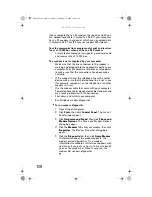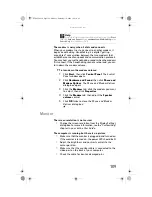www.gateway.com
103
•
S-Video
—If your TV does not have a VGA port, but
includes an S-Video port, connect the S-Video cable
from the Media Center computer’s S-Video Out port
to the TV’s S-Video In port. S-Video display quality
is usually good for TV images. The display quality for
the Media Center computer functions, however, is
not as good as VGA output. S-Video display output
is not optimized for computer video display.
•
Quality of video cables
—Poor quality or the incorrect
type of video cables can cause problems and affect the
video quality. Gateway recommends using high-quality
video cables that can be purchased from the Gateway
Accessory Store.
Note: Cable connections must be made correctly for
optimal video quality. A poor cable connection can
lower video quality.
•
Screen resolution
—By default, if your display device
was purchased with the Media Center computer, the
computer uses a screen resolution of 1024 × 768 for
computer monitors and 800 × 600 for the Gateway
42-inch Plasma TV. Many TVs cannot display this high
of a resolution and may shift, scramble, or scroll the
picture. For a better picture on a TV display, you may
need to lower the Media Center screen resolution to
800 × 600 or 640 × 480. For more information about
changing the screen resolution, see the “Customizing”
chapter in your online
User Guide
.
•
Size of display device
—Small computer monitors for
standard computer applications are generally not
optimized for motion video playback. Although they
offer excellent resolutions and refresh rates, they are
designed to make static white backgrounds with black
text look readable. Some small display devices do not
make colorful motion video look its best. Generally,
video will look better on a larger display device.
•
Age of the TV
—Newer TVs usually have more
advanced features, produce a better quality picture,
and support higher screen resolutions. The Media
Center video display will likely be better on a newer
model TV.
8511858.book Page 103 Monday, December 18, 2006 10:51 AM
Содержание FX530QS
Страница 1: ...REFERENCE GUIDE...
Страница 2: ...8511858 book Page b Monday December 18 2006 10 51 AM...
Страница 10: ...CHAPTER 1 About This Reference 4 8511858 book Page 4 Monday December 18 2006 10 51 AM...
Страница 11: ...CHAPTER2 5 Checking Out Your Computer Front Back 8511858 book Page 5 Monday December 18 2006 10 51 AM...
Страница 34: ...CHAPTER 1 Setting Up and Getting Started 28 8511858 book Page 28 Monday December 18 2006 10 51 AM...
Страница 48: ...CHAPTER 4 Advanced Hardware Setup 42 8511858 book Page 42 Monday December 18 2006 10 51 AM...
Страница 82: ...CHAPTER 1 Upgrading Your Computer 76 8511858 book Page 76 Monday December 18 2006 10 51 AM...
Страница 98: ...CHAPTER 1 Maintaining Your Computer 92 8511858 book Page 92 Monday December 18 2006 10 51 AM...
Страница 144: ...Appendix A Legal Notices 138 8511858 book Page 138 Monday December 18 2006 10 51 AM...
Страница 152: ...146 Index 8511858 book Page 146 Monday December 18 2006 10 51 AM...
Страница 153: ...8511858 book Page 147 Monday December 18 2006 10 51 AM...
Страница 154: ...MAN BTX CONS REF GDE V R0 12 06 8511858 book Page 148 Monday December 18 2006 10 51 AM...