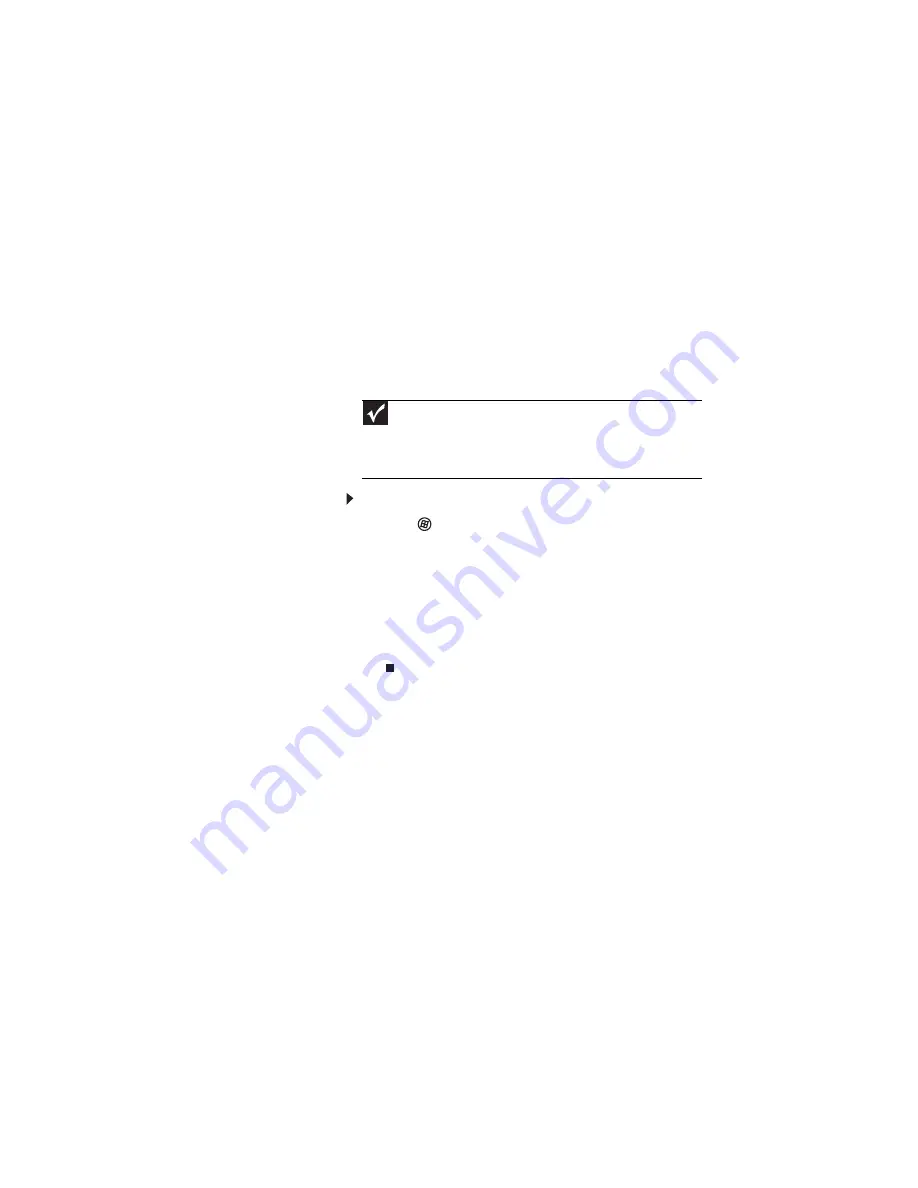
www.gateway.com
109
Your connection on the network seems intermittent or your
wireless network is running slower than you expect
•
The speed of a wireless network is related to signal
strength. Signal strength is affected by the distance
between your wireless network devices, by radio
interference, and by interference from natural
obstructions such as walls, ceilings, floors, and doors.
If your wireless network is running slower than you
expect, you should check your network signal strength.
If you find the signal strength is low, try moving to a
new location to increase the signal strength.
To check the signal strength:
1
Click
(
Start
), right-click
Network
, then click
Properties
. The
Network and Sharing Center
window opens.
2
Click
View status
for the network connection. The
Wireless Network Connection Status
dialog box
opens. The meter shows the signal strength for
wireless networking on your computer if other
computers with the same network name are within
range of your computer.
You are in a wireless network, you can see the network,
but cannot communicate, send files, print, or get to the Web
•
If your access point uses WEP, go to the
Wireless
Networking Properties
window and make sure that both
the WAP and the WLAN in the computer have matching
WEP keys.
You are in a wireless network, but no available networks
are listed in the Connect to a network dialog box
•
If the network you are attempting to access does not
broadcast its SSID, you need to request the SSID from
the administrator and add that network’s information
into the wireless utility.
•
You may want to try entering
ANY
as the SSID, which
will make the computer try to auto-detect the network.
Important
Note any antenna placement constraints in the access point user
guide because the speed of a wireless network is related to signal
strength. Signal strength is affected by the distance between your
wireless network devices, by radio interference, and by interference
from natural obstructions such as walls, floors, and doors.
Содержание EC1440u
Страница 1: ... NOTEBOOK REFERENCEGUIDE ...
Страница 2: ......
Страница 10: ...CHAPTER 1 About This Reference 4 ...
Страница 11: ...CHAPTER2 5 Checking Out Your Notebook Front Left Right Back Bottom Keyboard area ...
Страница 18: ...CHAPTER 2 Checking Out Your Notebook 12 ...
Страница 95: ...CHAPTER9 89 Troubleshooting Safety guidelines First steps Troubleshooting Telephone support ...
Страница 122: ...CHAPTER 9 Troubleshooting 116 ...
Страница 141: ......
Страница 142: ...MAN APACHE REF GDE V R1 4 07 ...
















































