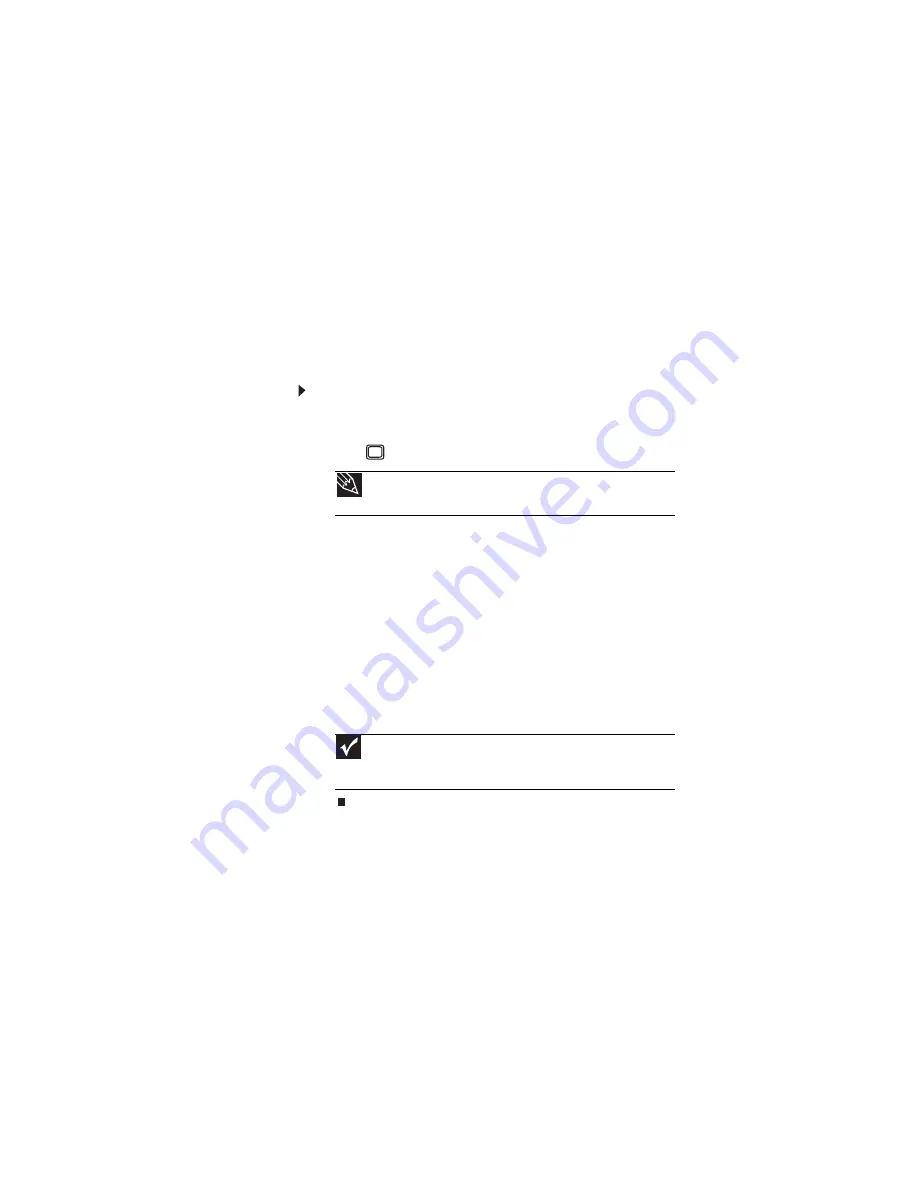
: Using Drives and Accessories
42
Viewing the display on a
projector or monitor
You can use your notebook for giving presentations by
connecting an external monitor or projector to your monitor
(VGA) port. Your notebook supports simultaneous LCD and
external display. Simultaneous display lets you control the
presentation from your notebook at the same time as you face
your audience.
To use a projector or external monitor:
1
Turn off your notebook.
2
Plug the projector or monitor cable into the VGA
port
on your notebook.
3
Turn on your notebook.
4
Plug the projector’s or monitor’s power cord into an
AC power source and turn it on.
Windows recognizes the new hardware and the
New
Display Detected
dialog box opens.
5
Select the options for the projector or external monitor,
then click
OK
.
6
Press
F
N
+F4
to switch between viewing the display on
the LCD panel, viewing the display on the projector or
monitor, and viewing the display on both the LCD panel
and the projector or monitor.
Adjusting the display properties
If the image on the projector or monitor does not appear
correctly, or if you want to use the display as an extension
of your notebook desktop, you should adjust the display
properties on the projector or external monitor.
Tip
For the location of the VGA port on your notebook, see
Important
If an external monitor or projector is connected and you close
the LCD panel, your notebook may turn off the LCD panel, but will not
enter Sleep mode.
Содержание EC1440u
Страница 1: ... NOTEBOOK REFERENCEGUIDE ...
Страница 2: ......
Страница 10: ...CHAPTER 1 About This Reference 4 ...
Страница 11: ...CHAPTER2 5 Checking Out Your Notebook Front Left Right Back Bottom Keyboard area ...
Страница 18: ...CHAPTER 2 Checking Out Your Notebook 12 ...
Страница 95: ...CHAPTER9 89 Troubleshooting Safety guidelines First steps Troubleshooting Telephone support ...
Страница 122: ...CHAPTER 9 Troubleshooting 116 ...
Страница 141: ......
Страница 142: ...MAN APACHE REF GDE V R1 4 07 ...
















































