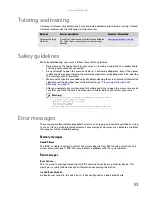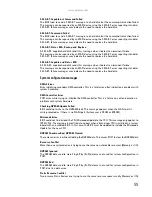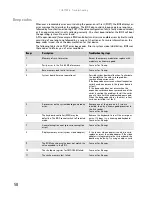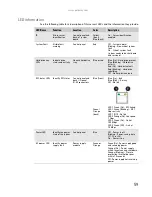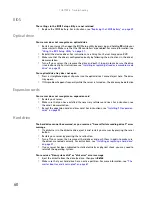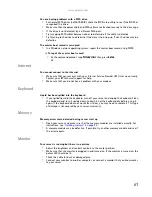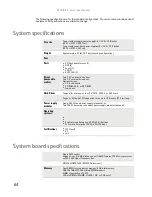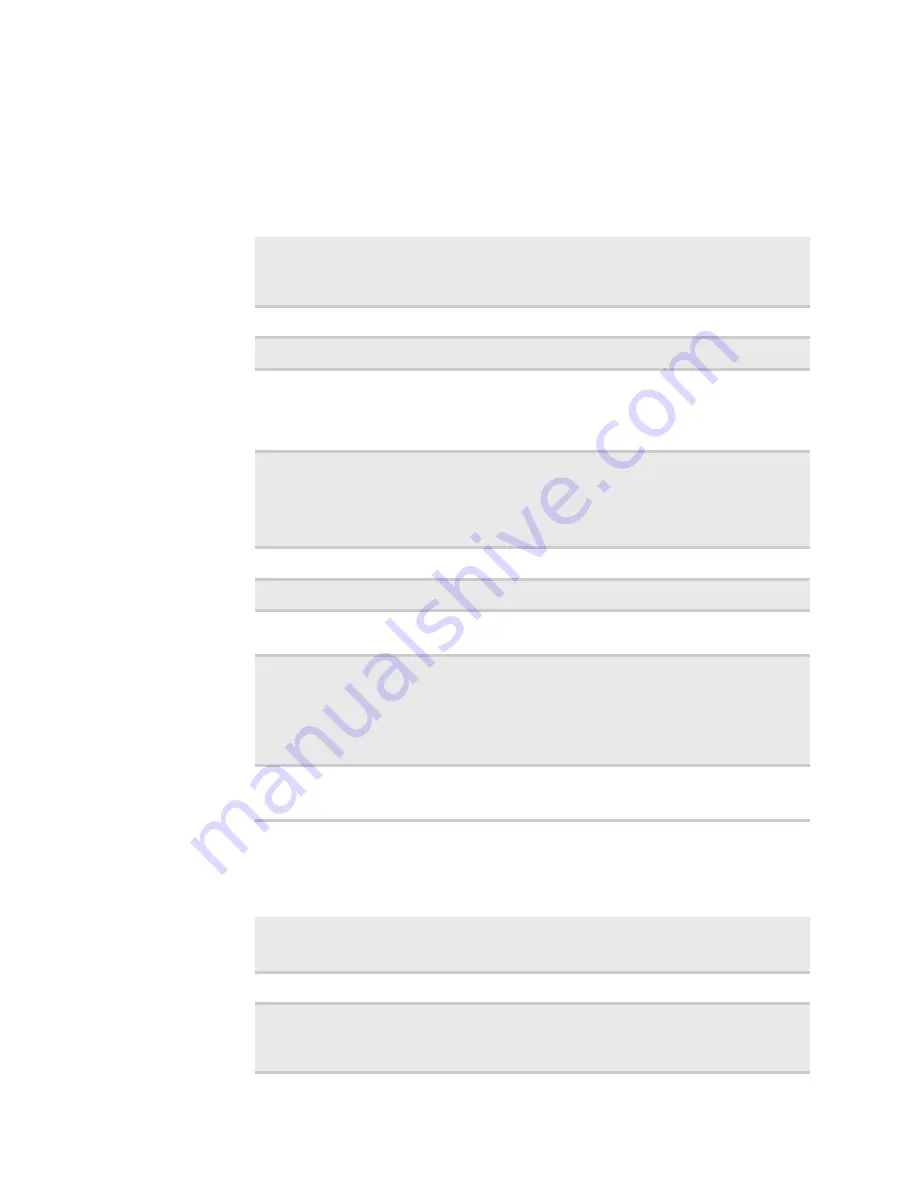
APPENDIX A: Server Specifications
64
The following specifications are for the standard configuration. Your server may contain optional
equipment. All specifications are subject to change.
System specifications
System board specifications
Case size
Tower (with standard power supply): 8 × 16.5 × 19.8 inches
(203.2 × 419.2 × 502.7 cm)
Tower (with redundant power supplies) 8 × 16.5 × 22.2 inches
(203.2 × 419.2 × 563 cm)
Weight
Approximately 32 lbs (14.5 kg) (varies by configuration)
Fans
Ports
■
PS/2 keyboard/mouse (2)
■
USB (6)
■
Serial (1)
■
VGA (1)
■
RJ-45 LAN (2)
Drives
(removable
media)
Two 5.25” external drive bays.
Two 3.5” external drive bays.
Optional drives:
■
3.5-inch diskette
■
CD-ROM, CD-R, or DVD-ROM
■
Tape drive
Hard Drives
Support for as many as four 3.5” SATA, SATA II, or SAS drives
Supports full-height PCI expansion cards up to 10.8 inches (27.5 cm) long
Power supply
modules
Single 400 W fixed power supply (standard), or
Two 520 W, hot-swap, redundant power supply modules (optional).
Operating
systems
■
■
■
Red Hat Linux Enterprise 4.0 32/64 bit Editions
■
SuSe Linux Enterprise 10.0 32/64 bit Editions
Certifications
■
FCC Class B
■
UL
■
cUL
Single AM2 socket
Supports one (1) AMD Athlon or one (1) AMD Opteron 1200 Series processor
with 3.0 GHz Hyper Transport Bus
NVIDIA nFORCE 3600 (MCP55 Professional)
Memory
Four DIMM slots support as many as 8 GB total memory
DDR2 667Mhz ECC Unbuffered DIMM modules
DIMM organization x72 ECC
240-pin DIMMs (256 MB, 512 MB, 1 GB, or 2 GB only)
Содержание E-9232T
Страница 1: ... E 9232T Server USERGUIDE ...
Страница 2: ......
Страница 6: ...Contents iv ...
Страница 7: ...CHAPTER1 1 Checking Out Your Gateway Server Front Back Interior System board Getting Help ...
Страница 12: ...CHAPTER 1 Checking Out Your Gateway Server 6 ...
Страница 52: ...CHAPTER 4 Installing Components 46 ...
Страница 69: ...APPENDIXA 63 Server Specifications ...
Страница 74: ...APPENDIX A Server Specifications 68 ...
Страница 75: ...APPENDIXB 69 BIOS Settings ...
Страница 84: ...APPENDIX B BIOS Settings 78 ...
Страница 85: ...APPENDIXC 79 Legal Information ...
Страница 90: ...APPENDIX C Legal Information 84 ...
Страница 94: ...88 www gateway com ...
Страница 95: ......
Страница 96: ...A MAN E 9232T USR GDE R1 9 07 8512069 Back fm Page 8 Wednesday August 29 2007 3 28 PM ...