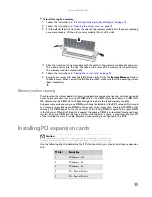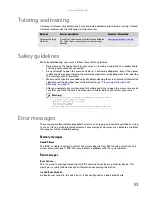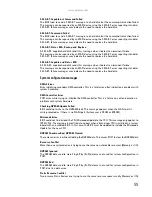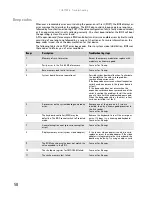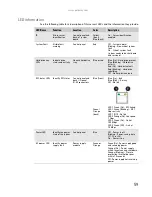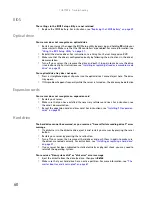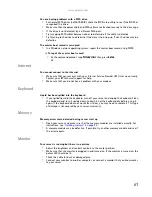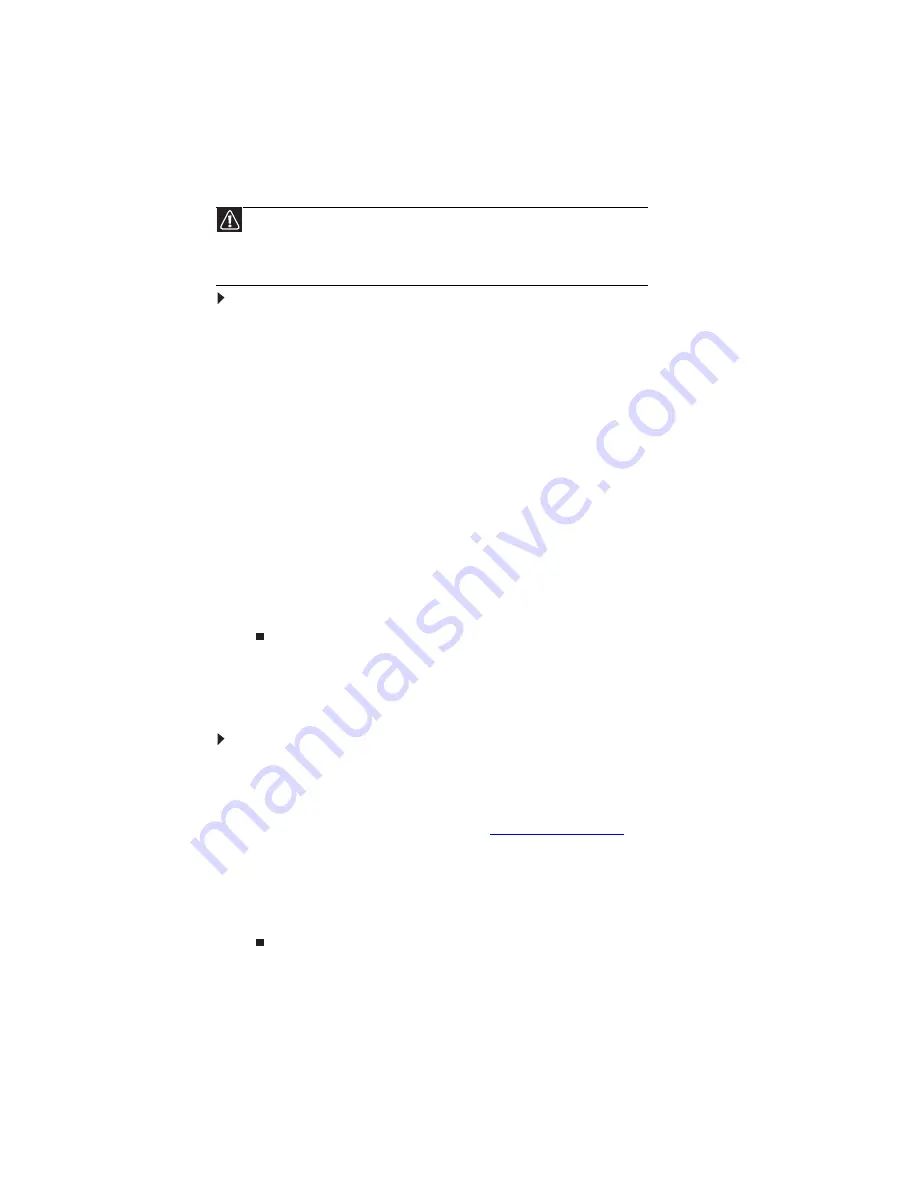
CHAPTER 5: Using the BIOS Setup Utility
48
Opening the BIOS Setup utility
The BIOS Setup utility stores basic settings for your server. These settings include basic hardware
configuration, resource settings, and password security. These settings are stored and saved even
when the power is off.
To open the BIOS Setup utility:
1
Restart your server, then press
F2
when the Gateway logo screen appears during startup.
The BIOS Setup utility opens.
When you select menu items, the Item Specific Help box on the right side of the screen
displays specific information about the selection. The command bar across the bottom of
the screen shows the keys you press to access help, navigate through the menus, and
perform other tasks.
2
Select one of these menus:
•
Main
gives you access to basic information and settings related to your server’s
hardware and configuration.
•
Advanced
gives you access to information and settings for PCI, peripheral devices,
memory, and the chipset.
•
Boot
gives you access to information and settings for startup features and startup
sequences.
•
Security
gives you access to settings related to system access passwords. For more
information, see
.
•
Server
gives you access to settings for system management, console redirection, event
log configuration, and fault-resilient boot settings.
•
Exit
gives you access to options for closing the BIOS Setup utility.
Updating the BIOS
To update the BIOS:
1
.
2
Restart your server, then press F2 when the Gateway logo screen appears during startup.
3
Record any custom BIOS settings on your printout.
4
Download the BIOS update files from
support.gateway.com
.
5
Follow the instructions on the Web site or the readme.txt file in the downloaded zip file
to update the BIOS.
6
After you have updated the BIOS, restart your server and load the default BIOS values.
7
Enter any custom BIOS settings you recorded in
, then save your changes and close
the BIOS Setup utility.
Caution
The options in the BIOS Setup utility have been set at the factory for optimal
performance. Changes to these settings will affect the performance of your server.
Before changing any settings, write them down in case you need to restore them later.
You can record the settings on a printout of this guide’s appendix for
Содержание E-9232T
Страница 1: ... E 9232T Server USERGUIDE ...
Страница 2: ......
Страница 6: ...Contents iv ...
Страница 7: ...CHAPTER1 1 Checking Out Your Gateway Server Front Back Interior System board Getting Help ...
Страница 12: ...CHAPTER 1 Checking Out Your Gateway Server 6 ...
Страница 52: ...CHAPTER 4 Installing Components 46 ...
Страница 69: ...APPENDIXA 63 Server Specifications ...
Страница 74: ...APPENDIX A Server Specifications 68 ...
Страница 75: ...APPENDIXB 69 BIOS Settings ...
Страница 84: ...APPENDIX B BIOS Settings 78 ...
Страница 85: ...APPENDIXC 79 Legal Information ...
Страница 90: ...APPENDIX C Legal Information 84 ...
Страница 94: ...88 www gateway com ...
Страница 95: ......
Страница 96: ...A MAN E 9232T USR GDE R1 9 07 8512069 Back fm Page 8 Wednesday August 29 2007 3 28 PM ...