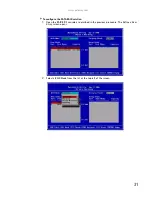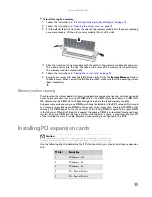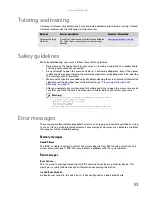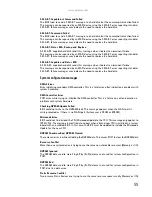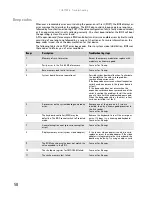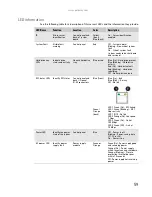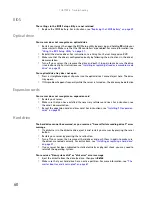www.gateway.com
45
8
Remove the seven screws securing the system board to the case.
9
Pull the system board away from the case and carefully remove it, then place it in a
static-free bag on a stable work surface.
10
Insert the new system board into the case, aligning the holes in the board with the threaded
standoffs on the side of the case.
11
Secure the system board to the case with the seven (7) screws you removed previously.
12
Reinstall the memory by following the instructions in
“Installing memory” on page 34
.
13
Reinstall the processor and heatsink by following the instructions in
14
Connect the power and data cables.
15
Reinstall the expansion cards by following the instructions in
16
Follow the instructions in
“Closing the server case” on page 24
.
17
Turn on your server.
18
Press
F2
when the Gateway logo screen appears during startup. The BIOS Setup utility
opens.
19
Check BIOS settings to make sure that they detect the server’s new hardware, then save
your changes (if any) and close the BIOS Setup utility.
Screw
Screw
Screw
Screw
Screw
Screw
Screw
Содержание E-9232T
Страница 1: ... E 9232T Server USERGUIDE ...
Страница 2: ......
Страница 6: ...Contents iv ...
Страница 7: ...CHAPTER1 1 Checking Out Your Gateway Server Front Back Interior System board Getting Help ...
Страница 12: ...CHAPTER 1 Checking Out Your Gateway Server 6 ...
Страница 52: ...CHAPTER 4 Installing Components 46 ...
Страница 69: ...APPENDIXA 63 Server Specifications ...
Страница 74: ...APPENDIX A Server Specifications 68 ...
Страница 75: ...APPENDIXB 69 BIOS Settings ...
Страница 84: ...APPENDIX B BIOS Settings 78 ...
Страница 85: ...APPENDIXC 79 Legal Information ...
Страница 90: ...APPENDIX C Legal Information 84 ...
Страница 94: ...88 www gateway com ...
Страница 95: ......
Страница 96: ...A MAN E 9232T USR GDE R1 9 07 8512069 Back fm Page 8 Wednesday August 29 2007 3 28 PM ...