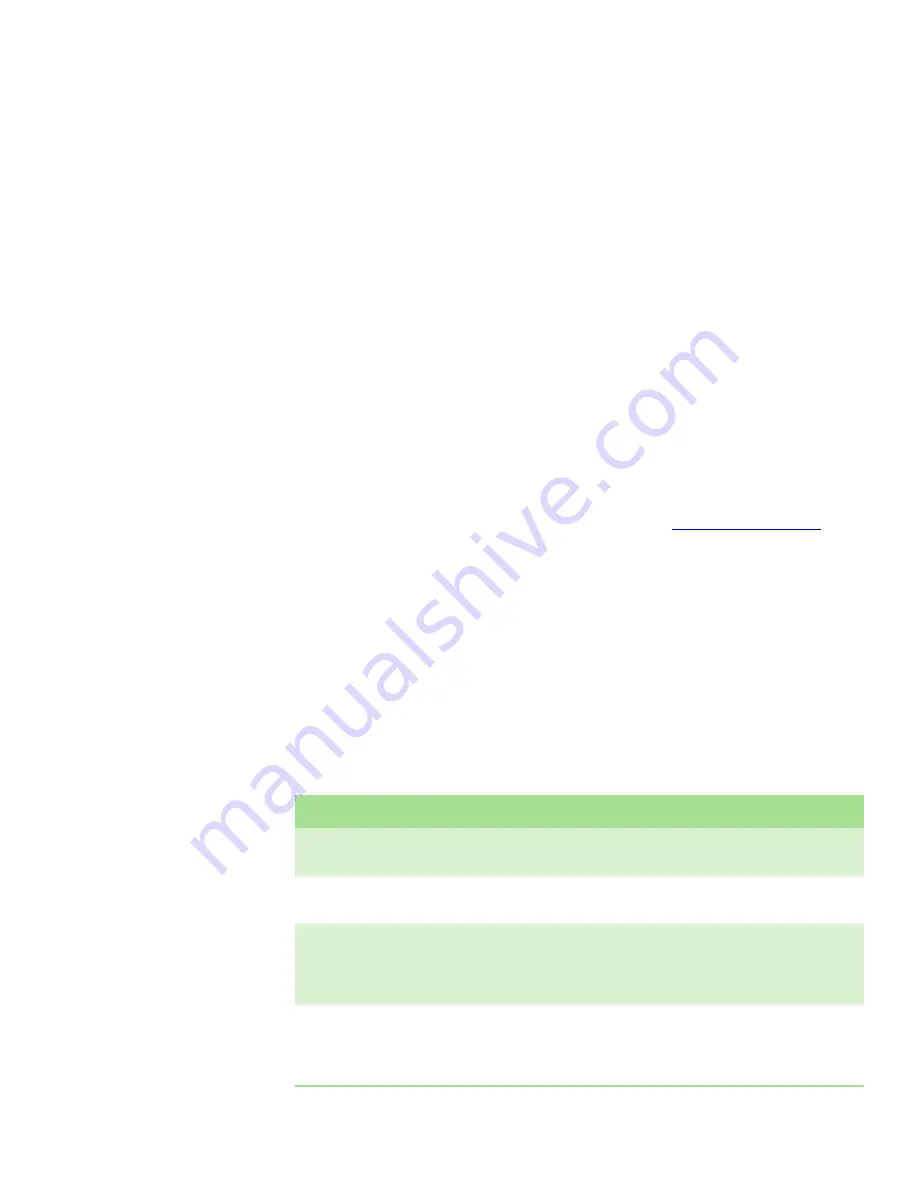
Before contacting Gateway Customer Care
www.gateway.com
81
Before contacting Gateway Customer Care
If you have a technical problem with your autoloader, follow these
recommendations before contacting Gateway Customer Care:
■
Make sure that your autoloader is connected correctly to a grounded
AC outlet that is supplying power.
■
If you have recently installed new hardware, make sure that you have
installed it following the instructions provided with it. If you did not
purchase the hardware from Gateway, see the manufacturer’s
documentation and technical support resources.
■
See
“Running diagnostic tests from the front panel” on page 67
■
Have your client ID, serial number (located on the back of your
autoloader case), and order number available, along with a
detailed description of your issue, including the exact text of any
error messages, and the steps you have taken.
■
Make sure that your autoloader is nearby at the time of your call.
The technician may have you follow appropriate troubleshooting
steps.
■
Consider using Gateway’s Internet Customer Care. Gateway’s Web
site has FAQs, tips, and other technical help. You can also use the
Web site to e-mail Customer Care. For more information, visit
Gateway’s Customer Care Web site at
support.gateway.com
.
Errors that you may experience with your autoloader can range from severe
hardware damage to simple connection problems. Before you return your
autoloader, you may be able to fix the problem yourself by following some basic
troubleshooting procedures.
Other than drive cleaning, there is no recommended routine maintenance of
the autoloader.
The front LCD provides some troubleshooting capabilities, but is limited.
On-board Remote Management provides more detailed information about the
present state of the autoloader and past performance, and is more helpful for
troubleshooting errors.
The following table describes the probable causes and suggested actions for
problems that you may encounter.
Problem
Suggested Action
The front panel does not display
information.
The connection to the LCD has failed.
Use On-board Remote Management to troubleshoot error.
The user starts a code update from the
front panel without inserting a tape.
Power cycle the autoloader.
The autoloader does not respond on the
front panel SCSI bus or Ethernet. Bug
checks appear immediately after loading
a new version of firmware.
The firmware is corrupted.
Reload the firmware.
The autoloader does not turn on.
The power cable or source is malfunctioning, or the autoloader is
incorrectly configured.
Check all outlets and power cables for correct connection.
Contact Customer Care.
Содержание E-824R
Страница 1: ...USER GUIDE Gateway E 824R E 826R SuperLoader 3 ...
Страница 5: ...Contents www gateway com iv ...
Страница 6: ...CHAPTER 1 1 Introduction Introduction Features Enclosure components Getting Help ...
Страница 13: ...CHAPTER 1 Introduction www gateway com 8 ...
Страница 14: ...CHAPTER 2 9 InstallingandSettingUpyourAutoloader Overview Preparation Installation Setup ...
Страница 57: ...CHAPTER 3 Operating your Autoloader www gateway com 52 ...
Страница 91: ...CHAPTER 5 Troubleshooting your Autoloader www gateway com 86 ...
Страница 92: ...Appendix A 87 Logs Basic information logs Log descriptions Error codes Tape drive logs POST failure logs ...
Страница 116: ...A MAN E 824R E 826R USR GDE R1 7 06 ...
















































